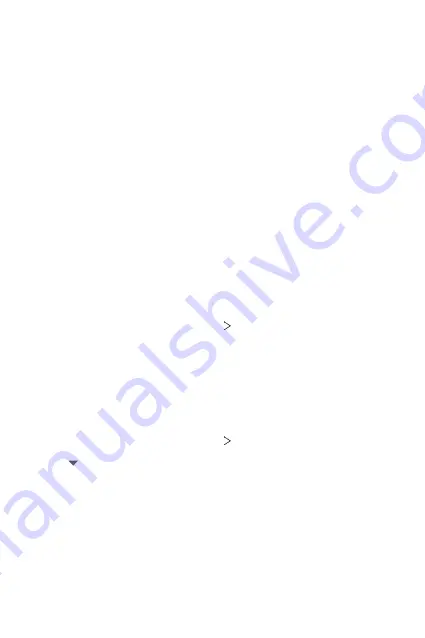
Settings
120
•
Physical keyboard
: Select to use the physical keyboard, or check
keyboard shortcut keys.
•
Spell checker
: Allows you to set various options for the Google
Spell Checker.
•
Auto-fill service
: Enable this option to enter your information
saved in your account such as password, address, or credit card
number with a single tap. You can also disable this option, use
Google Autocomplete, or add a new service account.
•
Text-to-speech output
: Configure the settings for text-to-speech
output.
•
Pointer speed
: Adjust the pointer speed of a mouse or trackpad.
•
Reverse mouse buttons
: Reverse the right mouse button to
perform primary direct-manipulation actions.
Date & time
You can customise date and time settings for your device.
1
On the settings screen, tap
System
Date & time
.
2
Customise the settings.
Memory
You can view the average amount of memory usage over a certain period
of time and the memory occupied by an app.
1
On the settings screen, tap
System
Memory
.
2
Tap to set a time slot to retrieve data.
Summary of Contents for LM-K420YMW
Page 16: ...Custom designed Features 01 ...
Page 26: ...Basic Functions 02 ...
Page 28: ...Basic Functions 27 Parts overview ...
Page 59: ...Useful Apps 03 ...
Page 99: ...Settings 04 ...
Page 126: ...Appendix 05 ...
Page 143: ......
















































