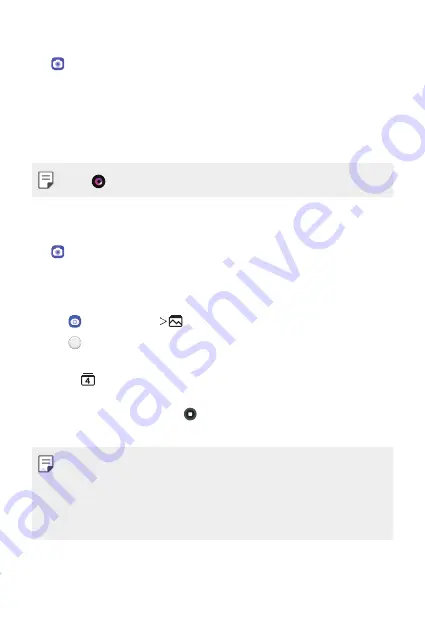
Useful Apps
72
Taking a photo
Tap and select
Photo
by swiping camera modes.
See
for more details.
Taking a photo with the AI feature
When taking a photo, the AI feature recognises a subject and applies the
optimum effect to the photo.
•
Tap to deactivate the AI feature.
Using additional camera modes
Tap and select
More
by swiping camera modes.
Flash Jump-Cut
Photos taken at a regular interval are saved as GIF files.
1
Tap , then tap
More
.
2
Tap to take a photo.
•
Photos are taken every 3 seconds and saved as a GIF file.
•
Tap on the screen to select the number of photos you want to
take.
•
While taking photos, tap to create GIF files with previously taken
photos.
•
The flash automatically turns on to act as a timer.
•
The shots taken this time and the total number of shots are displayed
at the bottom of the screen.
•
All taken photos are saved as GIF files only.
•
You may not change the GIF speed nor image order.
Summary of Contents for LM-K420YMW
Page 16: ...Custom designed Features 01 ...
Page 26: ...Basic Functions 02 ...
Page 28: ...Basic Functions 27 Parts overview ...
Page 59: ...Useful Apps 03 ...
Page 99: ...Settings 04 ...
Page 126: ...Appendix 05 ...
Page 143: ......






























