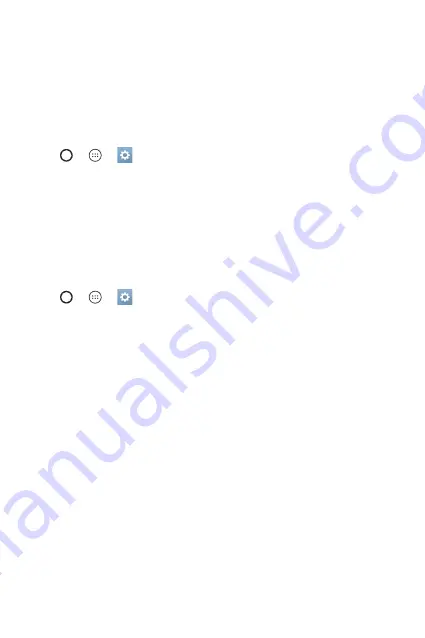
Basics
27
Google account setup
The first time you open a Google application on your device, you will be
required to sign in with your existing Google account. if you do not have a
Google account, you will be prompted to create one.
Creating your Google account
1
Tap > > >
General
tab >
Accounts & sync
.
2
Tap
ADD ACCOUNT
>
>
Or create a new account
.
3
enter your first and last name, then tap
NEXT
.
4
enter your device number for security tap
NEXT
.
5
Follow the instructions and enter the required and optional information
about the account. Wait while the server creates your account.
Signing into your Google account
1
Tap > > >
General
tab >
Accounts & sync
.
2
Tap
ADD ACCOUNT
>
.
3
enter your email address and tap
NEXT
.
4
enter your password and tap
NEXT
.
5
After signing in, you can use Gmail and take advantage of Google
services.
6
Once you have set up your Google account, your device will
automatically synchronise with your Google account on the web (if a
data connection is available).
After signing in, your device will sync with your Google services, such as
Gmail, Contacts, and Google Calendar. You can also use Maps, download
applications from Play store, back up your settings to Google servers, and
take advantage of other Google services on your device.
Summary of Contents for LGK430DSY.AAGRKGA
Page 1: ...MFL69466801 1 0 www lg com User Guide LG K430dsY عربي فارسی ENGLISH РУССКИЙ ...
Page 11: ... ستعشقها التي امليزات ...
Page 14: ... األساسيات ...
Page 36: ... التطبيقات ...
Page 56: ... اإلعدادات ...
Page 73: ... ملحق ...
Page 90: ... خواهید دوست که هایی ی ویژگ داشت ...
Page 93: ... کلی اصول ...
Page 115: ... ها برنامه ...
Page 135: ... تنظیمات ...
Page 151: ... موضوعی فهرست ...
Page 171: ...Функции которые вам понравятся ...
Page 174: ...Основные функции ...
Page 200: ...Приложения ...
Page 224: ...Настройки ...
Page 245: ...Приложение ...
Page 266: ...Features you will love ...
Page 269: ...Basics ...
Page 293: ...Apps ...
Page 315: ...Settings ...
Page 332: ...Appendix ...
Page 341: ......
















































