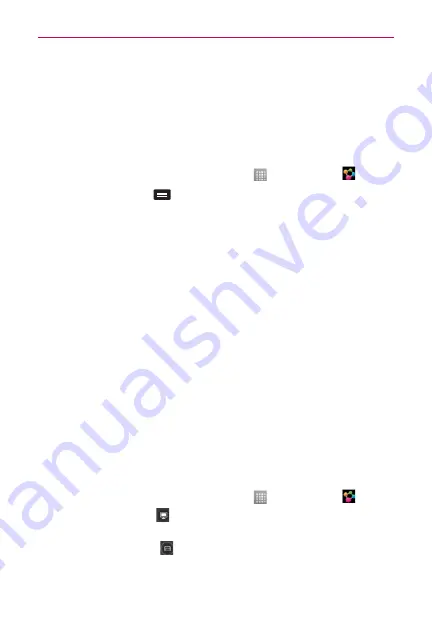
54
Multimedia
Using SmartShare
SmartShare
uses DLNA (Digital Living Network Alliance) technology to
share digital content through a wireless network. Both devices must be
DLNA certified to support this feature.
To turn SmartShare on and allow sharing contents
1. On the Home screen, touch the
Apps Key
>
SmartShare
.
2. Touch the
Menu Key
>
Settings
.
3. Touch
Contents share
to allow your device to be detected by other
devices.
Touch
Sharing requests
if you would like to select how to accept sharing
requests from other devices. Choose from
Always accept, Always ask,
and
Always deny
.
Touch
Receive files
if you would like to allow the other devices to upload
media files to your phone.
NOTE
Make sure that the microSD card is correctly mounted and the
Receive files
option in
the Settings menu is checked.
4. Touch
Shared contents
to select the types of content you would like to
share. Choose from
Photos, Videos
, and
Music
.
5.
SmartShare
is now activated and ready to share contents.
To control your renderer devices
Let your renderer device (e.g., TV) play multimedia contents from your
remote content library (e.g., PC).
NOTE
Make sure that the DLNA functionality of your devices is properly configured (e.g., TV
and PC).
1. On the Home screen, touch the
Apps Key
>
SmartShare
.
2. Touch the
Player
icon
and select the device of the renderer device
list.
3. Touch the
Library
icon
and select the device of the remote content
library.






























