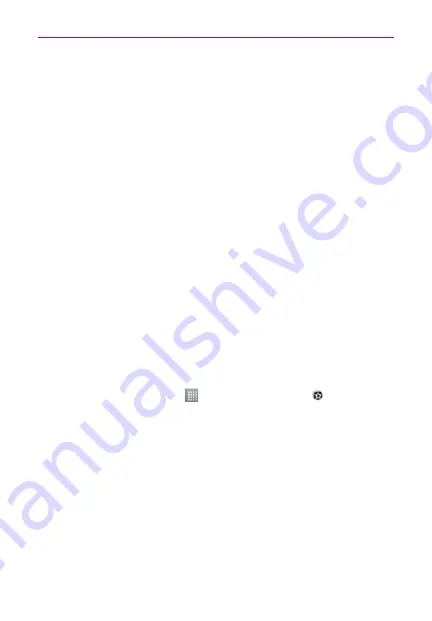
28
Connecting to Networks and Devices
Sharing your phone's data connection
USB tethering and portable Wi-Fi hotspot are great features when there are
no wireless connections available. You can share your phone's mobile data
connection with a single computer via a USB cable (USB tethering). You can
also share your phone's data connection with more than a single device at a
time by turning your phone into a portable Wi-Fi hotspot.
When your phone is sharing its data connection, an icon appears in the
Status Bar and as an ongoing notification in the Notifications Panel.
For the latest information about tethering and portable hotspots, including
supported operating systems and other details, visit http://www.android.
com/tether.
To change Portable Wi-Fi hotspot settings:
s
On the Home screen, touch >
Apps
tab >
Settings
>
Tethering &
Networks
from the WIRELESS & NETWORKS category >
Portable Wi-Fi
hotspot
>
Set up Wi-Fi hotspot
. Choose options that you want to adjust.
To rename or secure your portable hotspot
You can change the name of your phone's Wi-Fi network name (SSID) and
secure its Wi-Fi network.
1. On the Home screen, touch
>
Apps
tab >
Settings
.
2. Touch
Tethering & Networks
from the WIRELESS & NETWORKS
category and select
Portable Wi-Fi hotspot
.
3. Touch
Set up Wi-Fi hotspot
.
s 9OUCANCHANGETHENETWORK33)$NAME THATOTHERCOMPUTERSSEE
when scanning for Wi-Fi networks.
s 9OUCANALSOTOUCHTHE
Security
menu to configure the network with
Wi-Fi Protected Access 2 (WPA2) security using a pre-shared key
(PSK).
s )FYOUTOUCHTHE
WPA2 PSK
security option, a password field is added
to the
Set up Wi-Fi hotspot
dialog. If you enter a password, you
will need to enter that password when you connect to the phone's






























