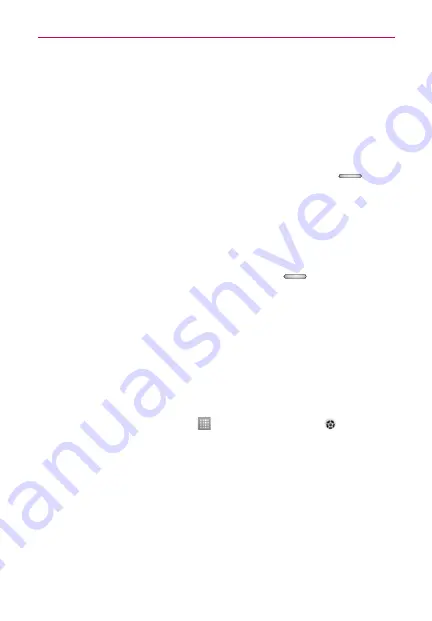
15
Getting to know your phone
NOTE
If there is content on your memory card, the folder structure may be different after
formatting as all the files will be deleted.
Locking and unlocking the screen
If you do not use the phone for a while, the screen is turned off and locked
automatically. This helps to prevent accidental touches and saves battery
power.
When you are not using the LG870, press the
Power/Lock Key
to
lock your phone.
If there are any programs running when you set lock screen, they may be
still running in Lock mode. It is recommended that you exit all programs
before entering Lock mode to avoid unnecessary charges (e.g. phone calls,
web access and data communications).
To wake up your phone, press the
Power/Lock Key
. The lock screen
will appear. Touch and slide the lock screen in any direction to unlock your
Home screen. The last screen you viewed will open.
Secure your lock screen
You can lock your screen so that only you can unlock it to access your
phone.
To set Swipe, Face Unlock, Pattern, PIN or Password for the first
time:
On the Home screen, touch
>
Apps
tab >
Settings
>
Lock
screen
>
Select screen lock
>
Swipe
,
Face Unlock
,
Pattern
,
Pin
or
Password
NOTE
Precautions to take when using pattern lock.
It is very important to remember the unlock pattern you set. You will not be able to
access your phone if you use an incorrect pattern 5 times. You have 5 opportunities to
enter your unlock pattern, PIN or password. If you have used all 5 opportunities, you can
try again after 30 seconds.
NOTE
The Face Unlock option is only available after setting up your Google account.






























