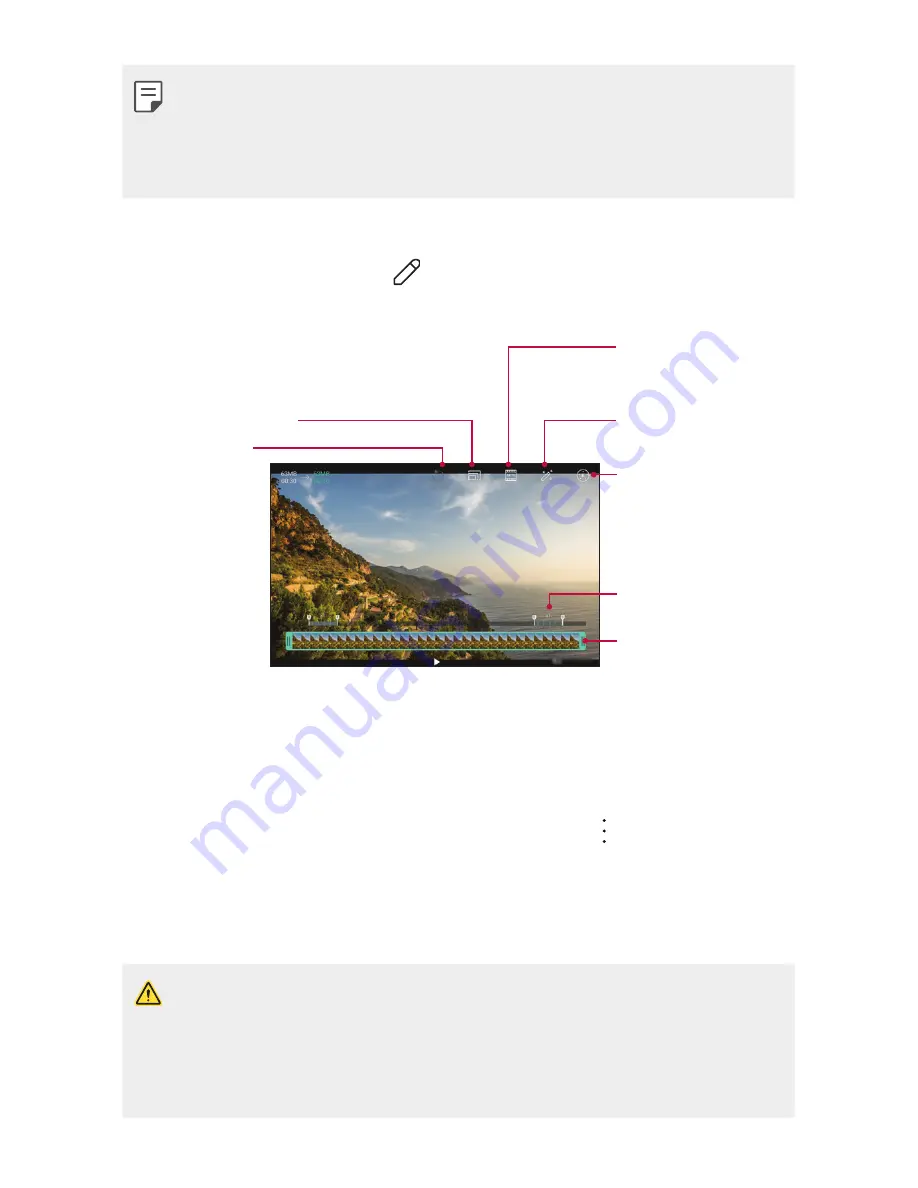
Useful Apps
63
Ţ
To adjust the sound volume, drag the right side of the video screen up
or down.
Ţ
To adjust the screen brightness, drag the left side of the video screen
up or down.
Editing videos
1
While viewing a video, tap
.
2
Use a variety of effects and edit tools to edit the video.
Adjust the resolution.
Revert the edit.
Automatically create
a 15 sec, 30 sec or
60 sec video clip.
Create a movie using
various effects.
Launch the
KineMaster video
editor.
Select a section to
change the play
speed.
Adjust the video
duration.
3
Tap
SAVE
to save changes.
Making a GIF file
You can easily make a GIF file using previously recorded video. At the
desired starting point while watching the video, tap
>
Create GIF
.
Ţ
The GIF file is generated for the time selected from the current time.
Ţ
For videos less than 5 seconds, GIF images are automatically generated
for the remaining time.
Ţ
The GIF making feature is provided for the user’s creative activity. If
you infringe other’s copyright or defamation laws by using the GIF
making feature, you may be liable for civil and criminal liability. Be sure
to not duplicate or transfer the work of others without permission. LG
Electronics cannot accept any liability for the user’s action.
Summary of Contents for LG-V530KB
Page 6: ...Custom designed Features 01 ...
Page 14: ...Basic Functions 02 ...
Page 51: ...Useful Apps 03 ...
Page 74: ...Settings 04 ...
Page 89: ...Appendix 05 ...
Page 94: ...For Your Safety 06 ...
Page 122: ...LIMITED WARRANTY STATEMENT 07 ...
Page 129: ......






























