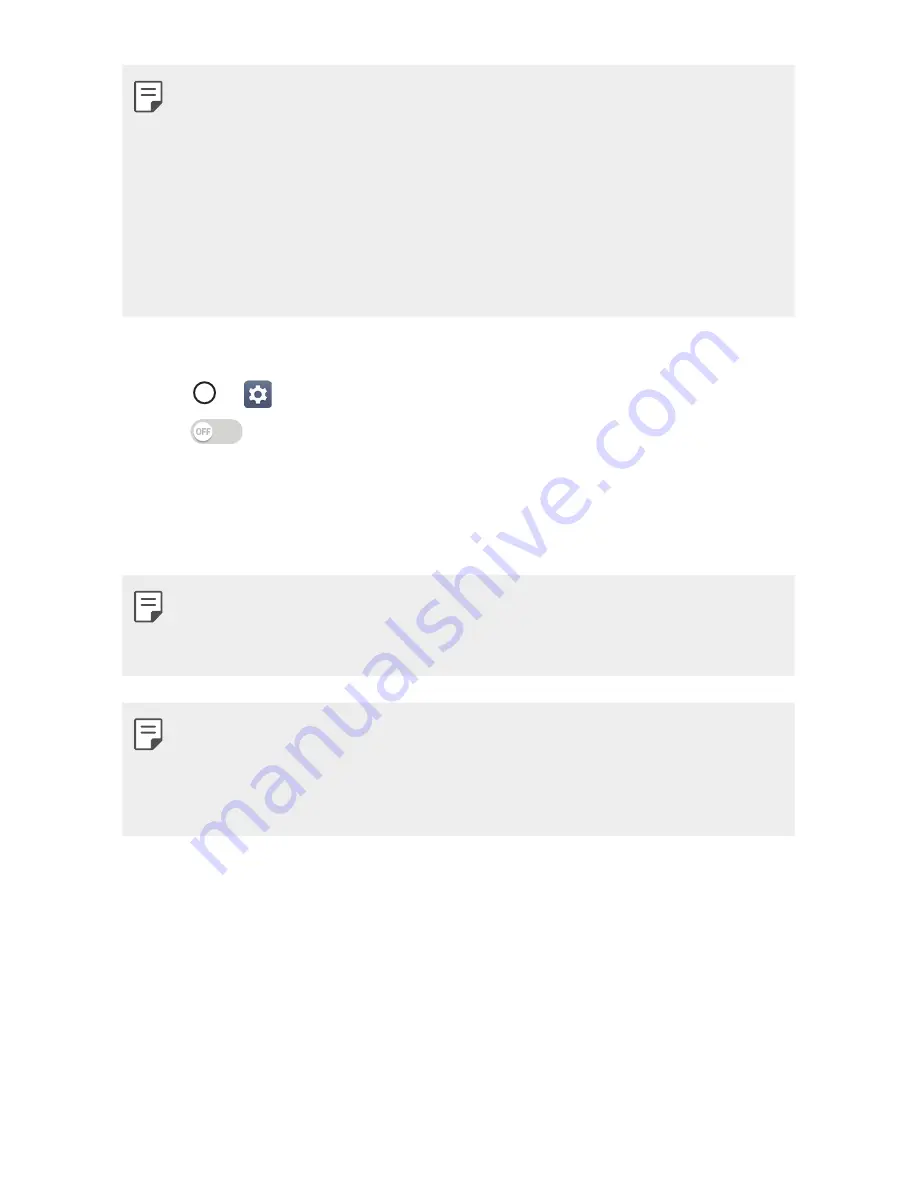
Basic Functions
42
Ţ
LG is not responsible for the loss, interception or misuse of data sent or
received via the Bluetooth feature.
Ţ
Always make sure that you share and receive data with devices that are
trusted and properly secured.
Ţ
If there are obstacles between the devices, the operating distance may
be reduced.
Ţ
Some devices, especially those that are not tested or approved by
Bluetooth SIG, may be incompatible with your device.
Pairing your device with another Bluetooth device
1
Tap
>
>
Bluetooth
.
2
Tap
to turn Bluetooth on.
3
Tap
SEARCH
to view the visible devices in range.
4
Choose the device you want to pair with from the list. Once the paring
is successful, your device connects to the other device.
Ţ
Pairing between two Bluetooth devices is a one-time process. Once a
pairing has been created, the devices will continue to recognize their
partnership and exchange information.
Ţ
TIP!
-
Please consult documentation included with Bluetooth device for
information on pairing mode and passcode (typically 0 0 0 0 – four
zeroes).
Sending data via Bluetooth
1
Select a file or item, such as a contact or media file.
2
Select the option for sending data via Bluetooth.
3
Search for and pair with a Bluetooth-enabled device.
Ţ
Due to different specifications and features of other Bluetooth-
compatible devices, displays and operations may be different, and
functions such as transfer or exchange may not be possible with all
Bluetooth compatible devices.
Summary of Contents for LG-V530KB
Page 6: ...Custom designed Features 01 ...
Page 14: ...Basic Functions 02 ...
Page 51: ...Useful Apps 03 ...
Page 74: ...Settings 04 ...
Page 89: ...Appendix 05 ...
Page 94: ...For Your Safety 06 ...
Page 122: ...LIMITED WARRANTY STATEMENT 07 ...
Page 129: ......






























