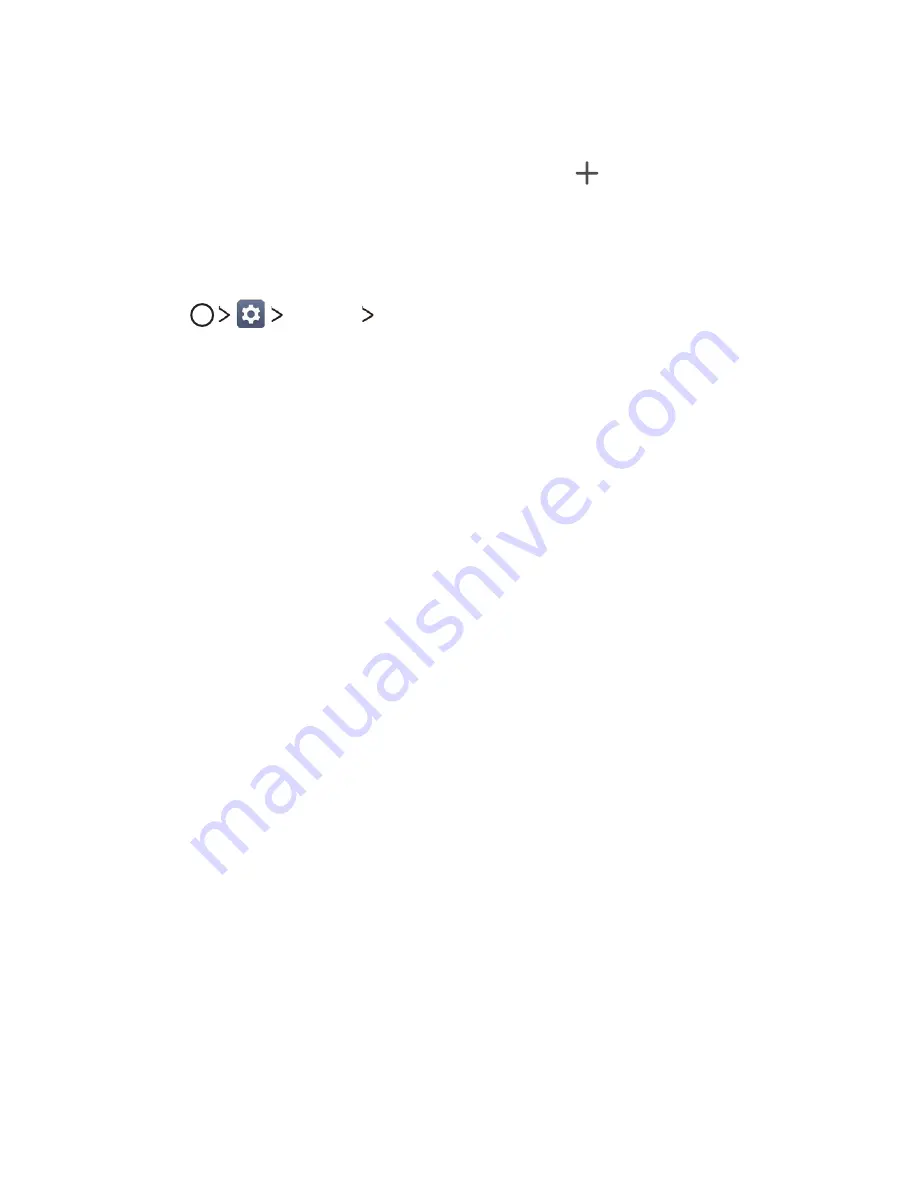
Basic Functions
38
Ţ
To remove an app from the folder, touch and hold the app and drag it
to outside the folder. If there is only one app remaining in the folder, the
folder is removed automatically.
Ţ
You can also add or remove apps after tapping in the folder.
Home Screen Settings
You can customize Home screen settings.
1
Tap
Display
Home screen
.
2
Customize the following settings:
Ţ
Select Home
: Select a Home screen mode.
Ţ
Wallpaper
: Change the Home screen background wallpaper.
Ţ
Screen swipe effect
: Select an effect to apply when the Home
screen canvas switches.
Ţ
Icon shape
: Select an icon shape.
Ţ
Sort apps by
: Set how apps are sorted on the Home screen.
Ţ
Hide apps
: Select apps you want to hide from the Home screen.
Ţ
Continuous loop
: Enable to allow continuous Home screen scrolling
(loop back to first screen after the last screen).
Ţ
Qu panel
: Choose whether to add an additional home
screen panel to write a memo using Qu.
Locking and Unlocking the Device
Pressing the Power/Lock Key turns off the screen and puts the device
into lock mode. The device automatically gets locked if it is not used for a
specified period. This helps to prevent accidental taps and saves battery
power.
To unlock the device, press the
Power/Lock Key
and swipe the screen in
any direction.
Summary of Contents for LG-V530KB
Page 6: ...Custom designed Features 01 ...
Page 14: ...Basic Functions 02 ...
Page 51: ...Useful Apps 03 ...
Page 74: ...Settings 04 ...
Page 89: ...Appendix 05 ...
Page 94: ...For Your Safety 06 ...
Page 122: ...LIMITED WARRANTY STATEMENT 07 ...
Page 129: ......






























