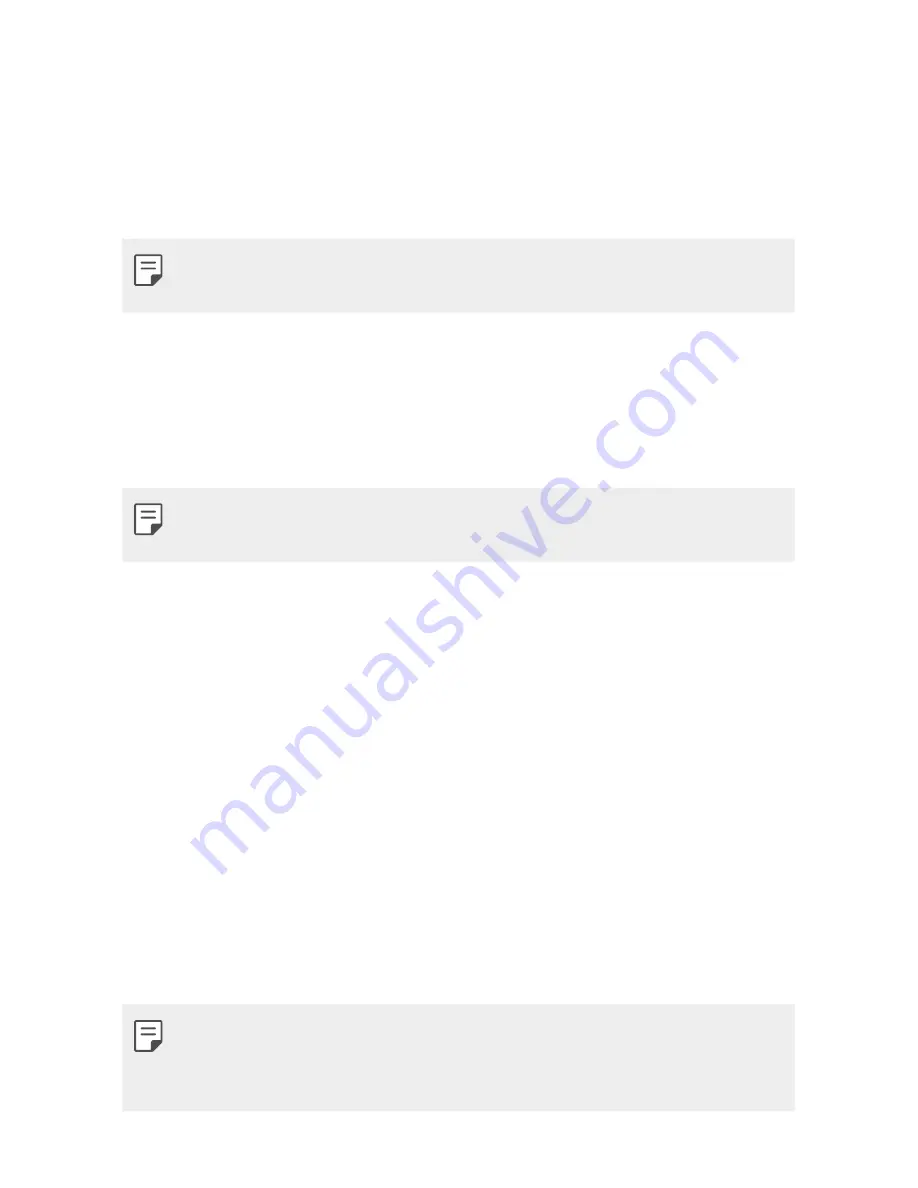
Basic Functions
46
QPair features
Call notifications
– Sends the tablet a notification when the device
receives a call. The notification displays the caller’s number and allows you
to answer and decline the call. You can also change call settings, such as a
ringtone, ringtone volume, or send a decline message when you get a call.
Ţ
You can only receive calls supported by Bluetooth technology. Dialing a
call from the tablet using the QPair feature is not possible.
Message notifications
– Sends the tablet a notification when the device
receives a message. You can also change message settings, such as
message pop-up, message preview, and notification sound.
Social network notifications
– Displays a social networking notification
on your tablet’s Status Bar when it arrives on your device.
Ţ
To use this feature, enable the QPair social network notifications option
on your device.
transfer
– Saves your current in the tablet’s Gallery,
and then syncs the tablet’s Gallery with the Gallery on your device.
Transferring Data between a PC and Your Device
You can copy or move data between a PC and the device.
Transferring data
1
Connect your device to a PC using the USB cable that came with your
device.
2
Open the Notifications panel, tap the current USB connection, and
select
File transfer
.
3
A window will pop-up on your PC, allowing you to transfer the desired
data.
Ţ
The LG United Mobile Driver is required to be installed on your PC to be
able to detect the device.
Ţ
Check the requirements for using File transfer.
Summary of Contents for LG-V530KB
Page 6: ...Custom designed Features 01 ...
Page 14: ...Basic Functions 02 ...
Page 51: ...Useful Apps 03 ...
Page 74: ...Settings 04 ...
Page 89: ...Appendix 05 ...
Page 94: ...For Your Safety 06 ...
Page 122: ...LIMITED WARRANTY STATEMENT 07 ...
Page 129: ......






























