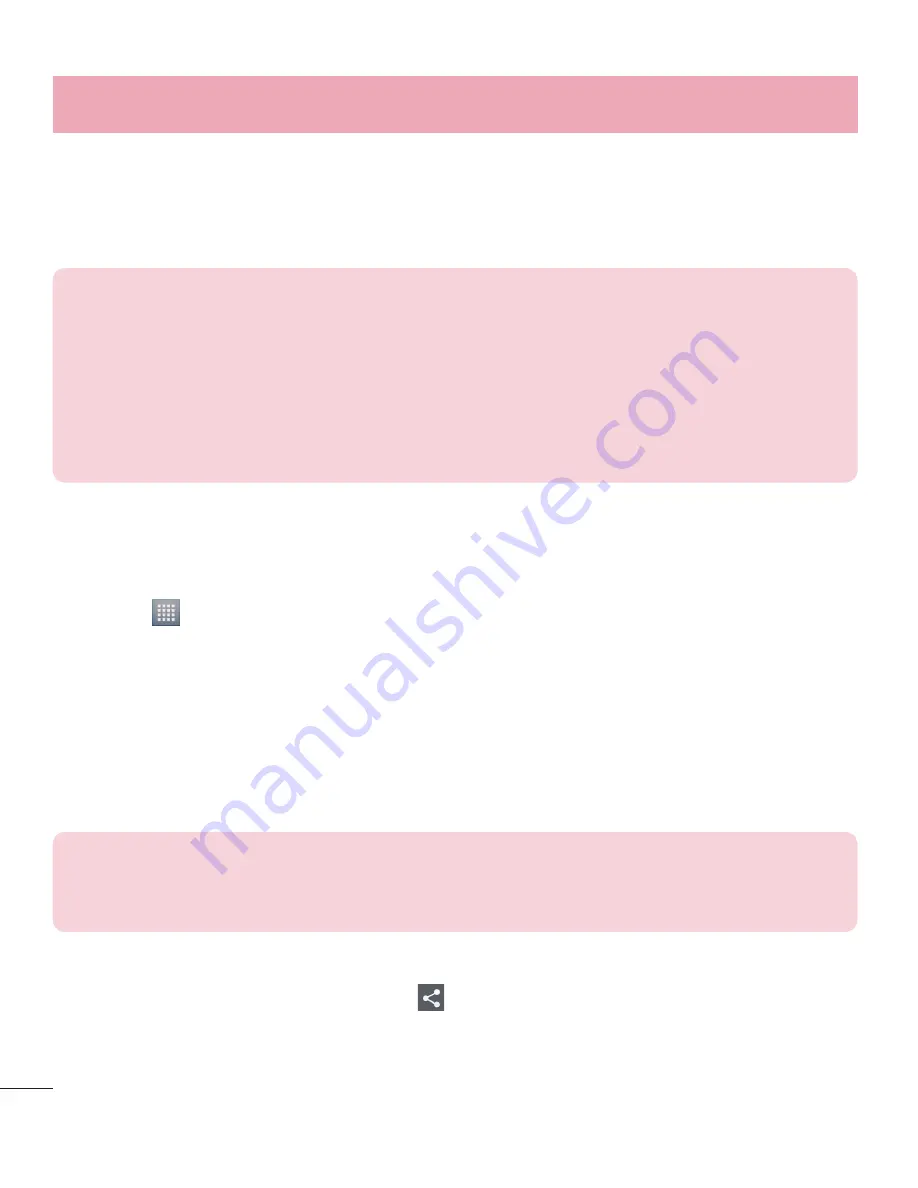
24
Connecting to networks and devices
Bluetooth
You can use Bluetooth to send data by running a corresponding
application, not from Bluetooth menu as on most other mobile phones.
NOTE:
LG is not responsible for the loss, interception or misuse of data sent or
received via the Bluetooth wireless feature.
Always ensure that you share and receive data with devices that are trusted
and properly secured. If there are obstacles between the devices, the operating
distance may be reduced.
Some devices, especially those that are not tested or approved by Bluetooth SIG,
may be incompatible with your device.
Turning on Bluetooth and pairing up your phone with a Bluetooth
device
You must pair your device with another device before you connect to it.
1
Touch >
Apps
tab >
Settings
> Set
Bluetooth
to
ON
from WIRELESS
& NETWORKS.
2
Tap
Bluetooth
menu. Make sure the target device is set to be
discoverable, then touch
Search for devices
at the bottom of the
screen.
3
Choose the device you want to pair up with from the list.
Once the pairing is successful, your device will connect to the other device.
NOTE:
Some devices, especially headsets or hands-free car kits, may have a fixed
Bluetooth PIN, such as 0000. If the other device has a PIN, you will be asked to
enter it.
Sending pictures using Bluetooth
1
Select a picture from
Gallery
> >
Share
>
Bluetooth.
2
Choose the device you want to send data to from the list.
You can send one or multiple contacts, calendar event, or media file from
Summary of Contents for LG-P714
Page 1: ...User Guide LG P714 MFL67862751 1 0 www lg com ENGLISH ...
Page 2: ......
Page 98: ......
Page 99: ...Guía del usuario LG P714 MFL67862751 1 0 http www lg com ESPAÑOL ...
Page 100: ......
Page 200: ......
















































