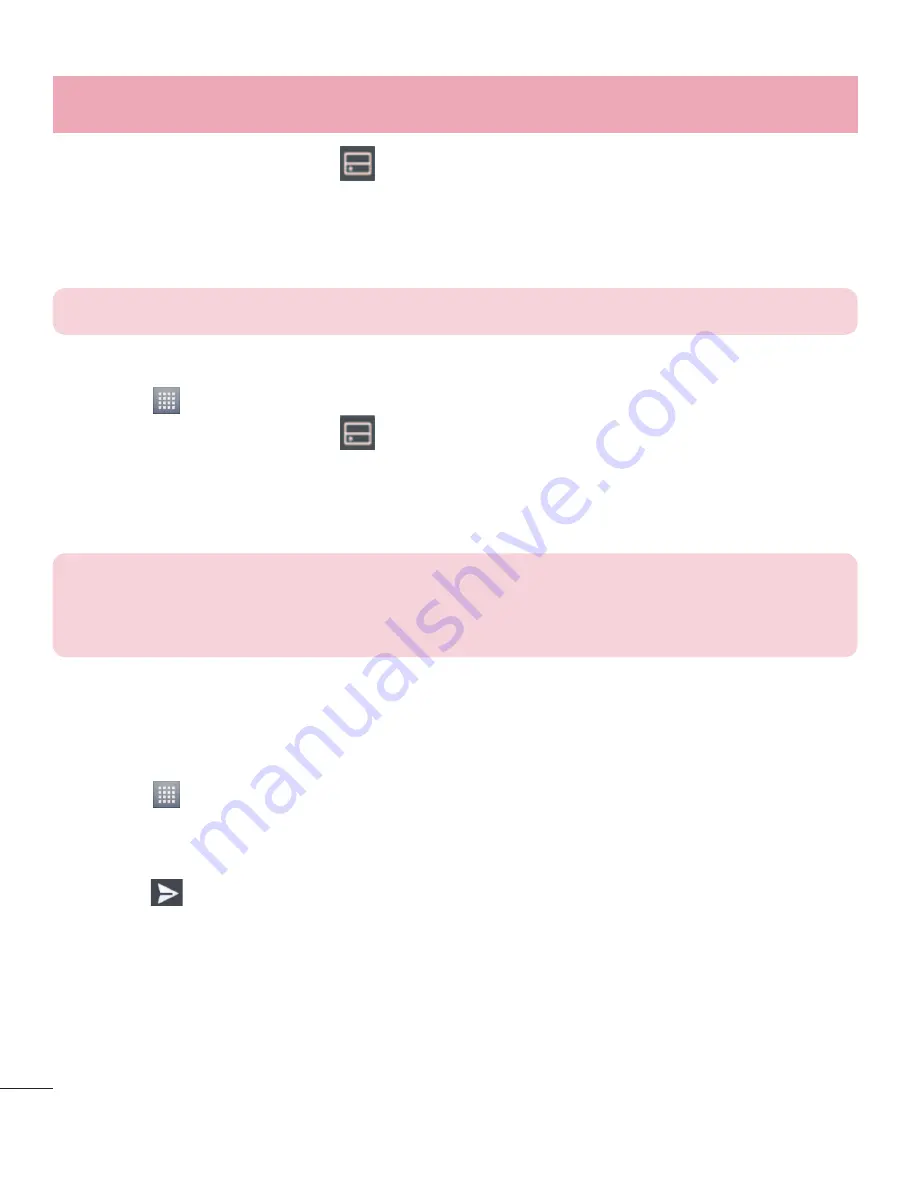
30
Connecting to networks and devices
2
Touch the
From
button
and select the device for the remote
content library.
3
You can now browse the content library.
4
Touch and hold a content thumbnail and then touch
Download
.
NOTICE:
A few types of content are not supported.
To upload content from the remote content library
1
Touch >
Apps
tab >
SmartShare
.
2
Touch the
From
button
and select
My phone
.
3
You can browse the local content library.
4
Touch and hold a content thumbnail and then touch
Upload
.
5
Select the device for the remote content library to be uploaded.
NOTICE:
Some DLNA enabled devices do not support the DMS upload
functionality and will not upload files. A few types of content are not supported.
FileShare
The FileShare application allows you to share multimedia files and
documents to other devices via Wi-Fi Direct.
1
Touch >
Apps
tab >
FileShare
.
2
Choose the types of content you would like to share. Touch
Images,
Videos, Music
or
Documents
.
3
Touch > in the upper right corner of the screen, then checkmark the
file(s) you want to share.
4
Touch
Send
to begin scanning for available devices, then select the
device you want from the list.
Summary of Contents for LG-P714
Page 1: ...User Guide LG P714 MFL67862751 1 0 www lg com ENGLISH ...
Page 2: ......
Page 98: ......
Page 99: ...Guía del usuario LG P714 MFL67862751 1 0 http www lg com ESPAÑOL ...
Page 100: ......
Page 200: ......






























