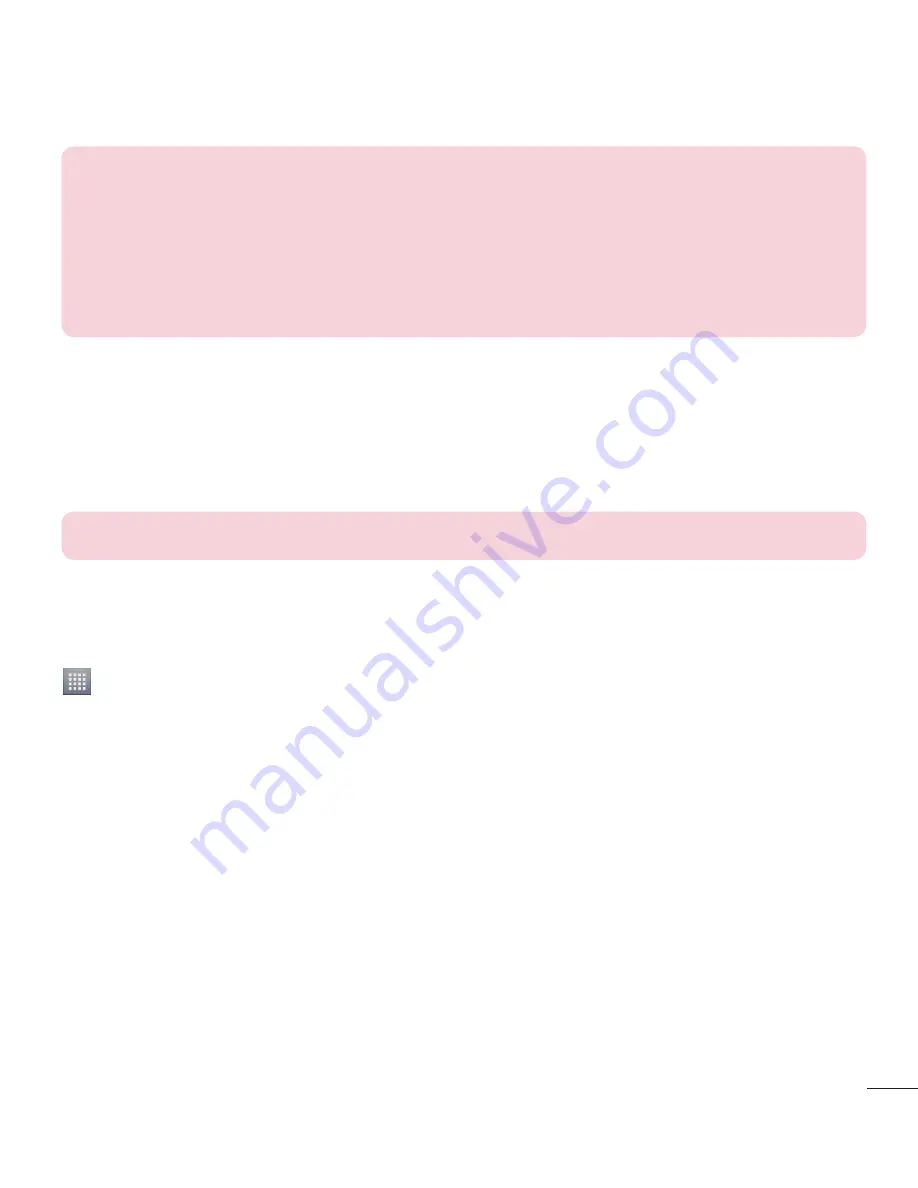
17
NOTES:
•
To select an item, touch the center of the icon.
•
Do not press too hard; the touch screen is sensitive enough to pick up a light,
firm touch.
•
Use the tip of your finger to touch the option you want. Be careful not to touch
any other keys.
Home screen
Simply swipe your finger to the left or right to view the panels. You can
customize each panel with Apps, Downloads, Widgets and wallpapers.
NOTE:
Some screen images may be different depending on your phone provider.
On your Home screen, you can view menu icons at the bottom of the
screen. Menu icons provide easy, one-touch access to the functions you
use the most like making calls or messaging.
Touch the
Apps
icon at the bottom of the screen. You can then view all
your installed applications. To open any application, simply touch the icon
in the applications list.
Customizing the Home screen
You can customize your Home screen by adding apps, downloads, widgets
or wallpapers. For more convenience using your phone, add your favorite
widgets to the Home screen.
To add items on your Home screen:
1
Touch and hold the empty part of the Home screen.
2
In the Add Mode menu, select items you want to add. You will see
added items on the Home screen.
Summary of Contents for LG-P714
Page 1: ...User Guide LG P714 MFL67862751 1 0 www lg com ENGLISH ...
Page 2: ......
Page 98: ......
Page 99: ...Guía del usuario LG P714 MFL67862751 1 0 http www lg com ESPAÑOL ...
Page 100: ......
Page 200: ......
















































