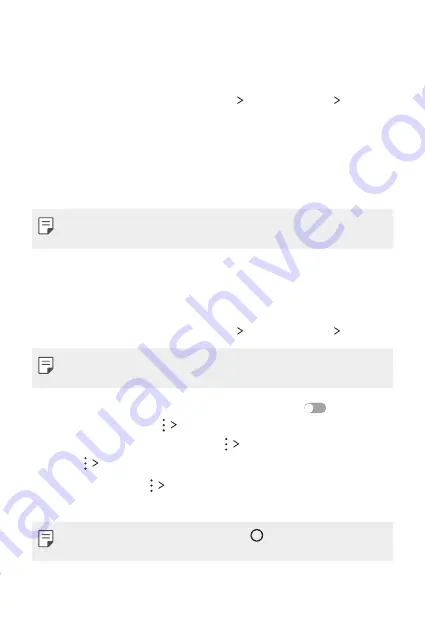
Phone Settings
102
LG AirDrive
You can use your LG account to manage files saved on the device from a
computer. You do not need a USB connection.
1
On the settings screen, tap
Networks
Share & connect
LG AirDrive
.
2
Use a single LG account to sign in to LG Bridge on the computer and
LG AirDrive
on the device.
•
LG Bridge software can be downloaded from
www.lg.com.
3
Manage files on the device from the computer.
•
LG Bridge may not be available depending on your region and service
provider.
Printing
You can connect your device to a Bluetooth printer and print photos or
documents saved on the device.
1
On the settings screen, tap
Networks
Share & connect
Printing
.
•
If the desired printer is not in the list, install the printer driver from the
Play Store.
2
Select a printer from the printer list screen and drag
to activate it.
•
To add a printer, tap
Add printer
.
•
To search for a printer name, tap
Search
.
•
Tap
Settings
from the printer list screen.
3
Select a file and tap
.
•
The document prints.
•
If you do not have a Google account, tap >
Settings
>
General
>
Account & sync
>
ADD ACCOUNT
to create an account.
Summary of Contents for LG-M400MT
Page 21: ...Funciones de diseño personalizado 01 ...
Page 33: ...Funciones básicas 02 ...
Page 72: ...Aplicaciones útiles 03 ...
Page 108: ...Ajustes del teléfono 04 ...
Page 132: ...Apéndice 05 ...
Page 141: ......
Page 142: ... USER GUIDE LG M400MT ENGLISH MFL70080501 1 0 www lg com ...
Page 160: ...Custom designed Features 01 ...
Page 170: ...Basic Functions 02 ...
Page 205: ...Useful Apps 03 ...
Page 237: ...Phone Settings 04 ...
Page 258: ...Appendix 05 ...
Page 267: ......






























