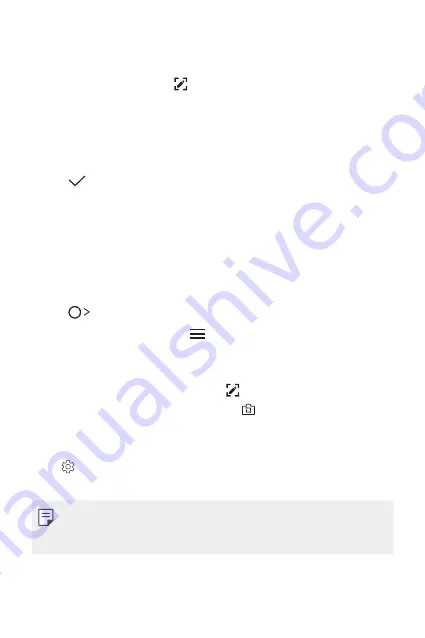
Custom-designed Features
26
Writing notes on a screenshot
1
While viewing the screen you want to capture, drag the status bar
downwards and then tap .
•
The screenshot appears as the notepad background theme. Memo
tools appear at the top of the screen.
2
Take notes as desired.
•
Write notes by hand on the photo.
3
Tap
and save the notes to the location you want.
•
Saved notes can be viewed in either
Qu
or
Gallery
.
•
To save notes in the same location all the time, select the
Use as
default app
checkbox and select an app.
Managing folders
You can view notes grouped by the type of the notes.
1
Tap
Qu
.
2
At the top of the screen, tap and select a menu item:
•
All memos
: View all notes saved in
Qu
.
•
My memos
: View notes created by
Qu
.
•
: View notes created by .
•
Pop Scanner
: View notes created by .
•
Trash
: View deleted notes.
•
New category
: Add categories.
•
: Rearrange, add or delete categories. To change the name of a
category, tap the category.
•
Some folders do not appear when launching Qu for the first
time. Disabled folders are enabled and appear when they contain at
least one related note.
Summary of Contents for LG-M400MT
Page 21: ...Funciones de diseño personalizado 01 ...
Page 33: ...Funciones básicas 02 ...
Page 72: ...Aplicaciones útiles 03 ...
Page 108: ...Ajustes del teléfono 04 ...
Page 132: ...Apéndice 05 ...
Page 141: ......
Page 142: ... USER GUIDE LG M400MT ENGLISH MFL70080501 1 0 www lg com ...
Page 160: ...Custom designed Features 01 ...
Page 170: ...Basic Functions 02 ...
Page 205: ...Useful Apps 03 ...
Page 237: ...Phone Settings 04 ...
Page 258: ...Appendix 05 ...
Page 267: ......






























