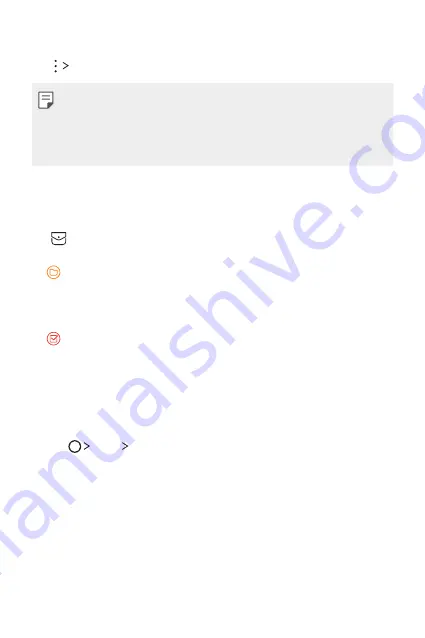
Useful Apps
86
Syncing events
Tap
Calendars to sync
, and select a calendar to sync.
•
When your events are saved from the device to your Google account,
they are automatically synced with the Google calendar, too. Then, you
can sync other devices with the Google calendar in order to make those
devices have the same events that your device has and to manage your
events on those devices.
Event pocket
You can use the event pocket to create events.
Tap to open the event pocket and then drag content to a date in the
calendar.
•
: Manage images, text, memos and temporarily saved events. You
can also share text, images and memos from another app and save
them to the pocket. If you tap
when creating an event, the
event is temporarily saved to the pocket.
•
: Manage tasks that have no deadline, such as events.
Calculator
You can use two types of calculators: the simple calculator and the
scientific calculator.
1
Tap
Tools
Calculator
.
2
Use the keypad to make a calculation.
•
To use scientific calculator, drag the green colored slide bar located
in the right side of the screen to the left.
•
Tap
DEL
to delete the last digit you have inserted. To restart a
calculation, tap
CLR
.
Summary of Contents for LG-M400MT
Page 21: ...Funciones de diseño personalizado 01 ...
Page 33: ...Funciones básicas 02 ...
Page 72: ...Aplicaciones útiles 03 ...
Page 108: ...Ajustes del teléfono 04 ...
Page 132: ...Apéndice 05 ...
Page 141: ......
Page 142: ... USER GUIDE LG M400MT ENGLISH MFL70080501 1 0 www lg com ...
Page 160: ...Custom designed Features 01 ...
Page 170: ...Basic Functions 02 ...
Page 205: ...Useful Apps 03 ...
Page 237: ...Phone Settings 04 ...
Page 258: ...Appendix 05 ...
Page 267: ......






























