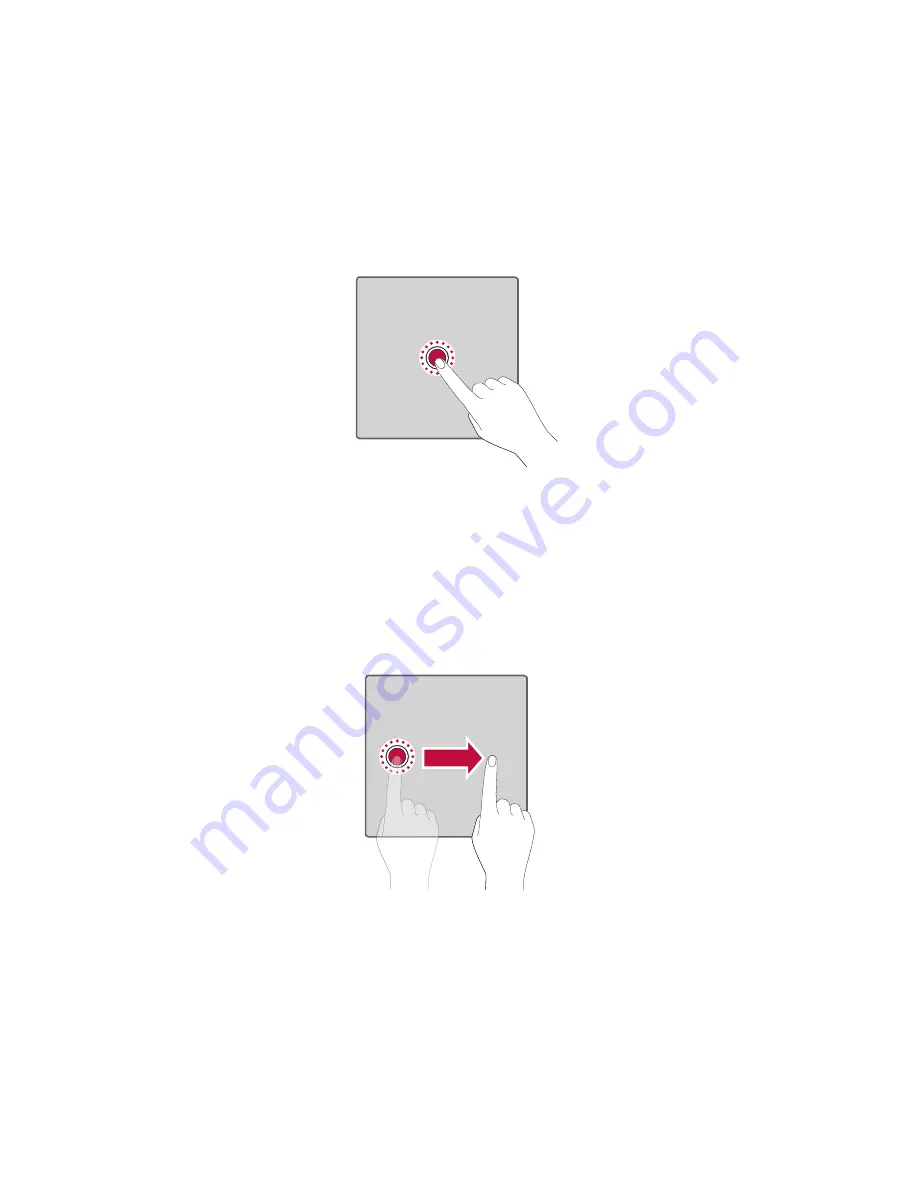
Basics
35
Touch and hold
Touch and hold an item on the screen by touching it and not lifting your
finger until an action occurs.
Drag
Touch and hold an item for a moment and then, without lifting your finger,
move your finger on the screen until you reach the target position. You can
drag items on the Home screen to reposition them.
Summary of Contents for LG L57BL
Page 16: ...Features you will love Features you will love ...
Page 24: ...Basics Basics ...
Page 53: ...Apps Apps ...
Page 82: ...Settings Settings ...
Page 103: ...Appendix Appendix ...
Page 111: ...For Your Safety For Your Safety ...
Page 117: ......
Page 118: ......
















































