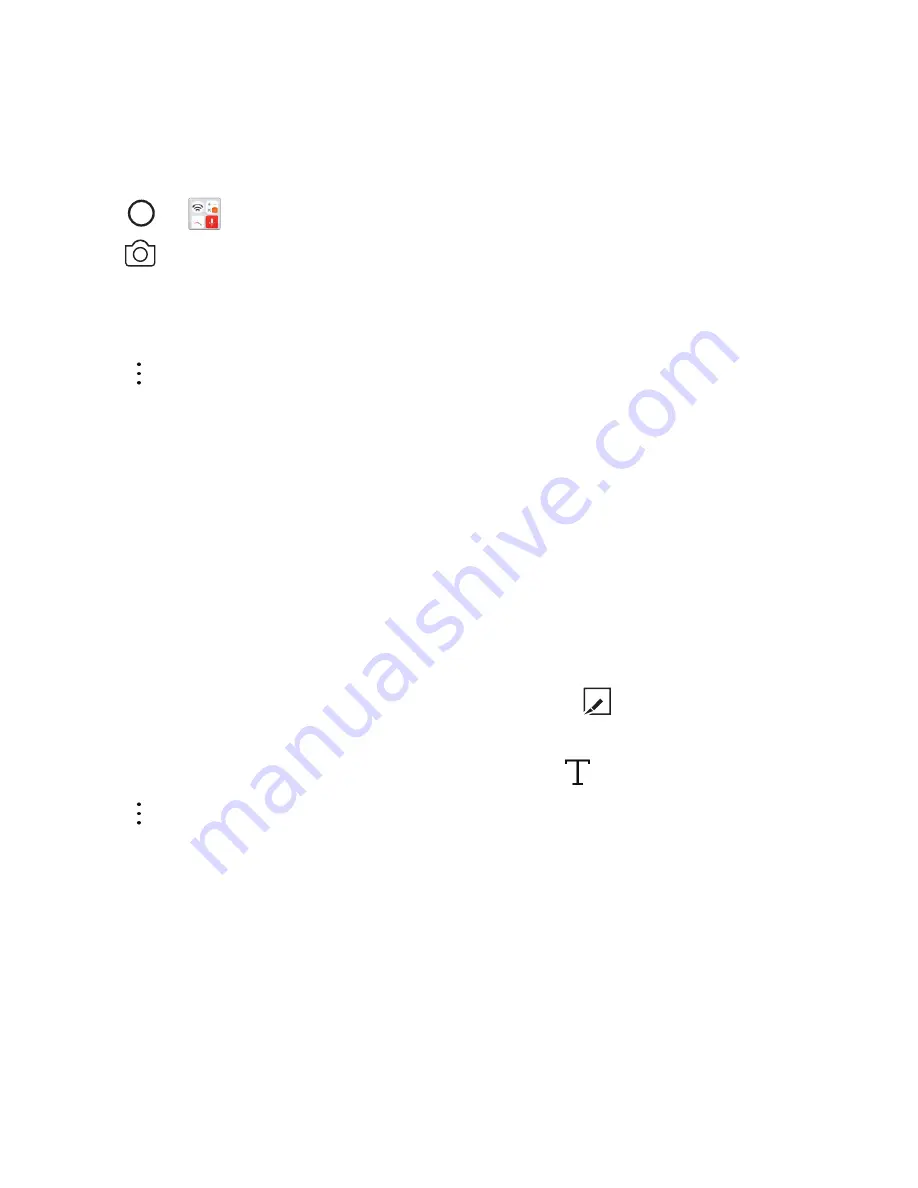
Features you will love
18
Writing notes on a photo
1
Tap > >
Qu
.
2
Tap to take a photo, then tap
OK
.
•
The photo is automatically attached into the notepad.
3
Freely write notes on the photo.
4
Tap >
Done
to save the note.
Writing notes on a screenshot
1
While viewing the screen you want to capture, drag the status bar
downwards and then tap
.
•
The screenshot appears as the notepad background theme. Memo
tools appear at the top of the screen.
2
Take notes on the captured screen.
•
Write notes by hand on the photo.
•
To crop and save a portion of the screen, tap and specify a portion
with the crop tool.
•
To attach a screenshot to the notepad, tap .
3
Tap >
Done
and save the notes to the location you want.
•
Saved notes can be viewed in either
Qu
or
Gallery
.
•
To save notes in the same location all the time, select the
Use as
default app
checkbox and select an app.
Summary of Contents for LG L57BL
Page 16: ...Features you will love Features you will love ...
Page 24: ...Basics Basics ...
Page 53: ...Apps Apps ...
Page 82: ...Settings Settings ...
Page 103: ...Appendix Appendix ...
Page 111: ...For Your Safety For Your Safety ...
Page 117: ......
Page 118: ......






























