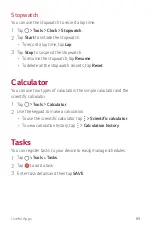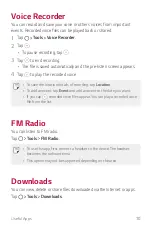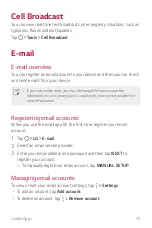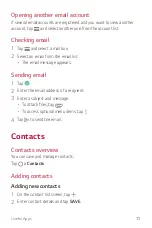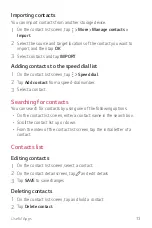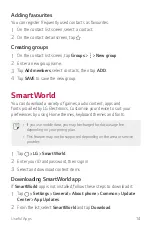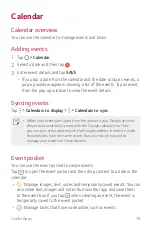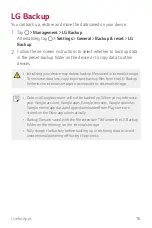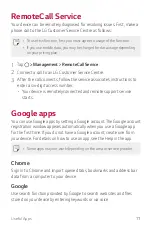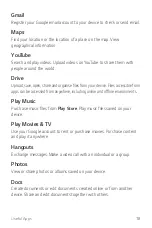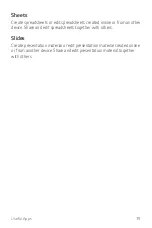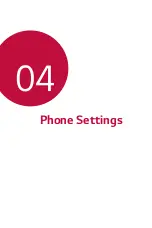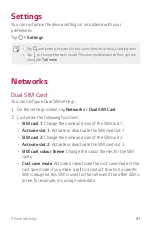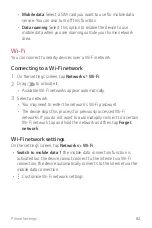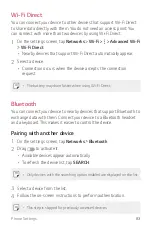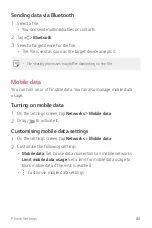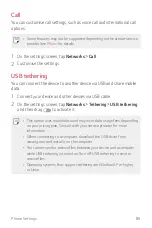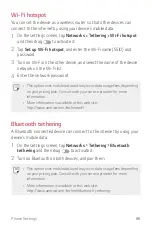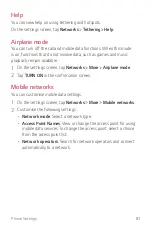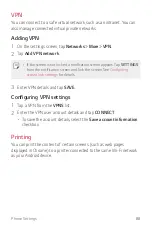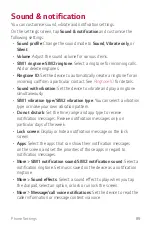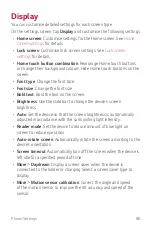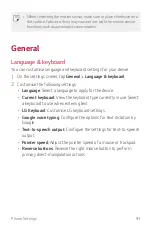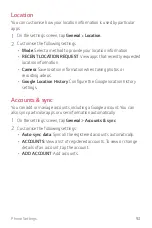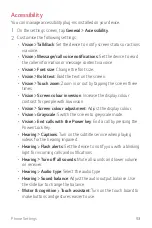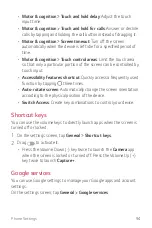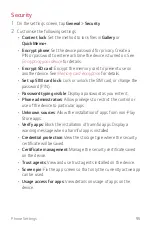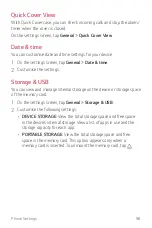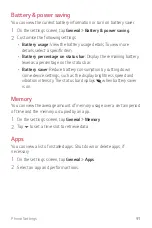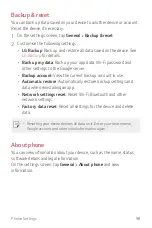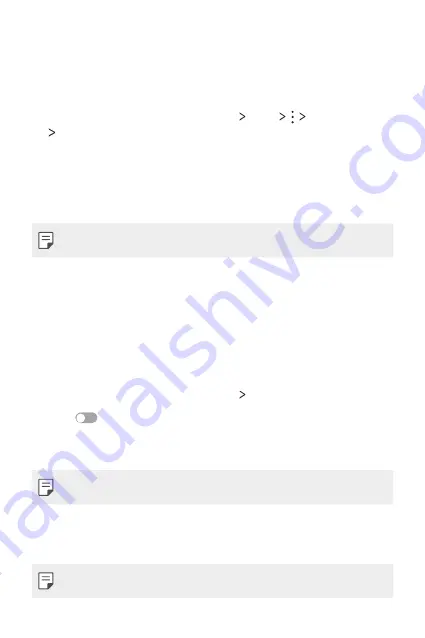
Phone Settings
83
Wi-Fi Direct
You can connect your device to other devices that support Wi-Fi Direct
to share data directly with them. You do not need an access point. You
can connect with more than two devices by using Wi-Fi Direct.
1
On the settings screen, tap
Networks
Wi-Fi
Advanced Wi-Fi
Wi-Fi Direct
.
•
Nearby devices that support Wi-Fi Direct automatically appear.
2
Select a device.
•
Connection occurs when the device accepts the connection
request.
•
The battery may drain faster when using Wi-Fi Direct.
Bluetooth
You can connect your device to nearby devices that support Bluetooth to
exchange data with them. Connect your device to a Bluetooth headset
and a keyboard. This makes it easier to control the device.
Pairing with another device
1
On the settings screen, tap
Networks
Bluetooth
.
2
Drag
to activate it.
•
Available devices appear automatically.
•
To refresh the device list, tap
SEARCH
.
•
Only devices with the searching option enabled are displayed on the list.
3
Select a device from the list.
4
Follow the on-screen instructions to perform authentication.
•
This step is skipped for previously accessed devices.
Summary of Contents for LG-K200ds
Page 1: ...РУССКИЙ УКРАЇНСЬКА ҚАЗАҚША ENGLISH MFL69599701 1 1 www lg com 052 USER GUIDE LG K200ds ...
Page 13: ...Настраиваемые функции 01 ...
Page 19: ...Основные функции 02 ...
Page 53: ...Полезные приложения 03 ...
Page 84: ...Параметры телефона 04 ...
Page 103: ...Приложение 05 ...
Page 127: ...Індивідуалізовані функції 01 ...
Page 133: ...Основні функції 02 ...
Page 167: ...Корисні програми 03 ...
Page 197: ...Налаштування телефону 04 ...
Page 215: ...Додаток 05 ...
Page 238: ...Арнайы жасалған мүмкіндіктер 01 ...
Page 244: ...Негізгі функциялар 02 ...
Page 277: ...Пайдалы қолданбалар 03 ...
Page 308: ...Телефон параметрлері 04 ...
Page 328: ...Қосымша 05 ...
Page 350: ...Custom designed Features 01 ...
Page 356: ...Basic Functions 02 ...
Page 389: ...Useful Apps 03 ...
Page 418: ...Phone Settings 04 ...
Page 437: ...Appendix 05 ...