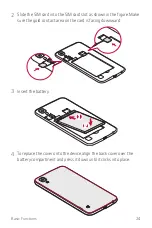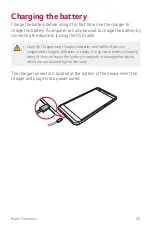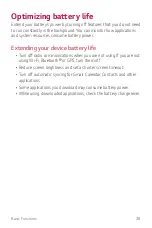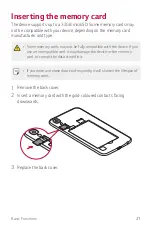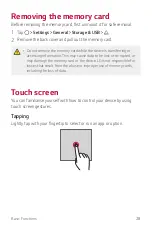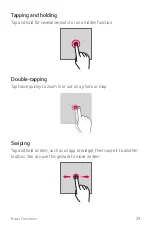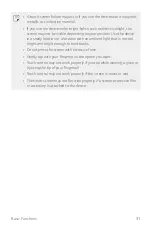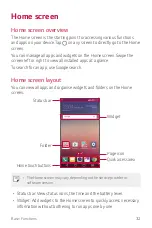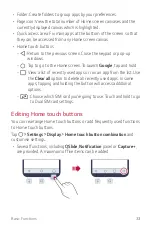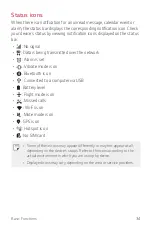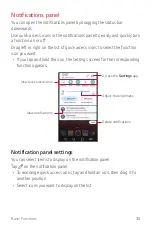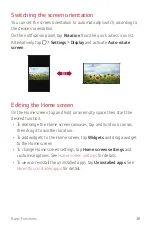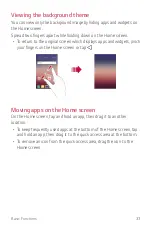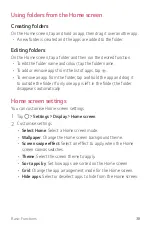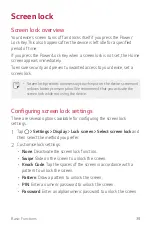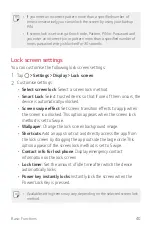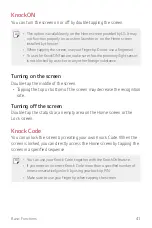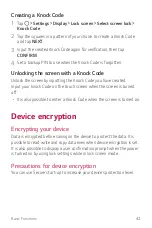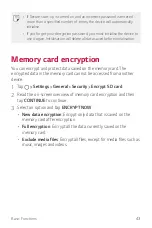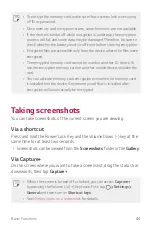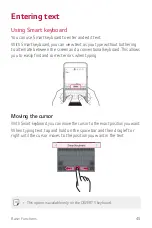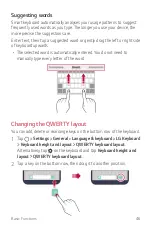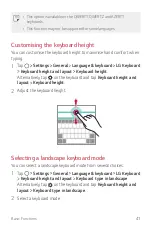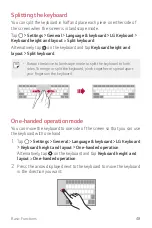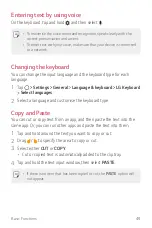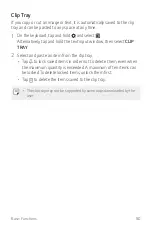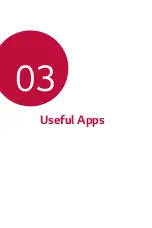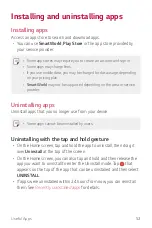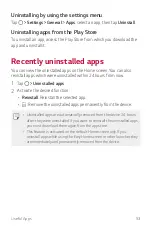Basic Functions
38
Using folders from the Home screen
Creating folders
On the Home screen, tap and hold an app, then drag it over another app.
•
A new folder is created and the apps are added to the folder.
Editing folders
On the Home screen, tap a folder and then run the desired function.
•
To edit the folder name and colour, tap the folder name.
•
To add or remove apps from the list of apps, tap .
•
To remove an app from the folder, tap and hold the app and drag it
to outside the folder. If only one app is left in the folder, the folder
disappears automatically.
Home screen settings
You can customise Home screen settings.
1
Tap
Settings
Display
Home screen
.
2
Customise settings:
•
Select Home
: Select a Home screen mode.
•
Wallpaper
: Change the Home screen background theme.
•
Screen swipe effect
: Select an effect to apply when the Home
screen canvas switches.
•
Theme
: Select the screen theme to apply.
•
Sort apps by
: Set how apps are sorted on the Home screen.
•
Grid
: Change the app arrangement mode for the Home screen.
•
Hide apps
: Select or deselect apps to hide from the Home screen.
Summary of Contents for LG-K200ds
Page 1: ...РУССКИЙ УКРАЇНСЬКА ҚАЗАҚША ENGLISH MFL69599701 1 1 www lg com 052 USER GUIDE LG K200ds ...
Page 13: ...Настраиваемые функции 01 ...
Page 19: ...Основные функции 02 ...
Page 53: ...Полезные приложения 03 ...
Page 84: ...Параметры телефона 04 ...
Page 103: ...Приложение 05 ...
Page 127: ...Індивідуалізовані функції 01 ...
Page 133: ...Основні функції 02 ...
Page 167: ...Корисні програми 03 ...
Page 197: ...Налаштування телефону 04 ...
Page 215: ...Додаток 05 ...
Page 238: ...Арнайы жасалған мүмкіндіктер 01 ...
Page 244: ...Негізгі функциялар 02 ...
Page 277: ...Пайдалы қолданбалар 03 ...
Page 308: ...Телефон параметрлері 04 ...
Page 328: ...Қосымша 05 ...
Page 350: ...Custom designed Features 01 ...
Page 356: ...Basic Functions 02 ...
Page 389: ...Useful Apps 03 ...
Page 418: ...Phone Settings 04 ...
Page 437: ...Appendix 05 ...