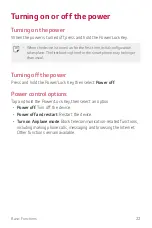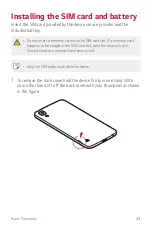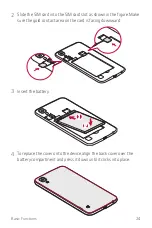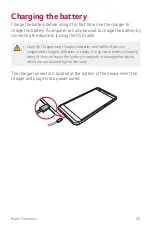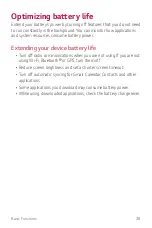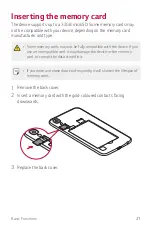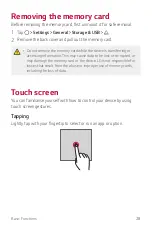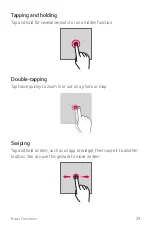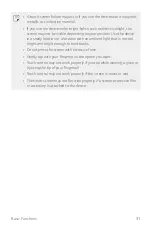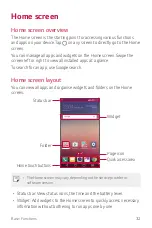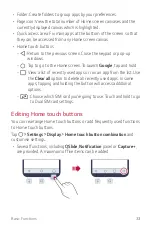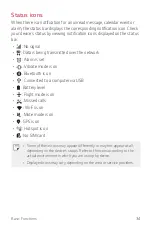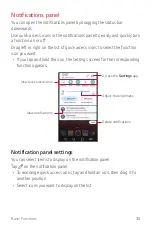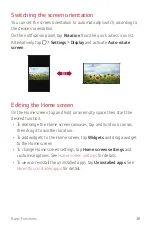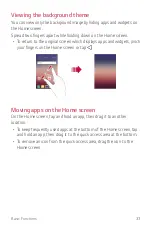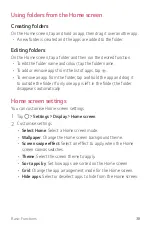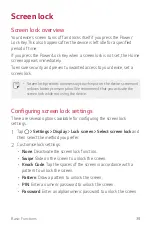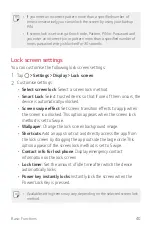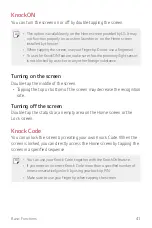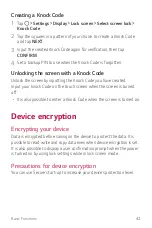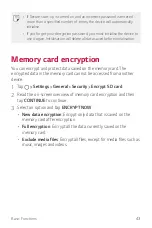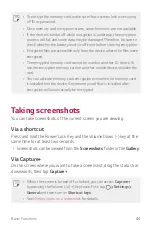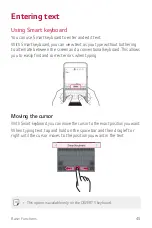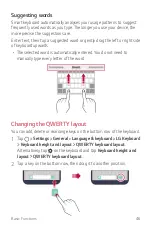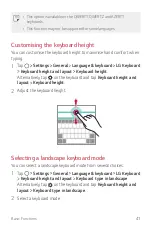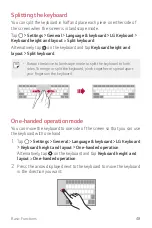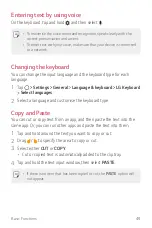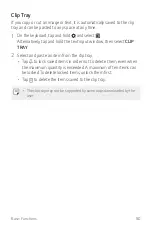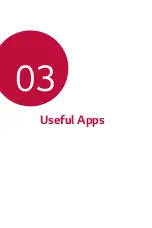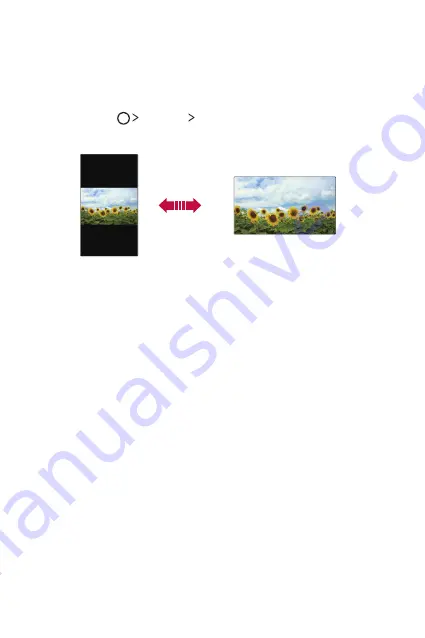
Basic Functions
36
Switching the screen orientation
You can set the screen orientation to automatically switch, according to
the device's orientation.
On the notification panel, tap
Rotation
from the quick access icon list.
Alternatively, tap
Settings
Display
and activate
Auto-rotate
screen
.
Editing the Home screen
On the Home screen, tap and hold on an empty space, then start the
desired function.
•
To rearrange the Home screen canvases, tap and hold on a canvas,
then drag it to another location.
•
To add widgets to the Home screen, tap
Widgets
and drag a widget
to the Home screen.
•
To change Home screen settings, tap
Home screen settings
and
customise options. See
•
To view or reinstall the uninstalled apps, tap
Uninstalled apps
. See
Summary of Contents for LG-K200ds
Page 1: ...РУССКИЙ УКРАЇНСЬКА ҚАЗАҚША ENGLISH MFL69599701 1 1 www lg com 052 USER GUIDE LG K200ds ...
Page 13: ...Настраиваемые функции 01 ...
Page 19: ...Основные функции 02 ...
Page 53: ...Полезные приложения 03 ...
Page 84: ...Параметры телефона 04 ...
Page 103: ...Приложение 05 ...
Page 127: ...Індивідуалізовані функції 01 ...
Page 133: ...Основні функції 02 ...
Page 167: ...Корисні програми 03 ...
Page 197: ...Налаштування телефону 04 ...
Page 215: ...Додаток 05 ...
Page 238: ...Арнайы жасалған мүмкіндіктер 01 ...
Page 244: ...Негізгі функциялар 02 ...
Page 277: ...Пайдалы қолданбалар 03 ...
Page 308: ...Телефон параметрлері 04 ...
Page 328: ...Қосымша 05 ...
Page 350: ...Custom designed Features 01 ...
Page 356: ...Basic Functions 02 ...
Page 389: ...Useful Apps 03 ...
Page 418: ...Phone Settings 04 ...
Page 437: ...Appendix 05 ...