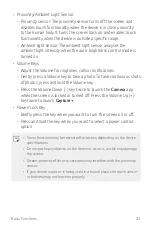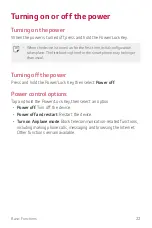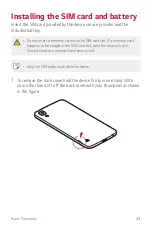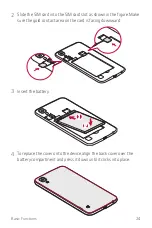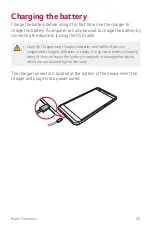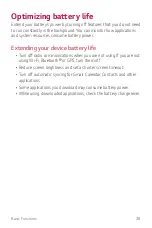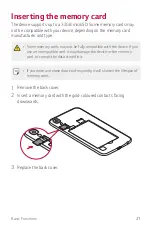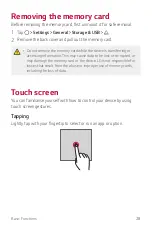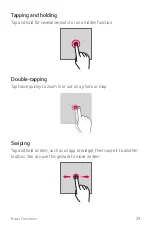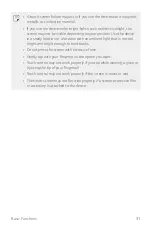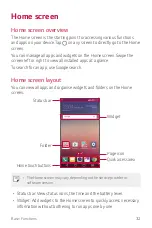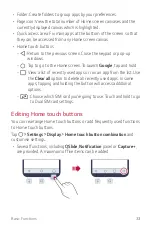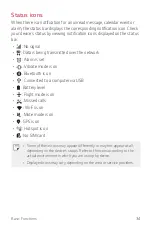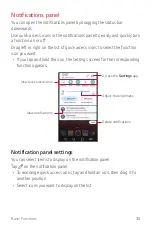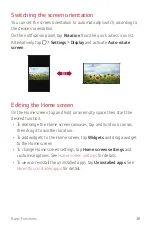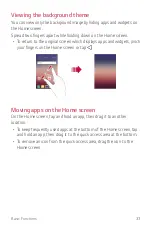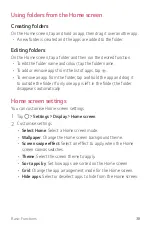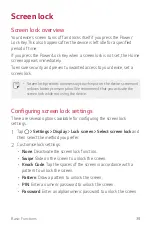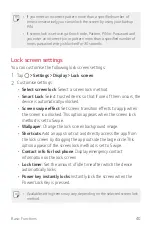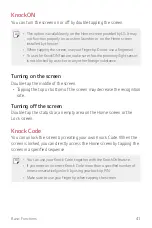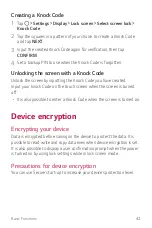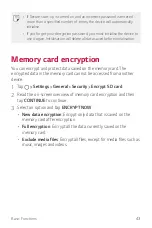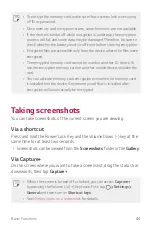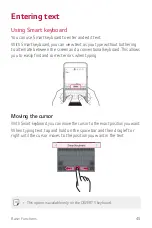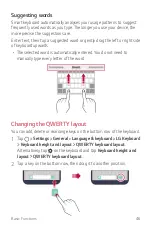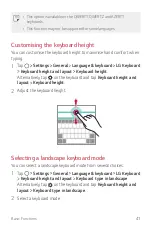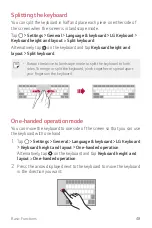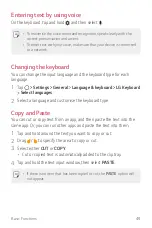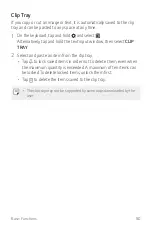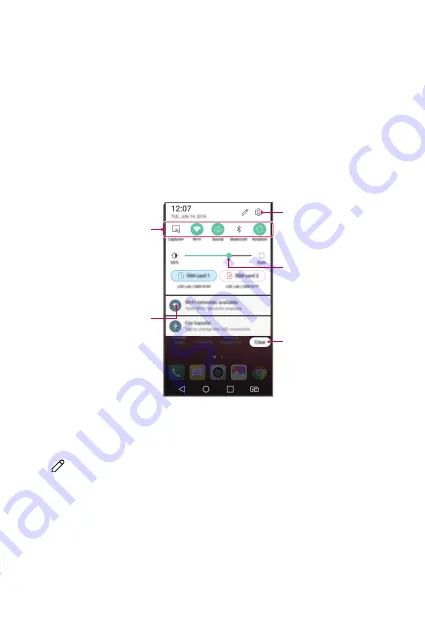
Basic Functions
35
Notifications panel
You can open the notifications panel by dragging the status bar
downwards.
Use quick access icons in the notifications panel to easily and quickly turn
a function on or off.
Drag left or right on the list of quick access icons to select the function
icon you want.
•
If you tap and hold the icon, the settings screen for the corresponding
function appears.
View quick access icons.
View notifications.
Access the
Settings
app.
Adjust the brightness.
Delete notifications.
Notification panel settings
You can select items to display on the notification panel.
Tap on the notification panel.
•
To rearrange quick access icons, tap and hold an icon, then drag it to
another position.
•
Select icons you want to display on the list.
Summary of Contents for LG-K200ds
Page 1: ...РУССКИЙ УКРАЇНСЬКА ҚАЗАҚША ENGLISH MFL69599701 1 1 www lg com 052 USER GUIDE LG K200ds ...
Page 13: ...Настраиваемые функции 01 ...
Page 19: ...Основные функции 02 ...
Page 53: ...Полезные приложения 03 ...
Page 84: ...Параметры телефона 04 ...
Page 103: ...Приложение 05 ...
Page 127: ...Індивідуалізовані функції 01 ...
Page 133: ...Основні функції 02 ...
Page 167: ...Корисні програми 03 ...
Page 197: ...Налаштування телефону 04 ...
Page 215: ...Додаток 05 ...
Page 238: ...Арнайы жасалған мүмкіндіктер 01 ...
Page 244: ...Негізгі функциялар 02 ...
Page 277: ...Пайдалы қолданбалар 03 ...
Page 308: ...Телефон параметрлері 04 ...
Page 328: ...Қосымша 05 ...
Page 350: ...Custom designed Features 01 ...
Page 356: ...Basic Functions 02 ...
Page 389: ...Useful Apps 03 ...
Page 418: ...Phone Settings 04 ...
Page 437: ...Appendix 05 ...