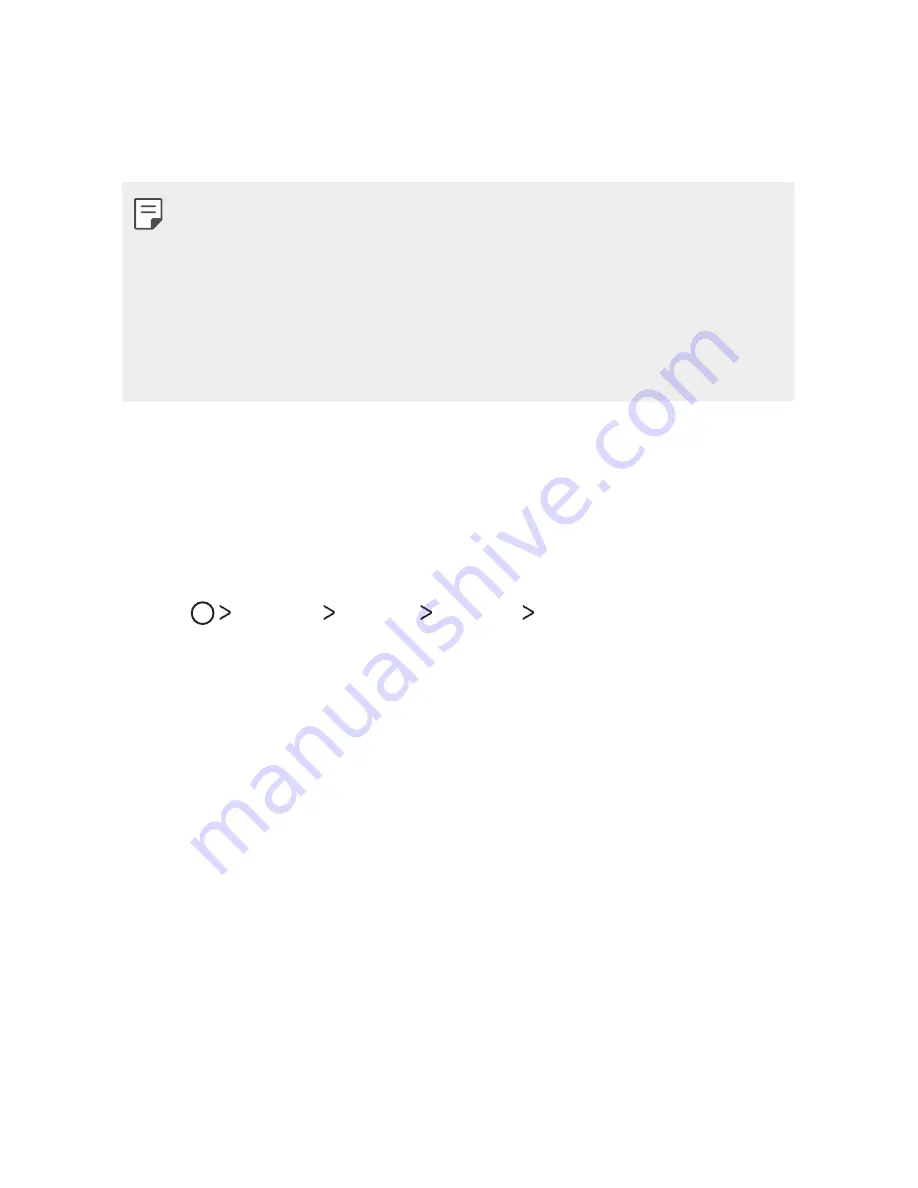
Basic Functions
42
Precautions for device encryption
You can use the
Secure start-up
lock on the lock screen to increase your
device’s protection level.
•
If
Secure start-up
is turned on and an incorrect password is entered
more than a specified number of times, the device will automatically do
factory data reset.
•
If you forget your lock screen password, must factory data reset to use
the device. Factory data reset will delete all data saved in the device.
•
Encryption takes place when the device boots for the first time after
factory data reset.
Memory card encryption
You can encrypt and protect data saved on the memory card. The
encrypted data in the memory card cannot be accessed from another
device.
1
Tap
Settings
General
Security
Encrypt SD card
.
2
Read the on-screen overview of memory card encryption and then
tap
CONTINUE
to continue.
3
Select an option and tap
ENCRYPT NOW
:
•
New data encryption
: Encrypt only data that is saved on the
memory card after encryption.
•
Full encryption
: Encrypt all the data currently saved on the
memory card.
•
Exclude media files
: Encrypt all files, except for media files such as
music, photos and videos.
Summary of Contents for LG-K100
Page 1: ...ESPAÑOL MFL69662401 1 0 www lg com USER GUIDE ENGLISH LG K100 ...
Page 13: ...Funciones con diseño personalizado 01 ...
Page 18: ...Funciones básicas 02 ...
Page 50: ...Aplicaciones útiles 03 ...
Page 77: ...Ajustes del teléfono 04 ...
Page 99: ...Apéndice 05 ...
Page 122: ...Custom designed Features 01 ...
Page 127: ...Basic Functions 02 ...
Page 159: ...Useful Apps 03 ...
Page 186: ...Phone Settings 04 ...
Page 207: ...Appendix 05 ...
















































