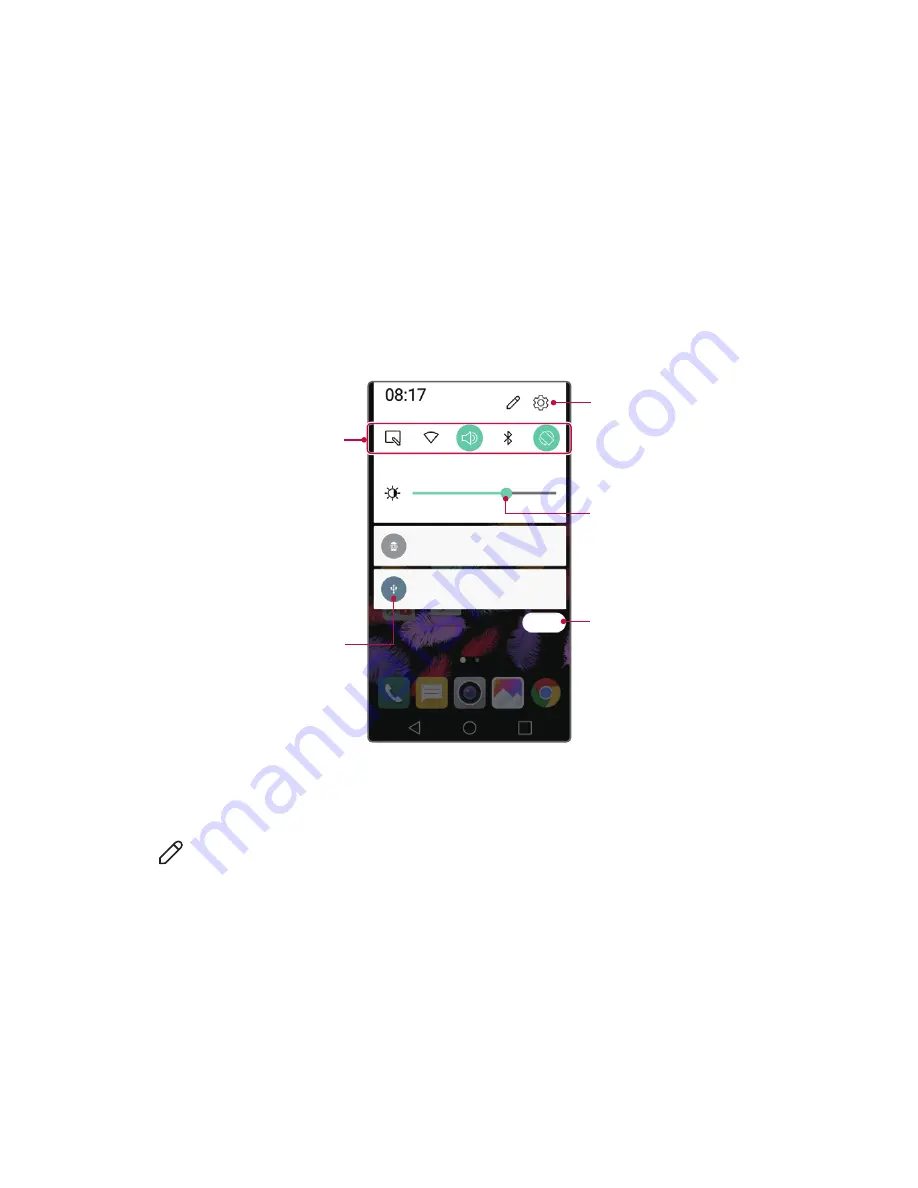
Basic Functions
34
Notifications panel
You can open the notifications panel by dragging the status bar
downwards.
Use quick access icons in the notifications panel to easily and quickly turn
a function on or off.
Drag left or right on the list of quick access icons to select the function
icon you want.
•
If you tap and hold the icon, the settings screen for the corresponding
function appears.
View quick access icons.
View notifications.
Access the
Settings
app.
Adjust the brightness.
Delete notifications.
Notification panel settings
You can select items to display on the notification panel.
Tap
on the notification panel.
•
To rearrange quick access icons, tap and hold an icon, then drag it to
another position.
•
Select icons you want to display on the list.
Summary of Contents for LG-K100
Page 1: ...ESPAÑOL MFL69662401 1 0 www lg com USER GUIDE ENGLISH LG K100 ...
Page 13: ...Funciones con diseño personalizado 01 ...
Page 18: ...Funciones básicas 02 ...
Page 50: ...Aplicaciones útiles 03 ...
Page 77: ...Ajustes del teléfono 04 ...
Page 99: ...Apéndice 05 ...
Page 122: ...Custom designed Features 01 ...
Page 127: ...Basic Functions 02 ...
Page 159: ...Useful Apps 03 ...
Page 186: ...Phone Settings 04 ...
Page 207: ...Appendix 05 ...






























