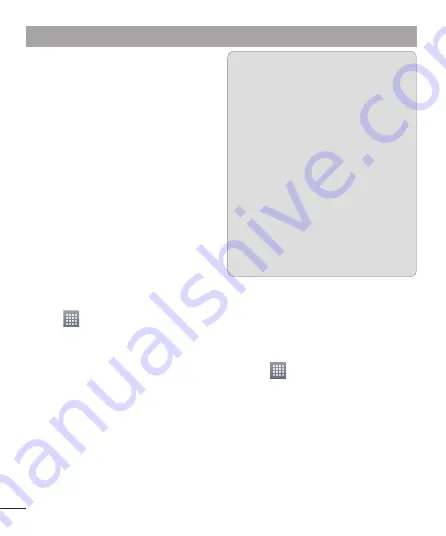
70
You can share your phone's mobile data
connection with a single computer via
a USB cable (USB tethering)/Bluetooth
(Bluetooth tethering). You can also share
your phone's data connection with more
than a single device at a time by turning
your phone into a portable Wi-Fi hotspot.
When your phone is sharing its data
connection, an icon appears in the status
bar and as an ongoing notification in the
notifications drawer.
For the latest information about tethering
and portable hotspots, including supported
operating systems and other details, visit
http://www.android.com/tether
To change Portable Wi-Fi hotspot
settings:
Touch
>
Apps
tab >
Settings
>
More
from the WIRELESS & NETWORKS
>
Portable Wi-Fi hotspot
> Choose
options that you want to adjust.
•
TIP!
If your computer is running
Windows 7 or a recent distribution
of some flavours of Linux (such
as Ubuntu), you don't usually
need to prepare your computer
for tethering. But if you're running
an earlier version of Windows or
another operating system, you may
need to prepare your computer
to establish a network connection
via USB. For the most current
information about which operating
systems support USB tethering and
how to configure them, visit http://
www.android.com/tether.
To rename or secure your portable
hotspot
You can change the name of your phone's
Wi-Fi network name (SSID) and secure its
Wi-Fi network.
Touch
>
Apps
tab >
Settings.
Touch
More
from the WIRELESS &
NETWORKS and select
Portable Wi-Fi
hotspot
.
Ensure
Portable Wi-Fi hotspot
is
ticked.
Touch
Confi gure Wi-Fi hotspot
.
The
Configure Wi-Fi hotspot
dialog
box will open.
1
2
3
4
•
Settings
Summary of Contents for LG-E973
Page 1: ...User Guide LG E973 MFL67732601 1 0 www lg com ca ENGLISH FRANÇAIS ...
Page 2: ......
Page 194: ......
Page 197: ......
Page 198: ...Printed in Korea ...

































