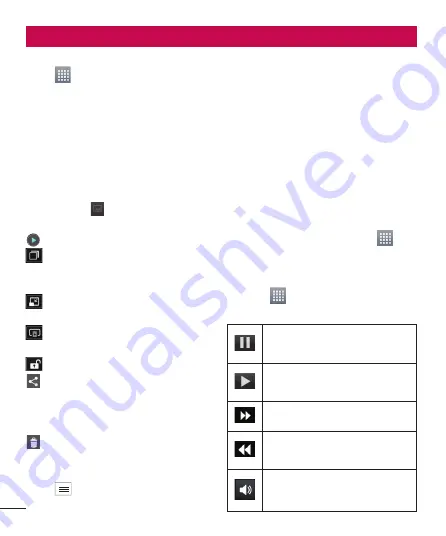
54
Gallery
Touch
>
Apps
tab >
Gallery
. Open
a list of catalogue bars that store all your
multimedia files.
You can store multimedia files on a
internal memory for easy access to all
your multimedia files.
After recording a video
Your captured video will appear on the
Gallery. Touch
to view the last video
you recorded.
Touch to play the video.
Touch to use the QSlide function. It is
helpful when viewing a video you can also
use other function.
Touch to change the ratio of the video
screen.
Touch to share your video via
SmartShare function.
Touch to lock a video screen.
Touch to share the video via
Bluetooth, E-mail, Facebook, FileShare,
Gmail, , Messaging,
or
YouTube.
Touch to delete the video you just
made. Confirm by touching
OK
. The
viewfinder reappears.
Touch
to open the options.
Move
– Touch to move the video to other
place.
Copy
– Touch to copy the selected video
and save it to other album.
Rename
– Tap to edit the name of the
selected video.
Details
– Find out more information about
the contents.
Videos
Your LG-E973 has a built-in video player
that lets you play all your favourite videos.
To access the video player, touch
>
Apps
tab >
Videos
.
Playing a video
Touch
>
Apps
tab >
Videos
.
Select the video you want to play.
Touch to pause playback a
video.
Touch to resume playback a
video.
Touch to go 10 seconds forward.
Touch to go 10 seconds
backward.
Touch to manage the video
volume.
1
2
Multimedia
Summary of Contents for LG-E973
Page 1: ...User Guide LG E973 MFL67732601 1 0 www lg com ca ENGLISH FRANÇAIS ...
Page 2: ......
Page 194: ......
Page 197: ......
Page 198: ...Printed in Korea ...






























