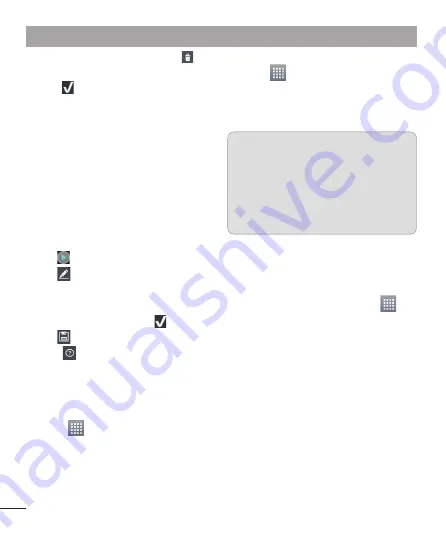
56
To remove images or videos, tap and
select
Delete selected
or
Delete all
files
.
To rearrange them, touch and hold an
image/video, drag and drop it to the
desired position.
Tap
Add style
to select the desired
movie style.
Scroll through and select the style you
want. As you scroll through the styles, a
preview is displayed.
Tap
Add music
to set the background
music.
Tap
to play your movie.
Tap
to edit the video clip using
Overlay Text, Overlay Image, or Trim
Video.
After editing the video, tap .
Tap
to save the video.
Tap
to view the help information
on using this feature.
Media Home
Using media home
Touch
>
Apps
tab >
Media Home
Select the desired function among of
Photos
,
Videos
, and
Music
.
•
•
5
•
6
7
8
•
9
10
1
2
Setting media home
Touch
>
Apps
tab >
Media
Home
>
Settings
You can change the settings based on
your preferences.
TIP!
Once you connect your device to
a TV or monitor via a MHL cable,
media home apps will be launch
automatically. Any apps that are
running will be interrupted, including
playback of DivX VOD movies.
Music Player
Your LG-E973 has a built-in music player
that lets you play all your favourite tracks.
To access the music player, touch
>
Apps
tab >
Music Player
.
Transferring music files using
USB mass storage devices
Connect the LG-E973 to a PC using a
USB cable.
If you haven't installed LG Android
Platform Driver on your PC, you need
to change the settings manually.
Choose
Settings
>
Connectivity
>
USB connection type
, then select
Media sync (MTP)
.
1
2
1
2
Multimedia
Summary of Contents for LG-E973
Page 1: ...User Guide LG E973 MFL67732601 1 0 www lg com ca ENGLISH FRANÇAIS ...
Page 2: ......
Page 194: ......
Page 197: ......
Page 198: ...Printed in Korea ...






























