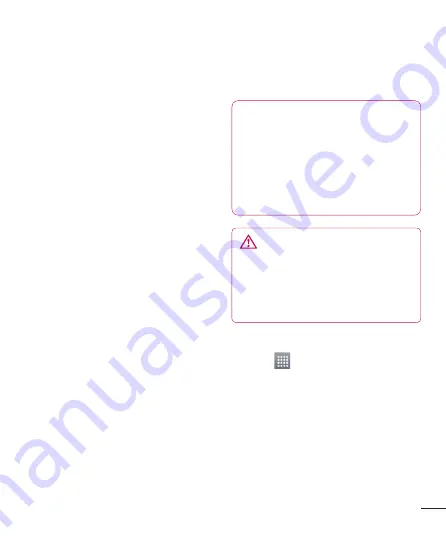
63
like to share. Choose from Images,
Videos, Music and Document.
Backup
About backing up and restoring smart
phone data
It recommends that you regularly create
and save a backup file on the Internal
Storage, especially before you update any
software. Maintaining a current backup
file on Storage memory might allow you
to recover smart phone data if your smart
phone is lost, stolen, or corrupted by an
unforeseen issue.
This Backup application support between
LG smart phones, other S/W version or OS.
And so, when you buy the new LG smart
phone, you can back up the current LG-
E973 smart phone data on your new one.
If you have preloaded
Backup
application
on your smart phone, you can back up
and restore most of your smart phone
data,
Applications
including unprotected
applications, their settings,
Applications
(Downloaded), Applications (Pre-
installed), Bookmarks
,
Calendar,
Call log
,
Contacts
,
Home screen,
Messages,
and
System settings
using
this application.
To perform a manual backup of your
smart phone data.
•
To schedule automatic backups of your
smart phone data.
To restore your smart phone data.
NOTE:
Please note that the Backup
function does not support the
backup of the User data & Media
data (Picture/Video/Music). Please
backup those files by using the
Media sync (MTP). Connect your
phone to your computer with a USB
cable and touch Media sync (MTP).
WARNING
To protect unexpected operation
stop due to the lack of battery
during a backing up or restoration,
you always should be maintain a
fully charged battery status.
Back up your smart phone data
Touch
>
Apps
tab > and then
select
Backup
>
Backup
>
Internal
Storage.
Touch the
Add new
to enter a name
for your backup fi le, and then select
Continue
.
Select the check box next to the item
you want to back up, and then select
Continue
to back up.
•
•
1
2
3
Summary of Contents for LG-E973
Page 1: ...User Guide LG E973 MFL67732601 1 0 www lg com ca ENGLISH FRANÇAIS ...
Page 2: ......
Page 194: ......
Page 197: ......
Page 198: ...Printed in Korea ...






























