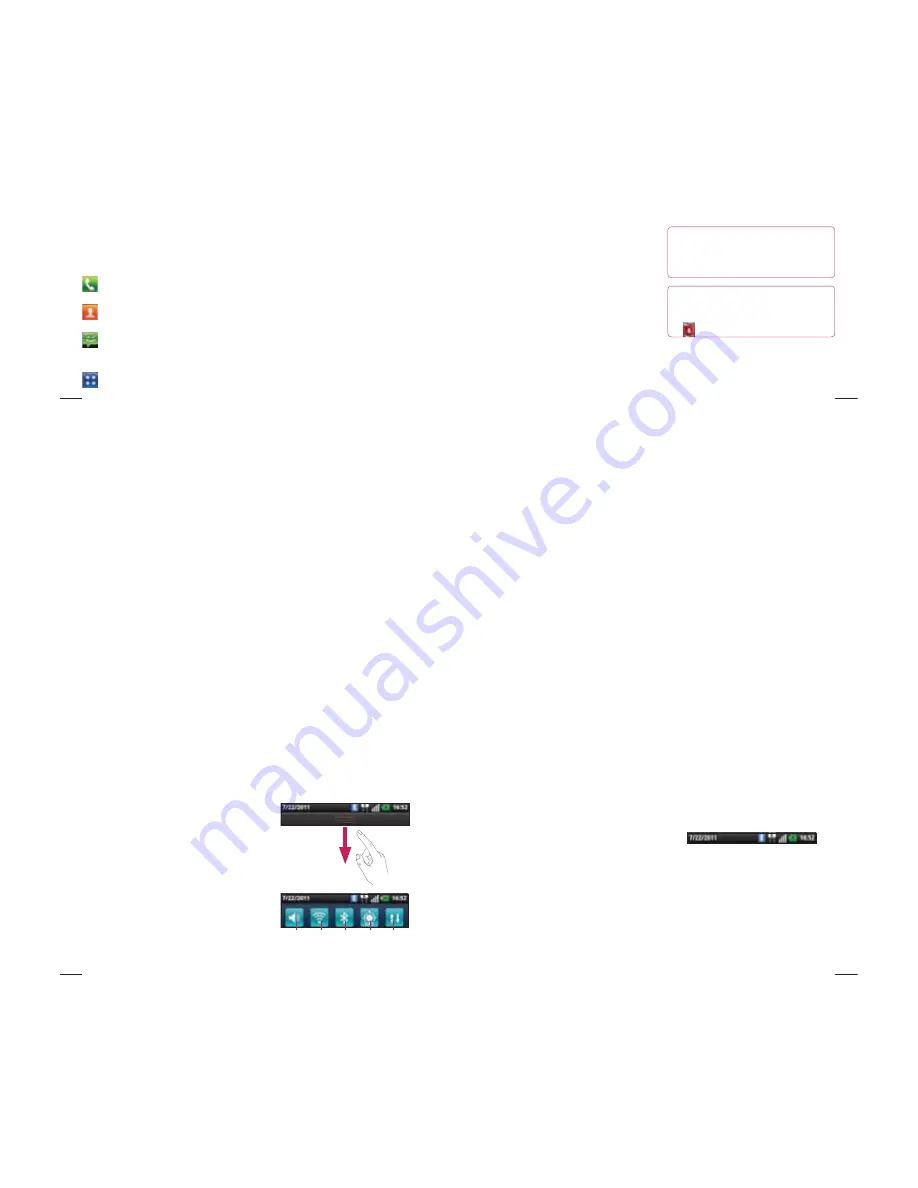
44
In your Home screen, you can view quick
keys at the bottom of the screen. Quick
keys provide easy, one-touch access to the
functions you use the most.
Touch the
Phone
icon to bring up the
touch screen dialpad to make a call.
Touch the
Contacts
icon to open your
contacts.
Touch the
Message
icon to access the
messaging menu. This is where you can
create a new message.
Touch the
Applications
tab at the
bottom of the screen. You can then view all
your installed applications.
To open the desired application, simply touch
the icon in the applications list.
NOTE:
Preloaded applications may differ
according to your phone’s software or your
service provider.
Adding widgets to your Home
screen
You can customise your Home screen by
adding shortcuts, widgets or folders to it. For
more convenience using your phone, add
your favourite widgets to the Home screen.
Your Home screen
45
In the Home screen, press the
Menu
key
and select
Add
. Or touch and hold the
empty part of the home screen.
In the
Edit Mode
menu, touch the type of
item you want to add.
For example, select
Folders
from the list
and tap it.
You then see a new folder icon on the
Home screen. Drag it to the desired
location on the desired panel, then take
your finger off the screen.
1
2
3
4
TIP!
To add an application icon to the
Home screen from the
Applications
menu, touch and hold the application
you want to add.
TIP!
To remove an application icon from
the Home screen, touch and hold the
icon you want to remove, then drag it
to
.
NOTE:
You cannot delete preloaded
applications. (Only their icons can be
deleted from the screen)
46
Returning to recently-used
applications
Touch and hold the
Home
key. The
screen displays a pop-up with icons of
applications you used recently.
Touch an icon to open the application.
Or touch the
Back
key to return to the
current application.
Notification drawer
The notification drawer runs across the top
of your screen.
1
2
Data
enabled
GPS
Bluetooth
Wi-Fi
Ring
Your Home screen
47
Touch and slide the notification drawer down
with your finger.
Or, in the Home screen, press the
Menu
key and select
Notifications
. Here you can
check and manage sound, Wi-Fi, Bluetooth
and GPS as well as other notifications.
Viewing the status bar
The status bar uses different icons to display
phone information such as signal strength,
new messages, battery life and active
Bluetooth and data connections.
Below is a table explaining the meaning of
icons you’re likely to see in the status bar.
[Status bar]



















