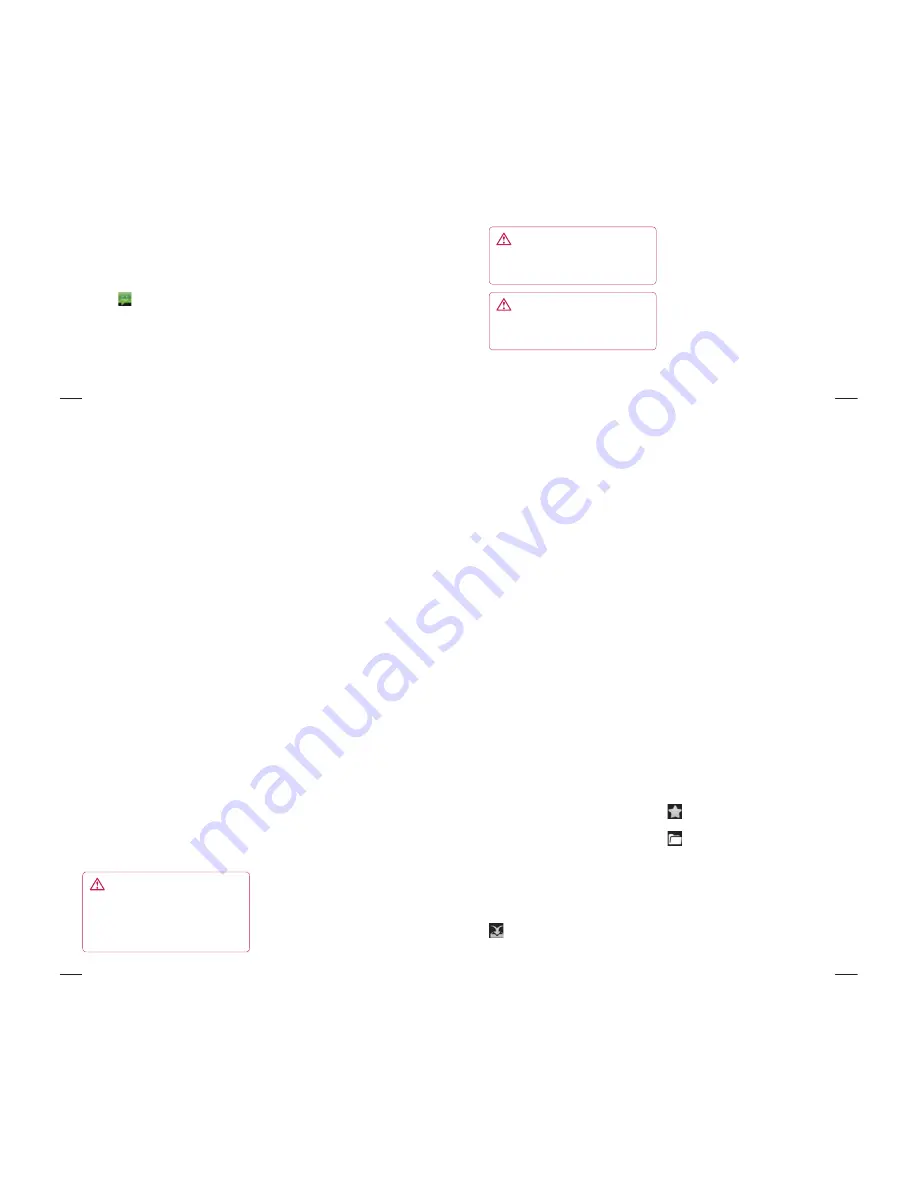
76
Messaging
Your LG-E400 combines SMS and MMS into
one intuitive, easy-to-use menu.
Sending a message
Touch
icon on the home screen, and
touch
New message
to open a blank
message.
Enter a contact name or contact number
in the
To
field. As you enter the contact
name, matching contacts appear. You can
touch a suggested recipient. You can add
multiple contacts.
1
2
NOTE:
You will be charged for a text
message for every person you send the
message to.
Touch Enter message field and start to
compose your message.
Press the Menu key to open the options
menu. Choose from Call, Add Subject,
Discard, Reply By, Attach and more.
Touch
Send
to send your message.
The message screen opens, with your
message after Recipient Name/Number.
Responses appear on the screen. As you
view and send additional messages, a
message thread is created.
3
4
5
6
Messaging/email
77
WARNING:
The 160-character
limit may vary from country to country
depending on how the SMS is coded
and in what language.
WARNING:
If an image, video or
audio fi le is added to an SMS, it will be
automatically converted into an MMS ,
and you will be charged accordingly.
NOTE:
When you get an SMS message
during a call, there will be a ring notifi cation.
Threaded box
Messages (SMS, MMS) exchanged
with another party can be displayed
in chronological order so that you can
conveniently see an overview of your
conversation.
Using Smilies
Liven up your messages using Smilies.
When writing a new message, press the
Menu
key, then choose
Insert smiley
.
78
Changing your message settings
Your LG-E400 message settings are
predefined, so you can send messages
immediately. You can change the settings
based on your preferences.
WARNING:
In this mode, the MMS
Client device guides the user in creating
and sending messages with content
belonging to the Core MM Content
Domain. This guidance is provided
through warning dialogs.
Opening Email and the Accounts
Screen
You can use the
application to read
email from services other than Google Mail.
The Email application supports the following
account types: POP3, IMAP and Exchange.
To open the Email application
From the Home screen, touch Application->
Email Select Email Service Provider.
A setup wizard opens to help you add an
email account. After the initial setup, Email
displays the contents of your Inbox (if you
Messaging/email
79
have only one account) or the Accounts
screen (if you have multiple accounts).
The Accounts screen
The Accounts screen lists your Combined
Inbox and each of your email accounts.
Open the
application. If you’re not
on the Account screen, press the
Menu
Key
and touch
Accounts
.
Select the Email service provider.
- Touch to open your Combined Inbox,
with messages Recieved to all of your
accounts.
1
2
- Touch to open a list of just your
starred messages.
- Touch the folder icon to open the
account’s folders.
You can touch an account to view its Inbox.
The account from which you send email by
default is indicated with a tick.
To open your Combined Inbox
If you have configured Email to send and
receive email from more than one account,
you can view all messages sent to all
accounts in your Combined Inbox.
LG-E400f
LG-E400f
























