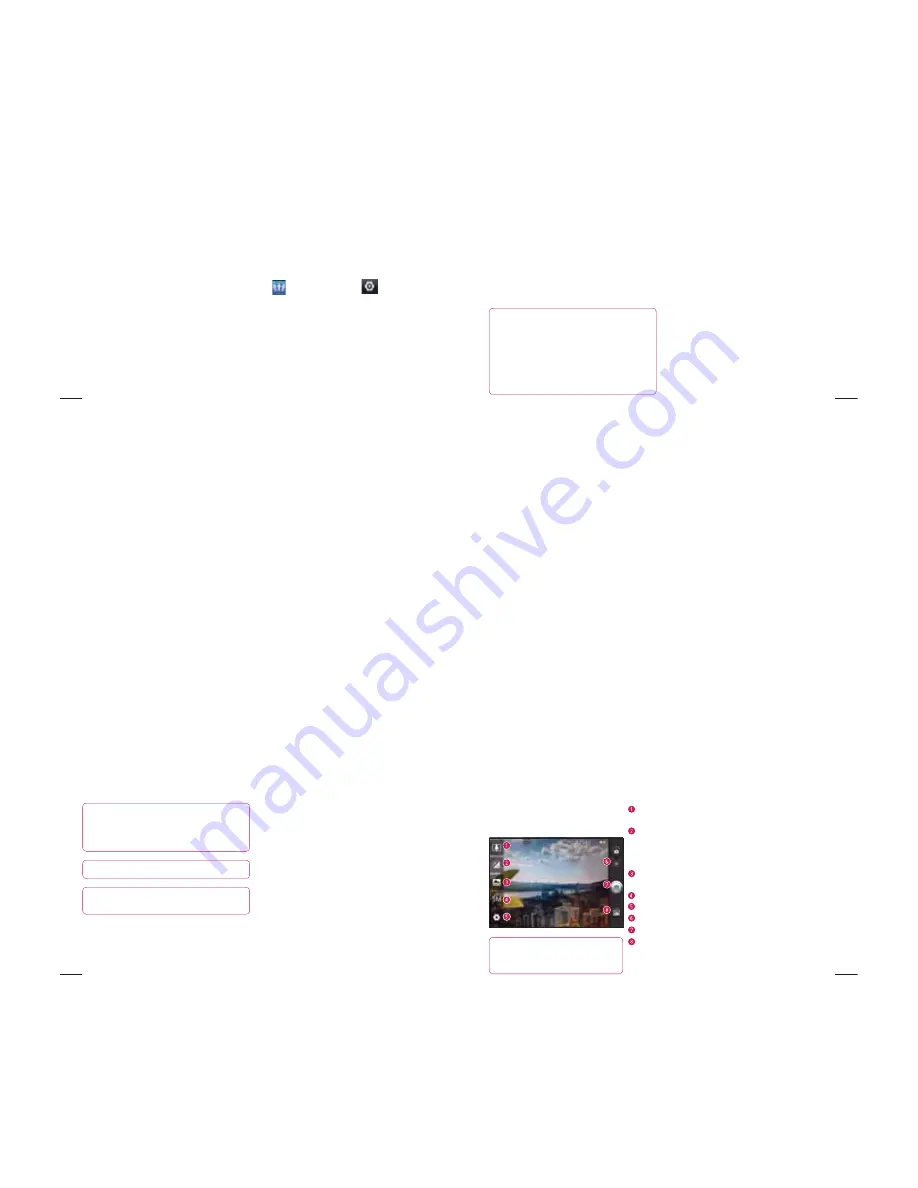
84
Social Networking
Social Networking
With your phone, you can take advantage of
Social Networking and manage your micro-
blog in on-line communities. You can update
your current status, upload photos, and view
your friend's status updates in real-time.
You can add your Facebook, Twitter and
Myspace accounts to your phone. If you
don’t have an account, you can visit their
sites to set it up.
NOTE:
Additional costs may be incurred
when connecting and using online services.
Check your data charges with your network
provider.
Adding your account to your
phone
Touch and hold the home screen. When
various Widgets appear, choose
and tap the Setting
button. You
can also access in a different way, on
the home screen, choose Applications >
Settings > Accounts & sync >
settings.
Choose the Social Networking client
application you want to use from
Facebook for LG, Twitter for LG and
MySpace for LG.
1
2
85
Enter your community email address and
password, then tap Log in.
Wait while your details are confirmed with
your community.
If you tap your community, you can see
its current status.
TIP!
If you add a Social Networking
widget on your home screen, the widget
will show your status when your phone
updates from the network.
You can also access the social
community directly by touching the
widget.
3
4
5
Viewing and updating your
status
You can view and update social
community content using the
widget at any time.
On the widget, choose the Social
Networking service which you want to
log in. You will then see your status and
contents.
When you touch the input box, the screen
will switch to update your current status
with comments or upload photos.
1
2
3
86
TIP!
You can update your status
and upload photos simultaneously to
Facebook for LG,Twitter for LG and
MySpace for LG by selecting the checkbox.
NOTE:
This depends on network services.
TIP!
You can synchronise your
friend contact to your contact list.
Removing accounts from your
phone
Choose
Settings
>
Accounts & sync
>
Choose an account you want to delete >
Touch
Remove account
.
Social Networking
87
Zoom
- Zoom in or zoom out. Alternatively you can use the side
volume keys.
Brightness
- This defines and controls the amount of sunlight
entering the image. Slide the brightness indicator along the bar
towards “-” to lower the brightness of the image or towards “+” to
increase it.
Scene mode
- Choose from
Auto, Portrait, Landscape, Sports,
Night
and
Sunset
.
Image size
- Touch to set the size (in pixels) of the picture you take.
Settings
- Touch this icon to open the advanced settings menu.
Video mode
- Slide this icon down to switch to video mode.
Taking a photo
Gallery
- Touch to view the last photo you captured. This enables you
to access your gallery and view saved photos from within camera
mode.
TIP!
You can close all the shortcut options to
give a clearer viewfi nder screen by touching
the centre of the viewfi nder once. To display
the options, touch the screen again.
Camera
Getting to know the
viewfinder
























