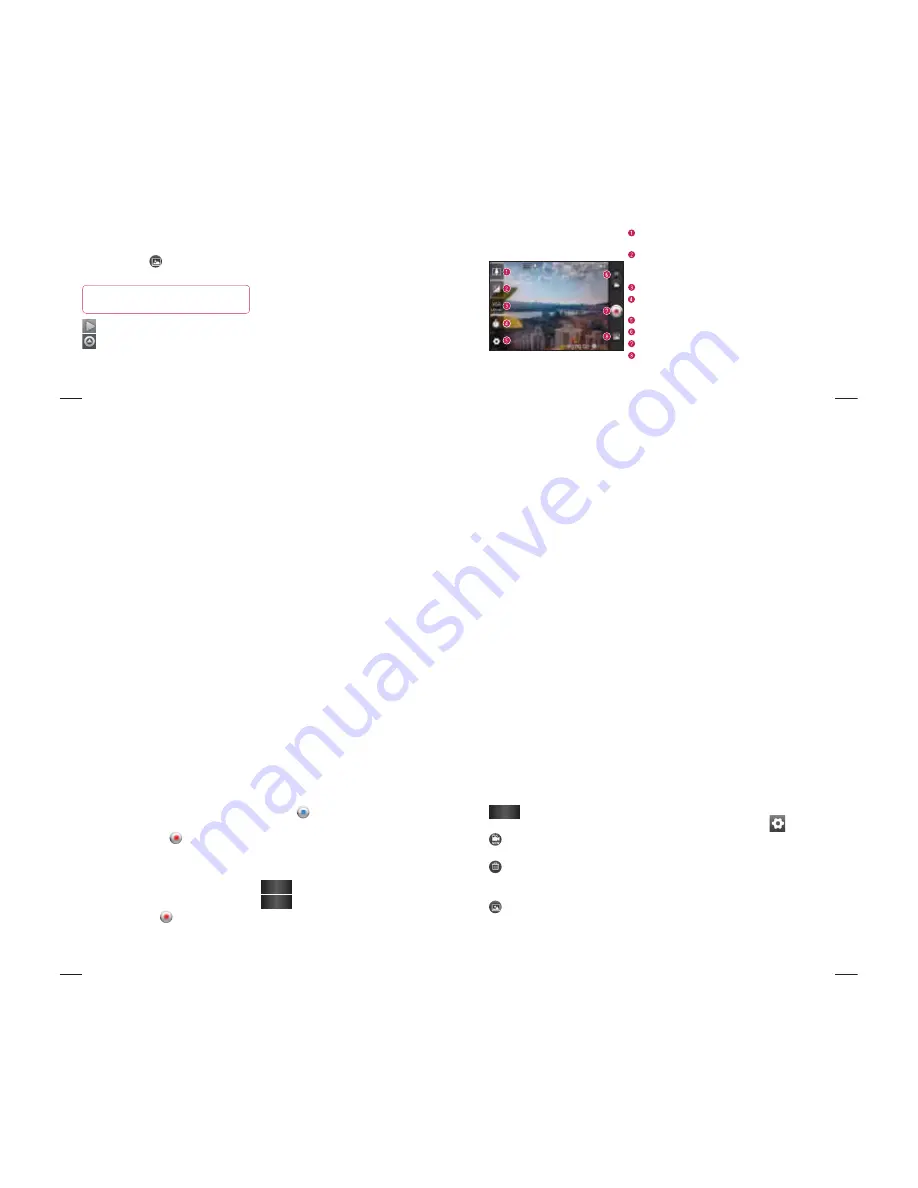
92
Viewing your saved photos
Access your saved photos while in
Camera
mode. Just touch
and touch the screen.
You then see
Slideshow
and
Menu
.
TIP!
Flick left or right to view
other photos or videos.
- Touch to see a slideshow.
- Touch to share the contents or delete a
photo. Touch
More
for more options.
Details
– Check information on the
content.
Set as
– Set as a contact icon or
wallpaper.
Crop
– Crop your photo. Move your
finger across the screen to select the
area.
Rotate
– Rotate left or right.
93
Zoom
- Zoom in or zoom out. Alternatively you can use the side
volume keys.
Brightness
- This defines and controls the amount of sunlight entering
the video. Slide the brightness indicator along the bar towards “-” to
lower the brightness of the video or towards “+” to increase it.
Video size
- Touch to set the size (in pixels) of the video you record.
Duration
- Set a duration limit for your video. Choose between Normal
and MMS to limit the maximum size to send as an MMS message.
Settings
- Touch this icon to open the advanced settings menu.
Camera mode
- Slide this icon up to switch to camera mode.
Start recording
Gallery
- Touch to view the last video you recorded. This enables
you to access your gallery and view your saved videos from within
video mode.
Getting to know the
viewfinder
Video camera
94
Shooting a quick video
Slide the
Camera
mode button down and
the icon changes to
.
The video camera viewfinder appears on
the screen.
Holding the phone horizontally, point the
lens towards the subject you want to
capture in your video.
Press the Record
button once to start
recording.
REC appears at the bottom of the
viewfinder with a timer showing the
length of the video.
1
2
3
4
5
Touch
on the screen to stop
recording.
After shooting a video
A still image representing your video will
appear on the screen.
Play
Touch to play the video.
Share
Touch to share your video using
SmartShare, Bluetooth, E-mail,
Gmail, Messaging
,
Wi-Fi Cast.
NOTE:
Additional charges may apply when
MMS messages are downloaded while
roaming.
6
Video camera
95
Rename
Touch to edit the name of the
selected video.
Touch to shoot another video right away.
Your current video is saved.
Touch to delete the video you just made.
Confirm by touching
OK
. The viewfinder
reappears.
Touch to view the last recorded video as
well as the gallery.
Using the advanced settings
Using the viewfinder, touch
to open all
the advanced options.
Adjust the video camera setting by scrolling
through the list. After selecting the option,
touch the
Back
key.
White balance
– White balance ensures
that the white areas in your video are
realistic. To enable your camera to adjust
the white balance correctly, you may need to
determine the light conditions. Choose from
Auto
,
Incandescent
,
Sunny
,
Fluorescent
and
Cloudy
.























