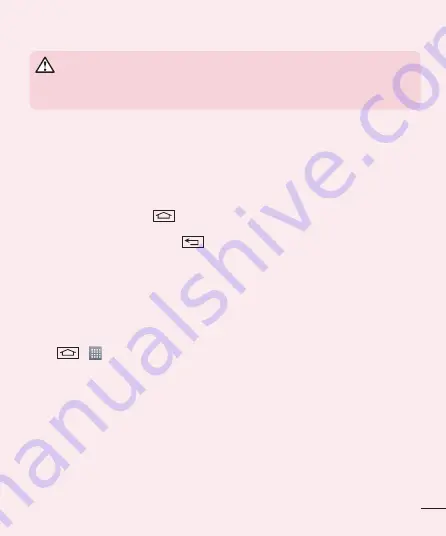
19
WARNING
If you perform a Hard Reset, all user applications, user data and DRM licenses will be
deleted. Please remember to backup any important data before performing a Hard Reset.
6. Opening and switching applications
Multi-tasking is easy with Android, you can keep more than one application running at the same time. There is
no need to quit an application before opening another one. Use and switch between several open applications.
Android manages each application, stopping and starting them as needed to ensure that idle applications don't
consume resources unnecessarily.
1
Touch and hold the
Home Key
. A list of recently used applications will be displayed.
2
Tap the application you want to access. This does not stop the previous app running in the background on
the phone. Make sure to tap
Back Key
to exit an app after using it.
•
To stop applications, tap
Task Manager
from the recent apps list, then tap
Stop
or
Stop all
.
•
To remove an app from the recent apps list, swipe the app preview to the left or right. To clear all apps, tap
Clear all
.
7. Transferring music, photos and videos using Media
sync (MTP)
1
Tap
>
>
Apps
tab >
Settings
>
General
tab >
Storage
to check out the storage media.
2
Connect the phone to your PC using the USB cable.
3
Select USB connection method
will appear on your phone screen, select the
Media sync (MTP)
option.
4
Open the memory folder on your PC. You can view the mass storage content on your PC and transfer the
fi les from PC to Device memory folder or vice versa.
8. Hold your phone upright
Hold your cell phone vertically, as you would a regular phone. Your phone has an internal antenna. Be careful not
to scratch or damage the back of the phone, as this may affect performance.
When making/receiving calls or sending/receiving data, avoid holding the lower part of the phone where the
antenna is located. Doing so may affect call quality.
















































