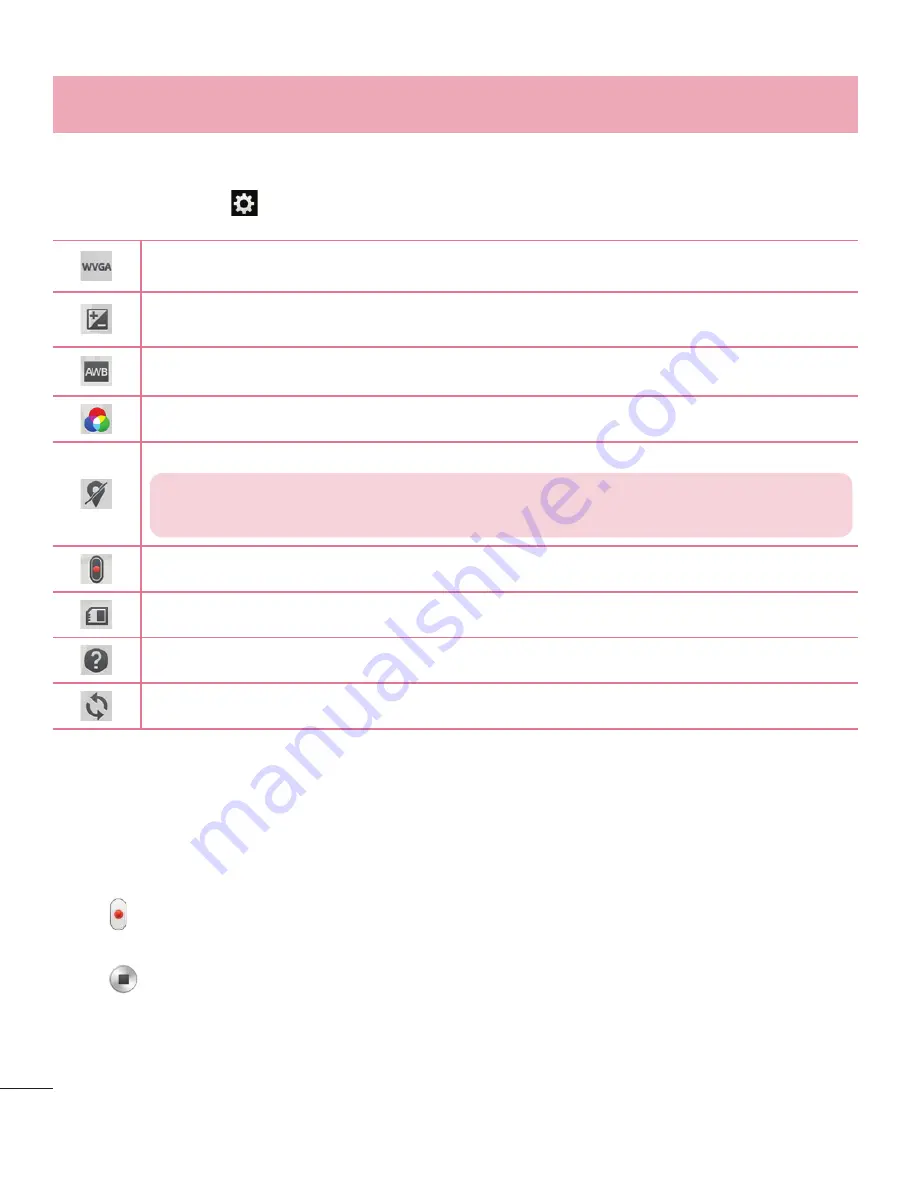
48
Video camera
Using the advanced settings
Using the viewfinder, tap
to open all the advanced options.
Tap to set the size (in pixels) of the video you are recording.
Defines and controls of the amount of sunlight entering the lens. Slide the brightness indicator
along the bar towards “-” for a lower brightness video or towards “+” for a higher brightness video.
Improves color quality in various lighting conditions.
Choose a colour tone to use for your new view.
Activate this to use your phone's location-based services.
NOTE:
This function is available when the GPS function is active or connected
network.
Set the Volume Key whether to use for the record or zoom.
Select storage to save videos.
Opens the help guide to know how a function operates.
Restores all camera default settings.
Recording a quick video
1
Open the
Camera
application and slide the
Video mode
button.
2
The video camera viewfinder appears on the screen.
3
Holding the phone, point the lens towards the subject you wish to capture in your video.
4
Tap once to start recording.
5
A red light will appear at the top left corner of the viewfinder with a timer showing the length of the video.
6
Tap
on the screen to stop recording.
Summary of Contents for LG-D320n
Page 1: ...Guía del usuario User Guide LG D320n MFL68221219 1 2 www lg com ESPAÑOL ENGLISH ...
Page 2: ......
Page 96: ......
Page 100: ...4 Accessories 77 Troubleshooting 78 FAQ 81 Table of contents ...
Page 188: ......
Page 189: ......
















































