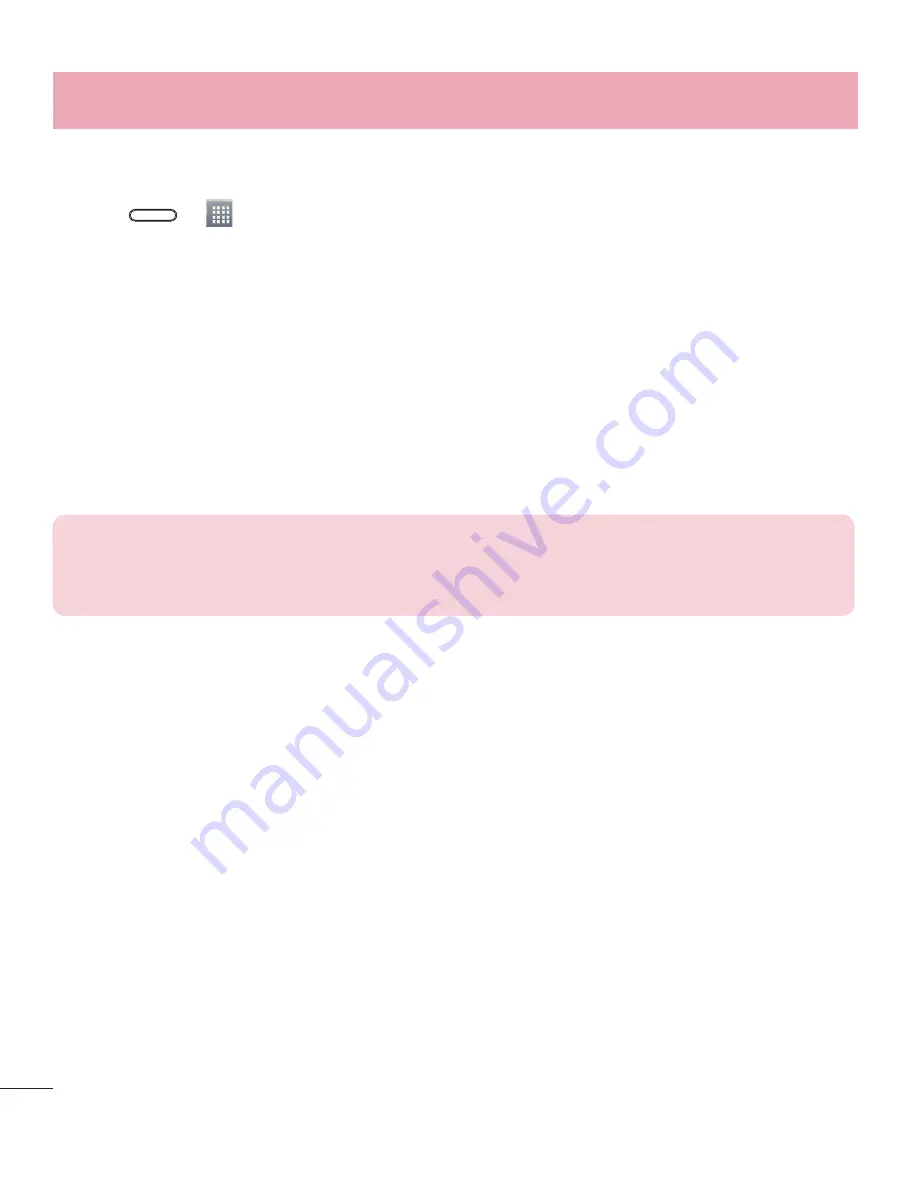
34
Connecting to Networks and Devices
To rename or secure your portable hotspot
You can change the name of your phone's Wi-Fi network name (SSID) and secure its Wi-Fi network.
1
Press
>
>
Apps
tab >
Settings
>
Networks
tab >
Tethering & networks
>
Wi-Fi hotspot
.
2
Tap
Set up Wi-Fi hotspot
.
•
The
Set up Wi-Fi hotspot
dialogue box will open.
•
You can change the
Network SSID
(name) that other devices see when scanning for Wi-Fi networks.
•
You can also tap the
Security
menu to configure the network with Wi-Fi Protected Access 2 (WPA2)
security using a pre-shared key (PSK).
•
If you touch the
WPA2 PSK
security option, a password field is added to the
Set up Wi-Fi hotspot
dialogue box. If you enter a password, you will need to enter that password when you connect to the
phone's hotspot with a computer or other device. You can set
Open
in the
Security
menu to remove
security from your Wi-Fi network.
3
Tap
Save
.
ATTENTION!
If you set the security option as Open, you cannot prevent unauthorised
usage of online services by other people and additional charges may be incurred. To
avoid unauthorized usage, you are advised to keep the security option active.
Wi-Fi Direct
Wi-Fi Direct supports a direct connection between Wi-Fi enabled devices without an access point. Due to the
high battery usage of Wi-Fi direct, it is recommended that you plug your phone into a power outlet while using
the Wi-Fi Direct feature. Check your Wi-Fi & Wi-Fi Directed network in advance and make sure the users are
connected to the same network.
PC connections with a USB cable
Learn to connect your device to a PC with a USB cable in USB connection modes.
Transferring music, photos and videos using the USB mass storage mode
1
Connect your phone to a PC using a USB cable.
2
If you haven't installed the LG Android Platform Driver on your PC, you will need to manually change the
settings. Choose
System settings > General
tab
> PC connection > Select USB connection method
,
then select
Media sync (MTP)
.
Summary of Contents for LG-D320n
Page 1: ...Guía del usuario User Guide LG D320n MFL68221219 1 2 www lg com ESPAÑOL ENGLISH ...
Page 2: ......
Page 96: ......
Page 100: ...4 Accessories 77 Troubleshooting 78 FAQ 81 Table of contents ...
Page 188: ......
Page 189: ......
















































