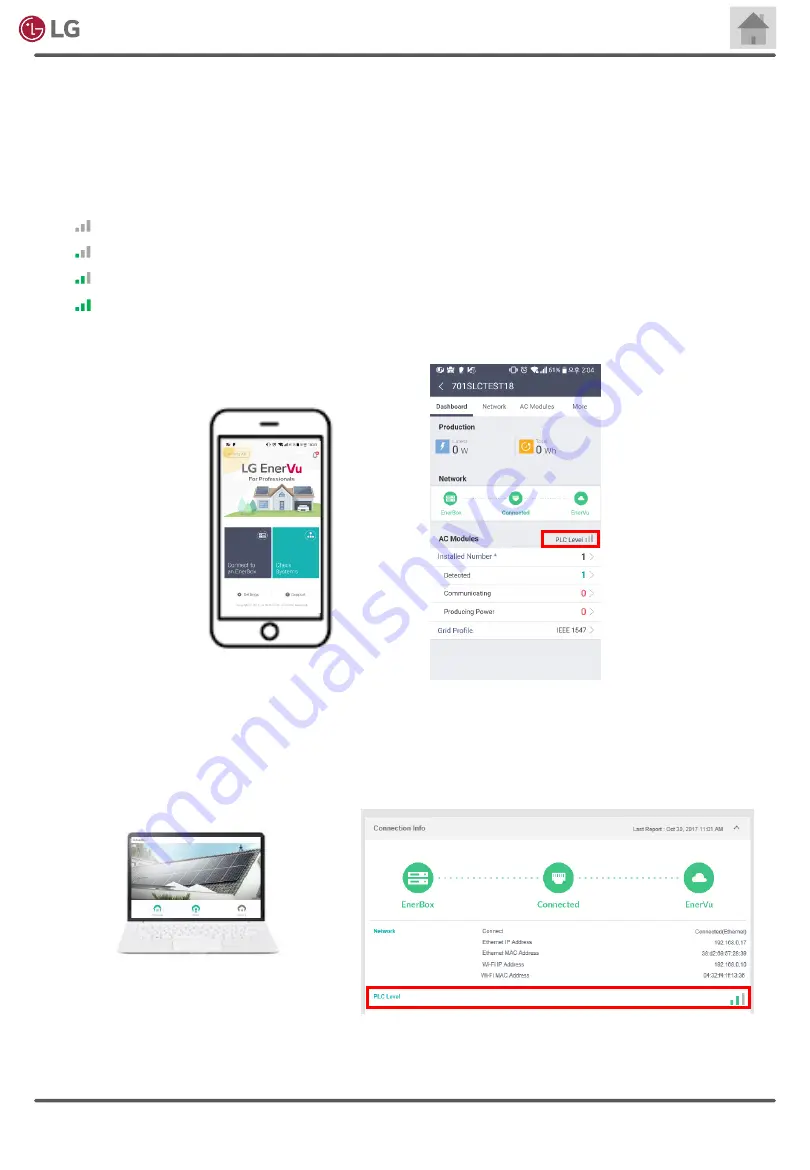
Electronics
AC Module System Installation Manual
Copyright © 2020 LG Electronics.
All Rights Reserved.
83
Rev. 1.0
5-3 Check the PLC Level
It is recommended for the PLC level to have two or three bars. It will be the best if the outlet has the shortest electrical path
from the distribution panel where all of the AC modules are attached. If the PLC level is zero or one, relocate the EnerBox2
to a location where a few home appliances are installed or closer to the distribution panel. Refer to ‘5-4 Micro Inverter
Detection Issues’ when the relocation of EnerBox2 cannot solve the problem.
PLC level indicator
- : Inappropriate PLC level for communication
- : Intermittent communication failure is imminent
- : Decent PLC level
- : Excellent PLC level
In App: Tap on the ‘Dashboard’ for checking ‘PLC Level’. Then check out the PLC level.
In website: It is also possible to check the PLC level via website if the system has completed activation.
Select [Manage -> EnerBox info -> View detail].















































