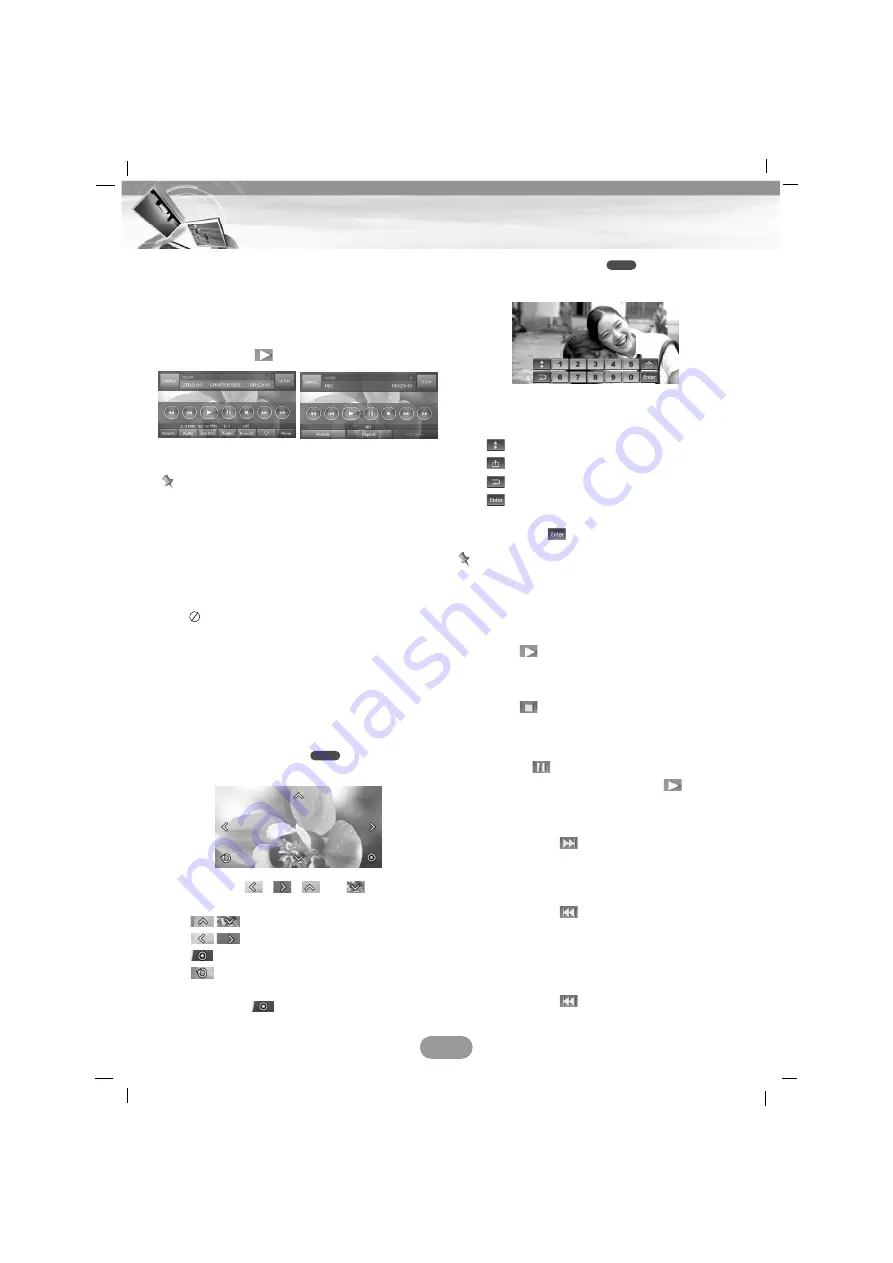
Playing a DVD/VCD disc
The disc is drawn in, and “Disc reading”
appears on the display window, and playback
starts automatically.
If playback does not start, touch the screen
and then touch
.
Notes
• If there is no touch input for about 5 sec-
onds, the indicators disappear in the menu
screen.
• It takes several seconds for the unit to
detect a disc type.
• In some cases, the disc menu might appear
instead.
• If “
” appears on the screen, the disc can-
not accept the operation you have tried.
• When VCD with PBC is detected, the PBC
indicator appears on the screen.
If menu screen is displayed
A menu screen may be displayed first after
loading a DVD or Video 2.0 offering a menu.
This is available only for
.
1. Touch the screen in the menu screen.
2. Touch
the , , ,
or buttons
to
select the title/chapter you want to view.
•
: Moves a cursor to up or down.
•
: Move a cursor to left or right.
•
: Enter to sub menu.
•
: Moves to the DVD OSD menu.
3. Touch the
“
” button to start playback.
This is available only for
.
1. Touch the screen in the menu screen.
2. Touch the number 0~9 buttons, then
confirm.
•
: Move a menu bar to up or down.
•
: Return to the previous screen.
•
: Moves to the VCD OSD menu.
•
: Enter to sub menu.
3. Touch the
“
” button to start playback.
Note
If there is no touch input for about 5 seconds,
the indicators disappear in the menu screen.
Play
Touch the
button to start playback.
Stop
Touch the
button to stop.
Pause
1. Touch the
button during playback.
2. To return to playback, press the
button.
Skip to the next chapter/track
Touch briefly the
button to select the next
chapter/track.
Skip to the previous chapter/track
Touch briefly the
button within 4 seconds
of playing time.
Return to the beginning of the current
chapter/track
Touch briefly the
button after 5 seconds of
playing time.
VCD
DVD
31
DVD/VCD operation
DVD OSD menu
VCD OSD menu
















































