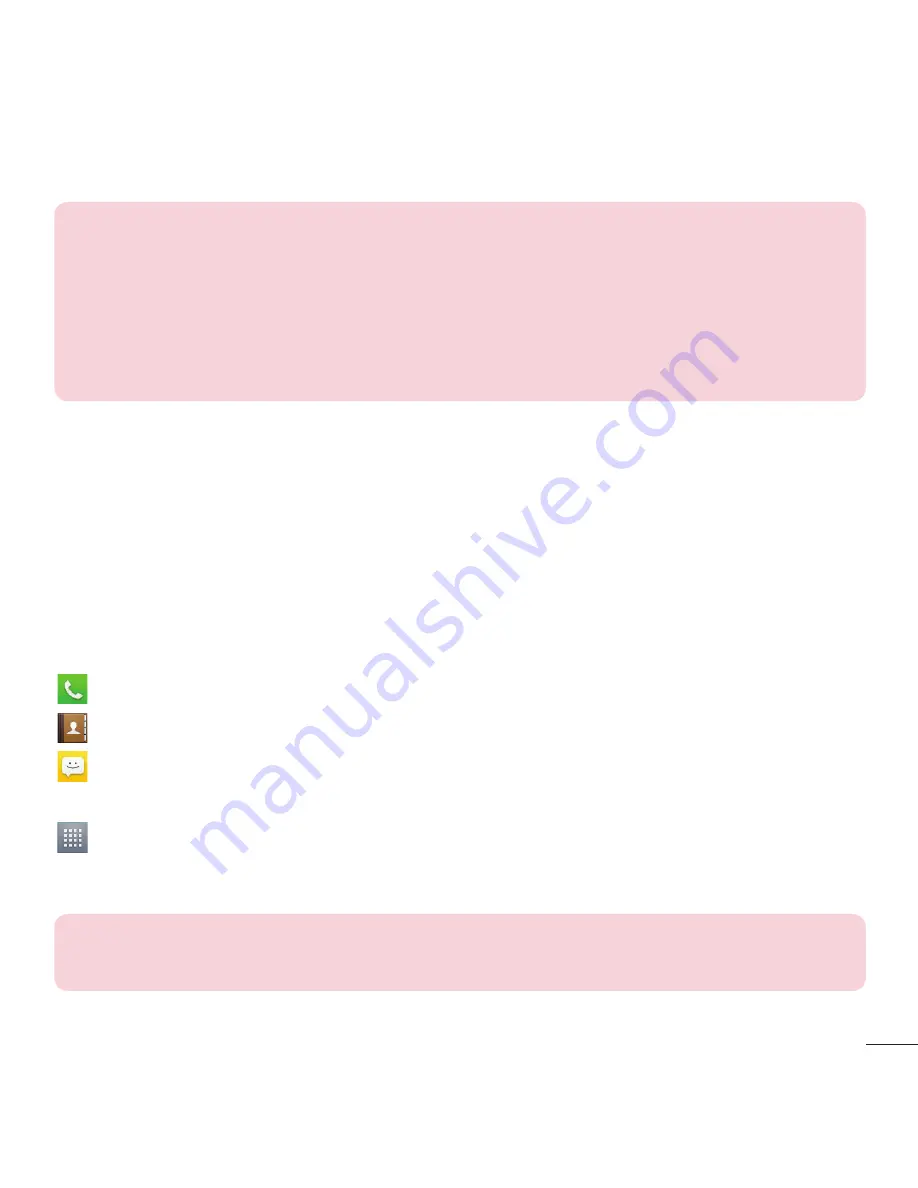
21
NOTE:
t
To select an item, tap the center of the icon.
t
Do not press too hard; the touch screen is sensitive enough to pick up a
light, yet firm tap.
t
Use the tip of your finger to tap the option you want. Be careful not to tap
any other keys.
Home screen
Simply swipe your finger to the left or right to view the Home screen panels. You
can customize each panel with pre-loaded and downloaded apps, widgets, and
wallpapers.
The Quick Keys are available at the bottom of the Home screen. Quick Keys provide
easy and one-tap access to the functions you use the most.
Tap the
Phone
icon to bring up the dialpad to make a call.
Tap the
Contacts
icon to open your contacts.
Tap the
Messaging
icon to access the Messaging application, where you can
view and create text and multimedia messages.
Tap the
Apps
icon to view all of your installed applications. To open any
application, simply tap the icon in the applications list.
NOTE:
To add an icon, drag it to the Quick Keys bar and release it. To
remove an icon, drag it out of the Quick Keys bar.
Summary of Contents for L34C
Page 1: ...User Guide LG L34C MFL68086501 1 0 ENGLISH www lg com ...
Page 2: ......
Page 16: ...14 Getting to know your phone Back cover Battery microSD Card slot Camera Lens Speaker ...
Page 95: ......
Page 96: ......
Page 97: ......
Page 98: ...Guía del usuario LG L34C MFL68086501 1 0 ESPAÑOL www lg com ...
Page 99: ......
Page 198: ......
Page 199: ......
Page 200: ......
Page 201: ......
















































