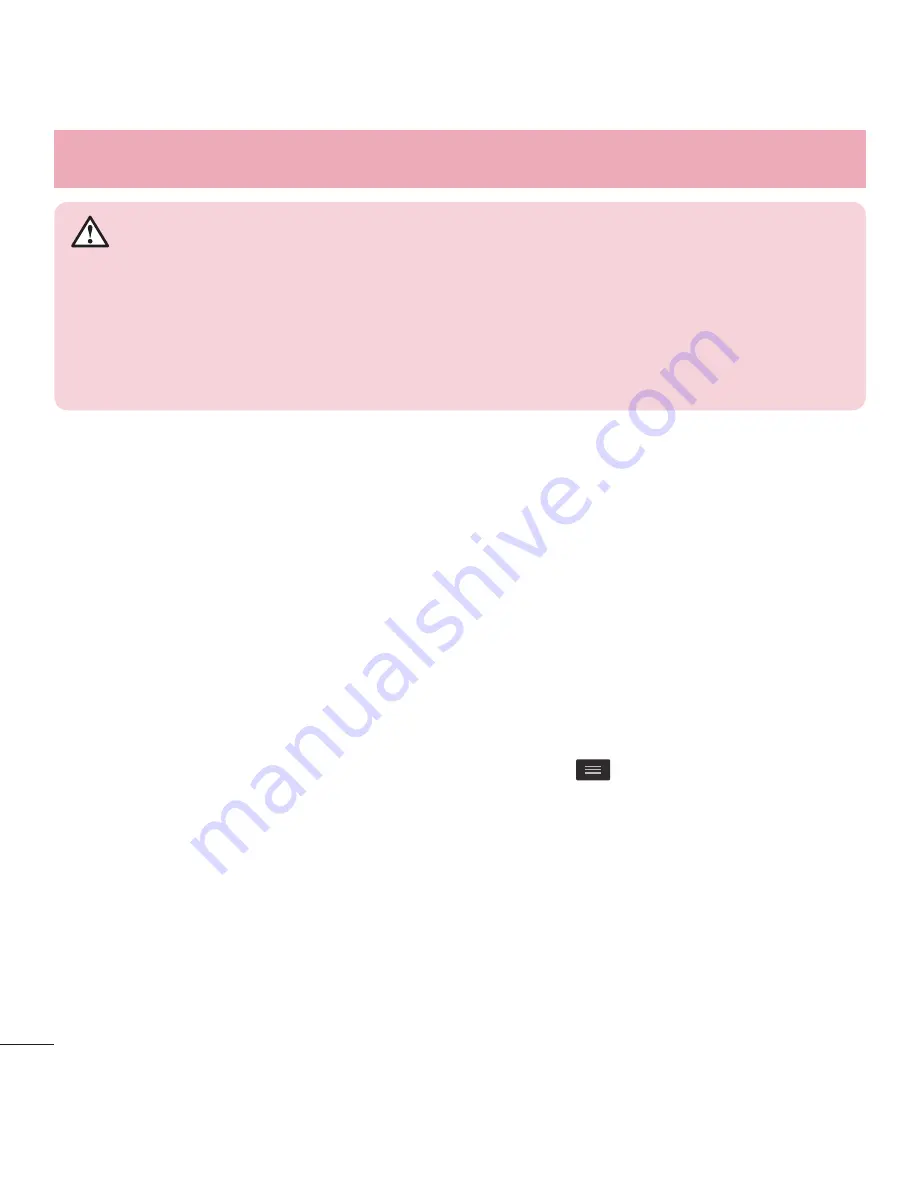
42
Mensajería
ADVERTENCIA
t
El límite de 160 caracteres puede variar de un país a otro según el idioma
y la forma en que esté codificado el mensaje de texto.
t
Si se agrega un archivo de imagen, video o audio a un mensaje de
texto, se convertirá automáticamente en un mensaje multimedia y se le
cobrarán los cargos correspondientes.
Modo de vista de mensajes
Los mensajes no leídos se ubican en la parte superior. Los mensajes que intercambie
con otra persona aparecen hilos de conversaciones y en orden cronológico para que
pueda tener una práctica vista general de sus conversaciones.
Cambiar los ajustes de su mensaje
Su teléfono está preconfigurado para el envío de mensajes. Esto le permite enviar
mensajes de inmediato. Puede cambiar los ajustes según sus preferencias.
t
Abra la aplicación
Mensajes
y toque la
Tecla Menú
>
Ajustes
.
Summary of Contents for L34C
Page 1: ...User Guide LG L34C MFL68086501 1 0 ENGLISH www lg com ...
Page 2: ......
Page 16: ...14 Getting to know your phone Back cover Battery microSD Card slot Camera Lens Speaker ...
Page 95: ......
Page 96: ......
Page 97: ......
Page 98: ...Guía del usuario LG L34C MFL68086501 1 0 ESPAÑOL www lg com ...
Page 99: ......
Page 198: ......
Page 199: ......
Page 200: ......
Page 201: ......
















































