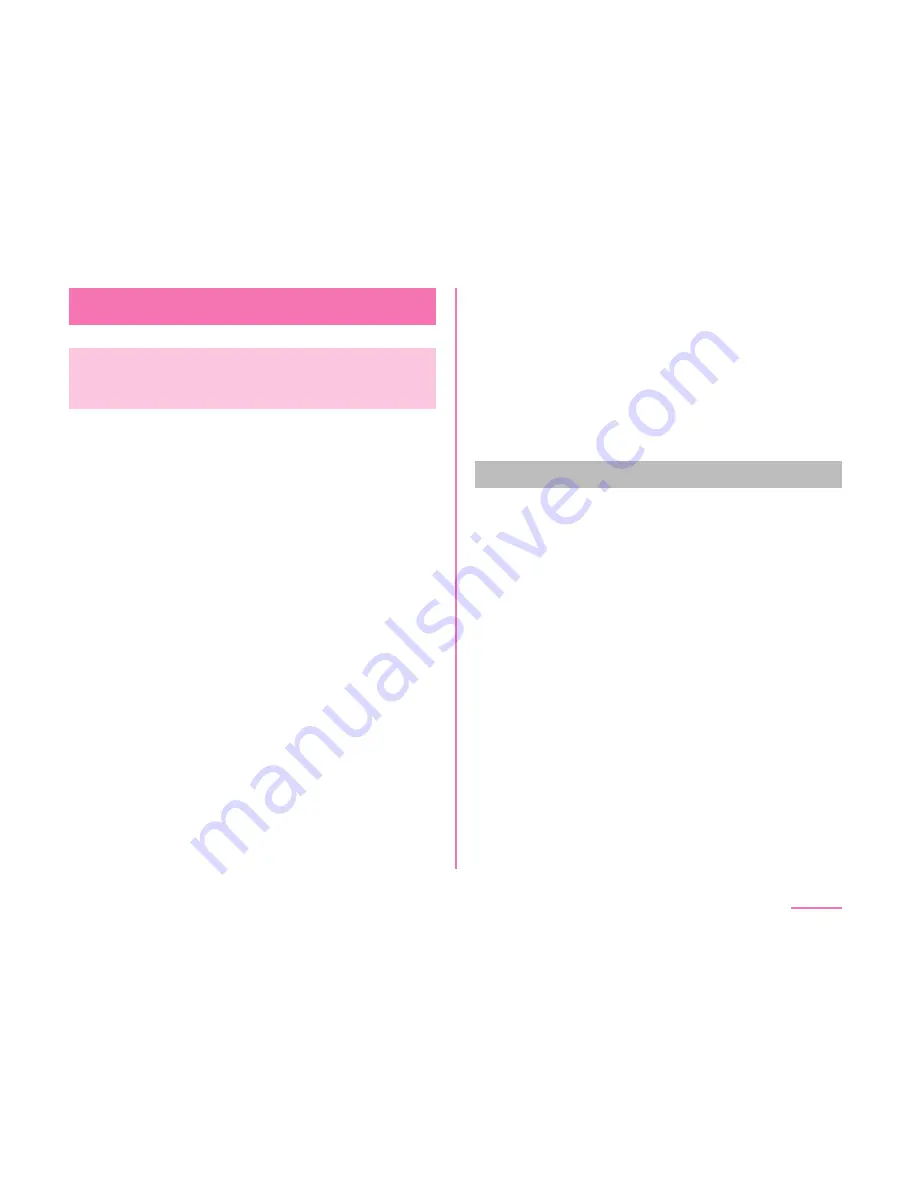
docomo backup
Backing up to/Restoring from
microSD card
You can move and back up phonebook entries,
docomo mails, etc. using external media such
as microSD card.
• Do not remove the battery pack or microSD
card from the
cell phone
while backing up
or restoring data. Data may be damaged.
• When item names in phonebook entry of another
cell phone
(phone number etc.) is diff erent
from the
cell phone
, the item names may be
changed
or
deleted.
And
registered
characters may be removed on the copying
destination because available characters vary
by
cell phone
.
• Phonebook data available to back up is
phonebook saved in docomo account and the
cell phone
.
• When backing up phonebook entries to
microSD card, data without a name registered
cannot be copied.
• Backup may not be performed if the microSD
card does not have enough memory. In this
case, delete unnecessary fi les to make
available memory.
• Backup or restoration may not be performed if
the battery level is low. In that case, charge the
cell phone
then try to back up or restore again.
• When a microSD card is not inserted, data such
as still images and videos are stored on the
cell phone
. With this application, image data
only stored on the
cell phone
can be backed up.
Data stored in microSD card cannot be
backed up.
Backing up data
You can back up data such as phonebook
entries, docomo mails media fi les.
a
From the Home screen, "Apps"
"docomo backup"
"Backup/restore
to microSD"
• For the fi rst activation, the application
privacy policy and terms of use appears.
Read the contents, mark the check for
"Agree", and tap "Start".
b
"Backup"
place a check mark in
the data to be backed up
"Start
backup"
"Backup"
c
Enter docomo apps password
"OK"
• Selected data is stored in microSD card.
d
"Back to top"
181
Apps






























