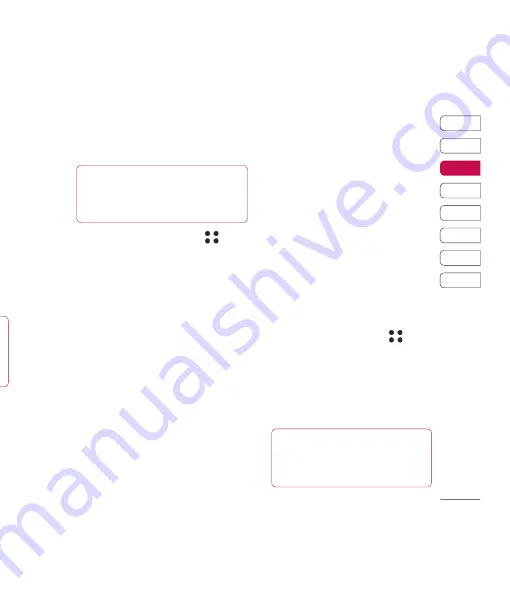
25
01
02
03
04
05
06
07
08
The basics
be
Changing your contact settings
You can adapt your contact settings so
that your address book works in the way
you prefer.
1
From the standby screen touch
and
select
Contacts
.
2
Select
Settings
. From here you can adjust
the following settings:
Display data
- Choose whether to view
contacts saved to both your
Handset
& SIM, Handset
only or
SIM
only.
You can also select to show the fi rst name
or last name of a contact fi rst.
Synchronise contacts
- Connect to
your server to synchronise your contacts.
See
Synchronising your contacts
on
page 79.
Copy
- Copy your contacts from your SIM
to your handset or from your handset to
your SIM. Choose to do this one at a time,
or all at once. If you select one at a time,
you’ll need to select each contact to copy
one by one.
Move
- This works in the same way as
Copy
, but the contact will only be saved
to the location you’ve moved it to, e.g.
if you move a contact from the SIM to
the handset it will be deleted from the SIM
memory.
Backup
contacts
- See
Backing up and
restoring your phone’s information
on page 78.
Restore
contacts
- See
Backing up and
restoring your phone’s information
on page 78.
Clear
contacts
- Delete all your contacts.
Touch
Yes
if you are sure you want to wipe
your address book.
Viewing information
1
From the standby screen touch
and
select
Contacts
.
2
Select
Infomation
.
3
From here you can view your
Service dial
numbers
, your
Own number
, your
Memory info
. (how much memory space
you’ve got left) and
My business card
.
TIP!
If you’ve yet to add a business
card for yourself, select
Add
and enter all
your details as you would for any contact.
Touch
Save
to fi nish.
TIP!
To scroll through a list of options,
touch the last item visible and slide your fi nger
up the screen. The list will move up so more
items are visible.
Summary of Contents for KU990
Page 2: ...Bluetooth QD ID B013158 ...
Page 89: ...87 01 02 03 04 05 06 07 08 Das Internet t d it ...
Page 95: ...93 01 02 03 04 05 06 07 08 Einstellungen ...
Page 97: ...95 01 02 03 04 05 06 07 08 Zubehör tig en ...
Page 99: ... s ...
Page 105: ...103 01 02 03 04 05 06 07 08 Richtlinien n se ch n r m s m ng ...
Page 109: ......
Page 110: ......
Page 195: ...85 01 02 03 04 05 06 07 08 The web ...
Page 201: ...91 01 02 03 04 05 06 07 08 Settings ...
Page 203: ...93 01 02 03 04 05 06 07 08 Settings ...
Page 205: ...g ...
Page 210: ...H Ha ge ch tex pla No str do sc Al If y yo if y ex F sm ...
Page 213: ...n h MEMO ...
Page 214: ...MEMO M ...
Page 215: ...MEMO ...
Page 216: ...MEMO M ...
Page 217: ...MEMO ...
Page 218: ...MEMO ...
















































