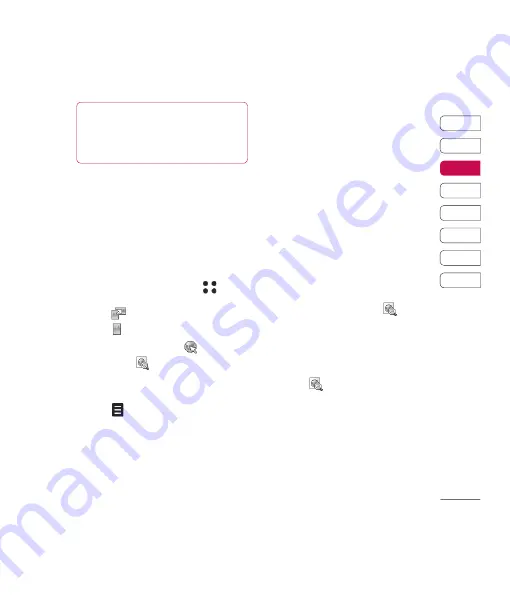
33
01
02
03
04
05
06
07
08
The basics
e
s,
web'n'walk
You want to place a bid on Ebay?
Get some information via Google?
Enjoy the unlimited internet access without
worrying about costs. Surf the net wherever
you are as comfortable as from your PC.
Normal-sized web pages will be loaded in a
few seconds.
1
From the standby screen select
,
then touch web'n'walk.
2
Touch
to activate the landscape mode.
3
Select to switch to the fullscreen mode.
4
To enter a new URL select
.
5
By selecting
gives you an overview of
whole web page allowing you to instantly
navigate to the part of the page you wish to
view by moving the red square.
6
Select
and you will be given various
options.
Home
will take you back to the welcome
page move.
Add to bookmark
you wish to save your
current web page to your bookmarks.
View bookmarks
to view your stored
bookmarks.
New Window
opens a new browser window.
Send link
via Message or Email.
History
gives you an overview of the last
visited homepages.
Save this page
save your current page.
Enter a name for the web page, so you can
easily recognise it and touch
OK
.
View saved pages
allows you to view
your saved pages. Select the required page
and touch
Open
.
Settings
where you can adjust the settings
to your personal preferences:
With the Rendering Mode you can change
the depiction of the webpage.
Select to view Mini map as a
Thumbnail
or
Page overview
. By selecting
and
activating
Thumbnail
the overview of the
whole web page and the webpage you are
navigating are placed together, allowing you
to instantly navigate to the part of the page
you wish to view by moving the red square.
By selecting
and activating
Page
overview
the overview of the whole web page
is visible in a separate window.
The cache and the cookies can be
deactivated or activated and also cleared
The javascript can be turned on and off. Use
Security
to adapt the security police to your
personal needs.
You will also fi nd quick explanations of the
icons in
Help
.
TIP!
You can also access all T-Mobile services by
using shortcut menu(see page 14). An additional cost
is incurred when connecting to this service. Check
your data charges with your network provider.
T-Mobile services
Summary of Contents for KU990
Page 2: ...Bluetooth QD ID B013158 ...
Page 89: ...87 01 02 03 04 05 06 07 08 Das Internet t d it ...
Page 95: ...93 01 02 03 04 05 06 07 08 Einstellungen ...
Page 97: ...95 01 02 03 04 05 06 07 08 Zubehör tig en ...
Page 99: ... s ...
Page 105: ...103 01 02 03 04 05 06 07 08 Richtlinien n se ch n r m s m ng ...
Page 109: ......
Page 110: ......
Page 195: ...85 01 02 03 04 05 06 07 08 The web ...
Page 201: ...91 01 02 03 04 05 06 07 08 Settings ...
Page 203: ...93 01 02 03 04 05 06 07 08 Settings ...
Page 205: ...g ...
Page 210: ...H Ha ge ch tex pla No str do sc Al If y yo if y ex F sm ...
Page 213: ...n h MEMO ...
Page 214: ...MEMO M ...
Page 215: ...MEMO ...
Page 216: ...MEMO M ...
Page 217: ...MEMO ...
Page 218: ...MEMO ...






























