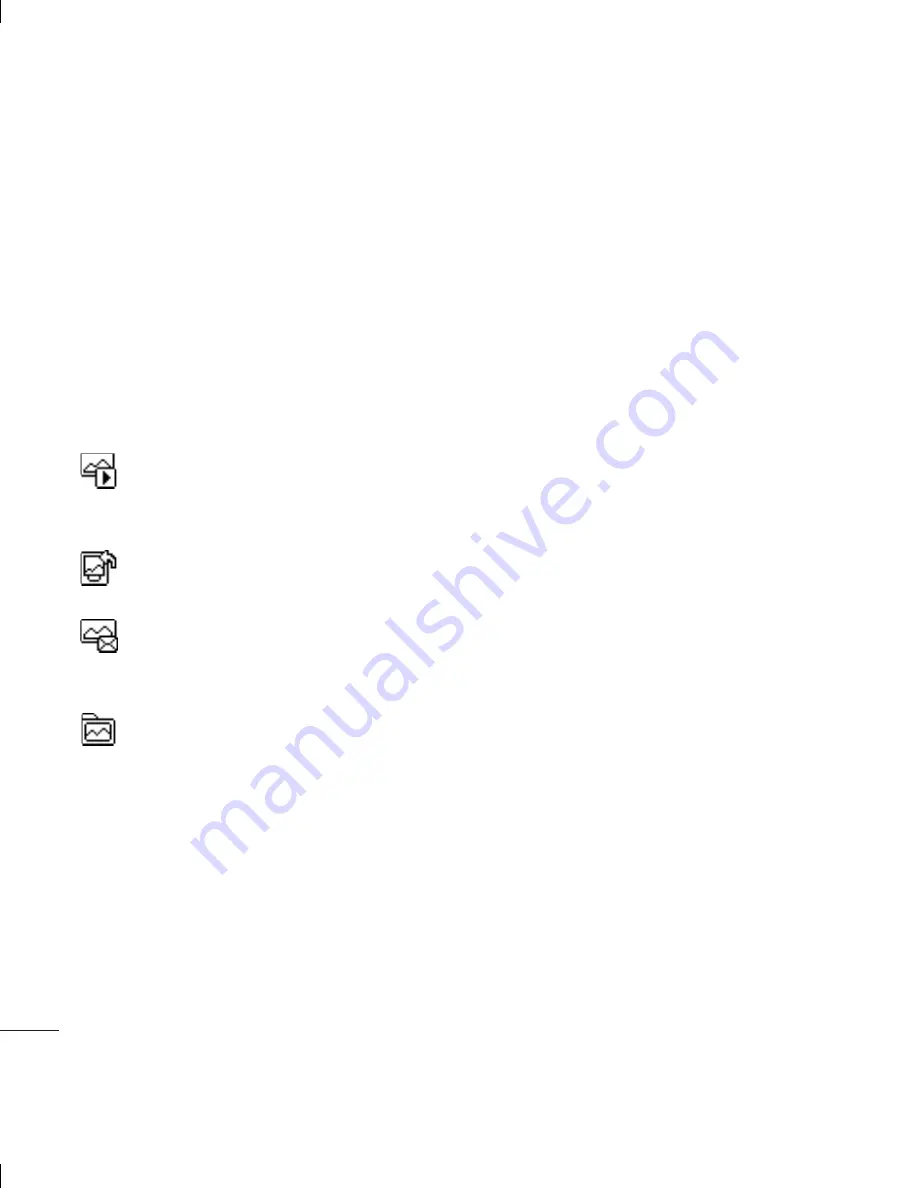
LG KS360
| User Guide
34
GET CREA
TIVE
After you’ve taken your photo
Your captured photo will appear on the
screen. The name of the image runs along
the bottom of the screen and you will see
six options displayed on the left side of the
screen. You will automatically be given the
option of uploading your image to
Orange
Photo
.
OK
- Select to save your photo.
New image
- Select to take another
photo straightaway. Your current photo will be
saved.
Set as
- Select to open a sub menu to
set your image as
Wallpaper
or
Picture ID
.
Send via
- Select to send the photo
Multimedia message
,
Bluetooth
or
.
See page 27 for
Sending a message
.
Album
- Select to look at the other
photos in your album. Your current photo will
be saved. See page 35 for
Viewing your
saved photos
.
Delete
- Delete the photo you have just taken
and confi rm by selecting
Yes
. The viewfi nder
will reappear.
Using the quick settings
From the viewfi nder, select
Options
to access
the quick settings options. These include
various options for taking photos.
Video camera
- Convert from camera mode
to video camera mode.
Display
- Choose Standard or Clean mode.
Resolution
- Choose from four image sizes.
See
Changing the image size
on page 35.
Quality
- Choose between
Normal
,
Fine
and
Super fine
. The fi ner the quality the sharper
a photo will be, but the fi le size will increase
as a result. This means you will be able to
store fewer photos in your memory.
Shutter tone
- Select one of the three
shutter sounds.
Save to
- Choose whether to save your
photos to the phone memory or to the
external memory.
Reset settings
- Choose
Yes
to reset your
phone to its original camera settings.
Camera
Ch
Yo
me
the
mo
pic
pix
1
2
3
Vi
1
2
3
















































