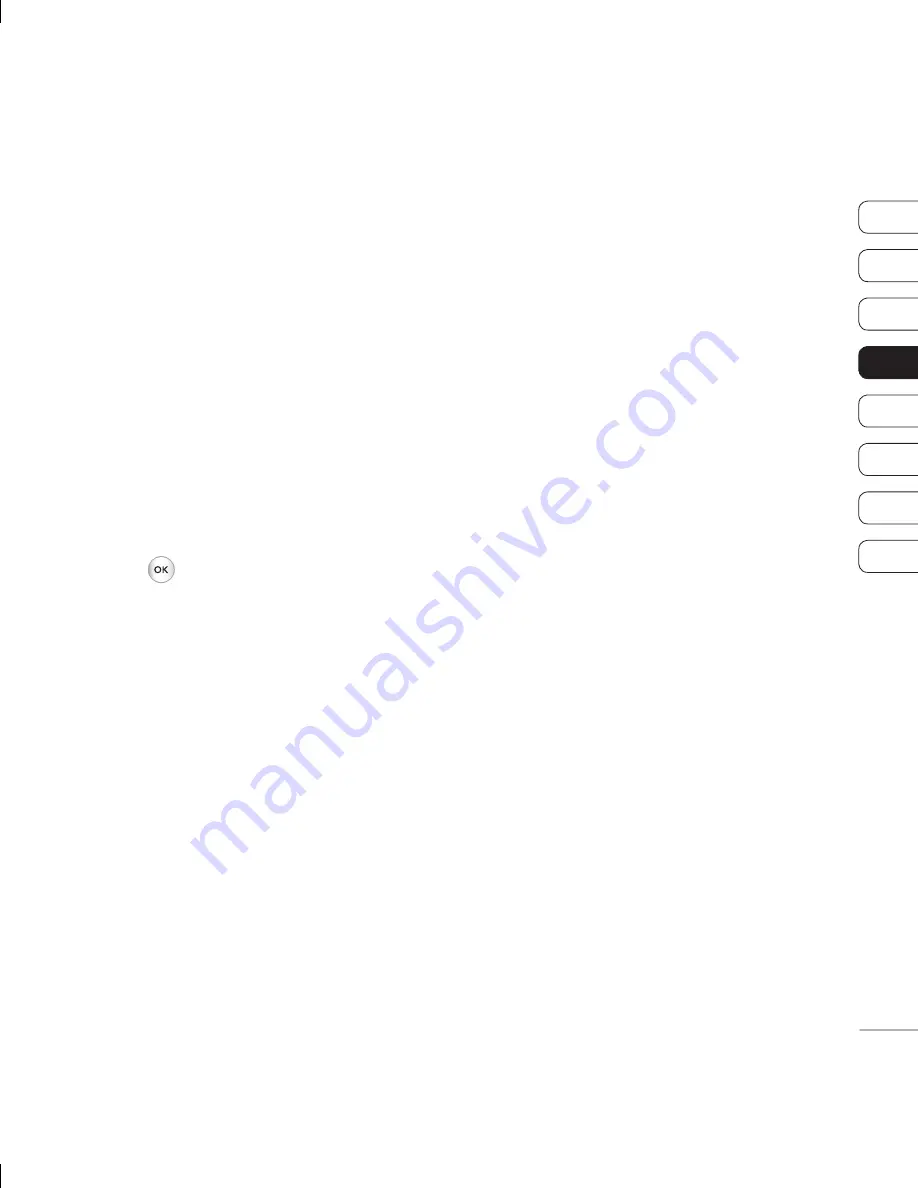
45
01
02
03
04
05
06
07
08
GET CREA
TIVE
he
it.
d
Using options while video is paused
By selecting
Options
, the video you are
playing will be in pause mode and you can
choose from:
Delete
- Delete the video.
Send via
- Send the video to a friend via
Multimedia message, Email
or
Bluetooth
.
Information
- View the Name, Size, Date,
Time, Type and Copyright details of the
selected fi le.
Sending a video clip
1
Press
then select
Media album
.
2
Scroll to and select
Videos
.
3
Select the video clip you want and press
Options
.
4
Press
Send via
and choose from
Multimedia message, Email
or
Bluetooth
.
5
If you choose
Message
or
, your
video clip will be attached to the message
and you can write and send the message
as normal. If you choose
Bluetooth
, you
will be prompted to turn Bluetooth on and
your phone will search for a device to send
the video to.
Note:
The video may need to be resized
before it can be sent by MMS. Some videos
may be too large to send by MMS at all.
Video options menu
In the
Videos
folder, press
Options
to bring
up the following list of options.
Delete
- Delete the selected video.
Send via
- Send the selected video to a
friend via
Multimedia message
,
or
Bluetooth
.
File
-
Rename
the video or view the
Information
(Name, Size, Date, Time, Type
and Copyright).
Move to folder
- If you have an external
memory card inserted two additional options
will show:
Move to external memory
and
Copy to external memory
.
New folder
- Create a new folder within the
main Videos folder.
Mark/Unmark
- Select more than one video
clip before selecting
Delete
,
Copy
,
Move
.
Delete all
- Delete all the clips in your Videos
folder.
Sort by
- Arrange your videos by
Date
,
Type
or
Name
.
















































