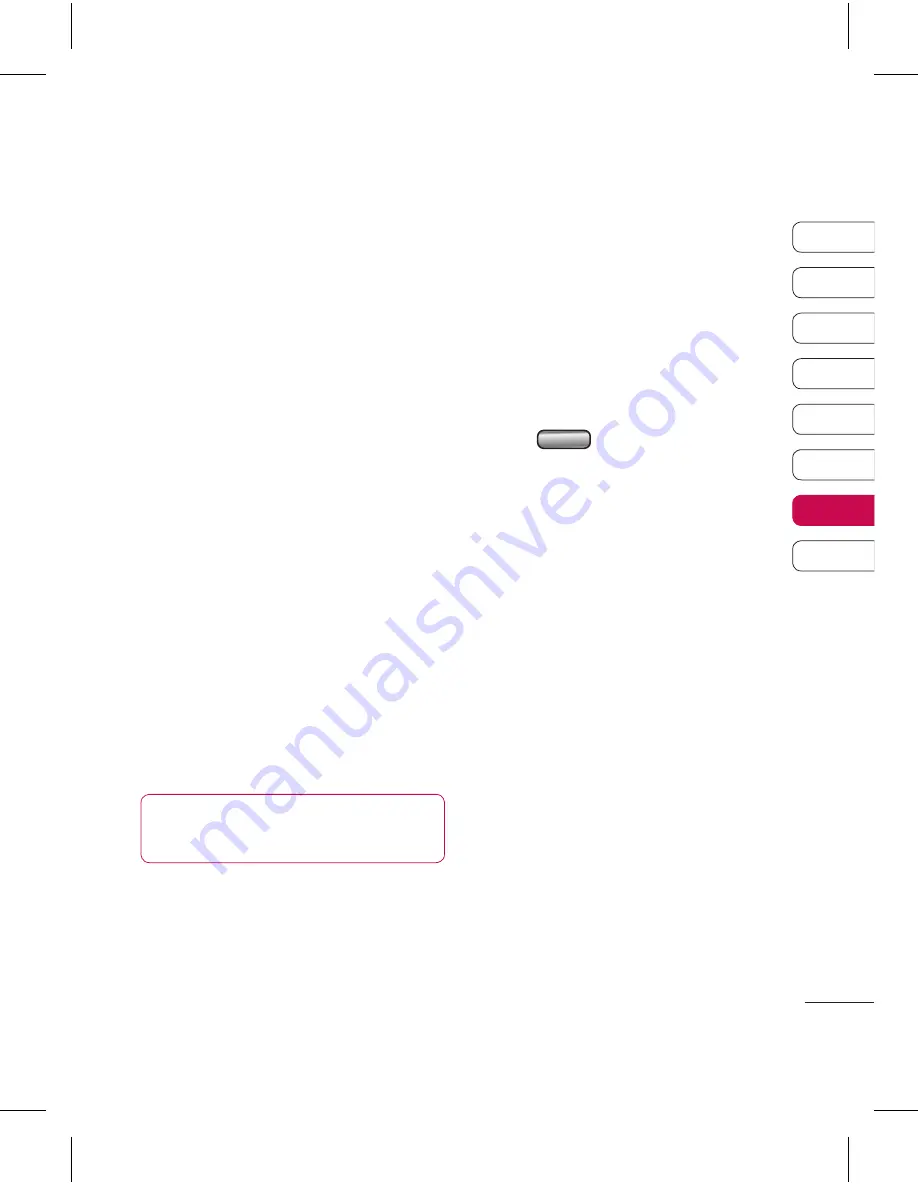
79
01
02
03
04
05
06
07
08
Settings
Sending and receiving your files
using Bluetooth
Bluetooth is a great way to send and
receive files as no wires are needed
and connection is quick and easy.
You can also connect to a Bluetooth
headset to make and receive calls.
To send a file:
1
Open the file you want to send,
typically this will be a photo, video
or music file.
2
Select
Options
and choose
Send
.
Choose
Bluetooth
.
3
Select
Yes
to turn Bluetooth on.
4
Your KF757 will automatically search
for other Bluetooth enabled devices
within range.
5
Choose the device you want to send
the file to and touch
Select
to send
the file.
6
Your file will be sent.
TIP!
Keep an eye on the progress
bar to make sure your file is sent.
To receive a file:
1
To receive files your Bluetooth
must be both
On
and
Visible
. See
Changing your Bluetooth settings
below for more information.
2
A message will prompt you to
accept the file from the sender.
Select
Yes
to receive the file.
3
You will see where the file has been
saved and you can choose to
View
the file. Files will usually be saved to
the relevant folder in My Files.
Changing your Bluetooth settings:
1
Press
in standby screen, and
choose
Settings
.
2
Choose
Connectivity
, then
Bluetooth
and
Settings
.
Make your changes to:
My device visibility
- Choose to be
Visible, Visible for 1 min or Hidden.
My device name
- Enter a name for
your KF757.
Supported services
- Search for
the profile supported by KF757. See
Using your phone as a modem
on page 7 or
Using a
Bluetooth
headset
on page 80.
My address
- View your Bluetooth
device address.
Summary of Contents for KF757
Page 2: ...Bluetooth QD ID B014526 ...
Page 86: ...29 Aug 2008 Seung Hyoun Ji Director KF757 17 Sep 2008 ...
Page 87: ......
Page 95: ......
Page 96: ......
Page 97: ......
Page 98: ......






























