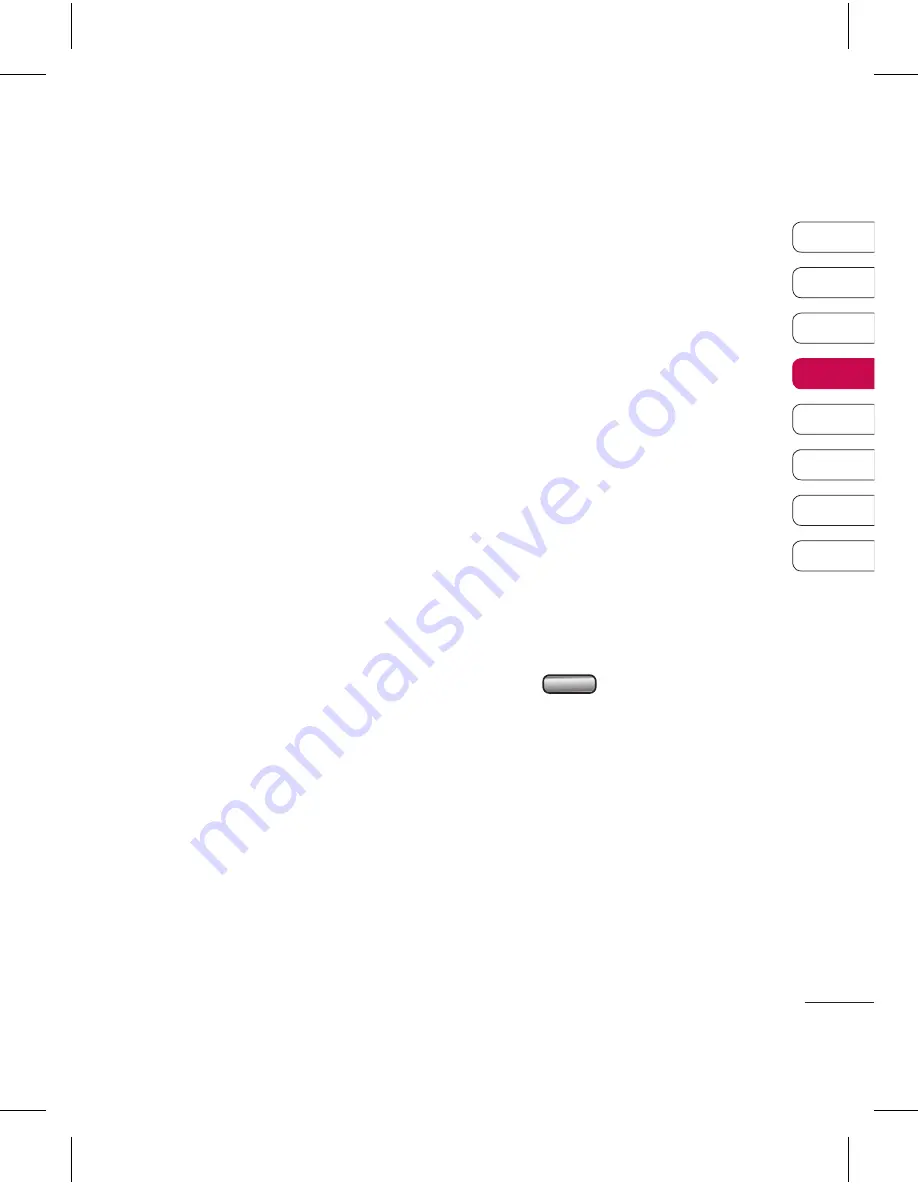
51
01
02
03
04
05
06
07
08
G
et cr
ea
tiv
e
4
Press
Play
to view your video. When
you get to the part you’d like to
record your voice over, press
Pause
.
5
Press
Start
to begin the recording
and press
End
to stop recording
and playback.
6
Select
Save
followed by
Yes
to save.
Choose to save over the original file
or as a new file.
7
Repeat these steps to add more
voice recordings to the video.
Adding a soundtrack to your
video
1
Choose the video you’d like to edit
and select
Options
.
2
Select
Edit
and choose
Audio
dubbing
.
3
The My sounds folder will open.
Choose the track you would like to
add to your video and touch
Select
.
4
The original audio recording of your
video will be erased.
5
If the audio is shorter than the video
choose whether to play
Once
or to
Repeat
it.
6
Choose to save over the original file
or as a new file.
Changing the speed of your
video
1
Choose the video you’d like to edit
and select
Options
.
2
Select
Edit
and choose
Time
scaling
.
3
Select one of the four speed
options:
x4, x2, x1/4, x1/2
.
4
Choose to save over the original file
or as a new file.
Adding a dimming effect
1
Open the video you’d like to edit,
select
and select
Options
.
2
Select
Edit
and choose
Dimming
effect
.
3
Choose to save over the original file
or as a new file.
4
Your video will now fade in at the
start and fade out at the end.
Summary of Contents for KF757
Page 2: ...Bluetooth QD ID B014526 ...
Page 86: ...29 Aug 2008 Seung Hyoun Ji Director KF757 17 Sep 2008 ...
Page 87: ......
Page 95: ......
Page 96: ......
Page 97: ......
Page 98: ......






























