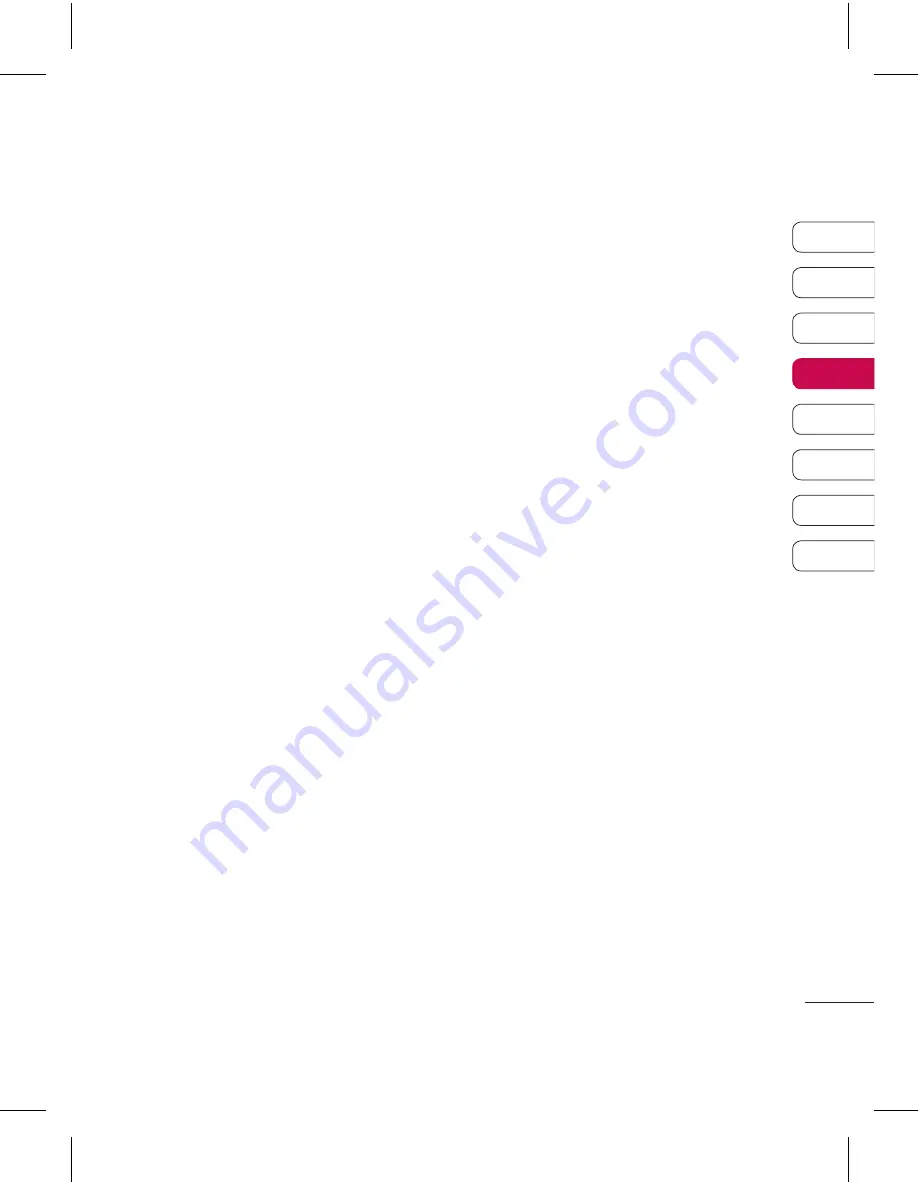
37
01
02
03
04
05
06
07
08
G
et cr
ea
tiv
e
Choosing a shot mode
1
Select
Settings
to open the
available shot modes.
2
Choose from the four options:
Normal shot
-This is the default
shot type, the photo will be taken
in the normal way, as outlined in
Taking a quick photo
on page 35.
Continuous shot
- This enables you
to take nine shots automatically in
very quick succession. See
Using
continuous shot mode
below for
details.
Frame shot
- Choose from one of
the fun frames to transform your
friend into a pirate or just decorate
their surroundings.
Panorama
- This shot type is
great for taking a photo of a large
group of people or for capturing
a panoramic view. See
Taking a
panoramic shot
on page 38 for
more details.
Music video shot
- This shot type
allows to take a shot with music
or voice.
Using Continuous shot mode
Continuous shot mode is great for
taking photos of moving objects or at
sporting events.
1
Select
Continuous shot
.
2
Position the subject in the
viewfinder and press the capture
button as you would to take a
normal photo.
3
The camera will take nine shots in
quick succession and display the
first with eight thumbnails on the
left side of the screen.
4
Select the shot you want to keep
by selecting the thumbnail once to
view and select
Save
.
5
A tick will appear next to the image
thumbnail. Select
Save
to exit.
Using frame shot mode
Frame shot can be used to transform
your friend into a pirate, or just to
decorate their surroundings with a
frame.
1
Select
Frame shot
menu.
2
Position the subject in the fun frame
and press the capture button.
3
Save the image by selecting
Save
.
Summary of Contents for KF757
Page 2: ...Bluetooth QD ID B014526 ...
Page 86: ...29 Aug 2008 Seung Hyoun Ji Director KF757 17 Sep 2008 ...
Page 87: ......
Page 95: ......
Page 96: ......
Page 97: ......
Page 98: ......






























