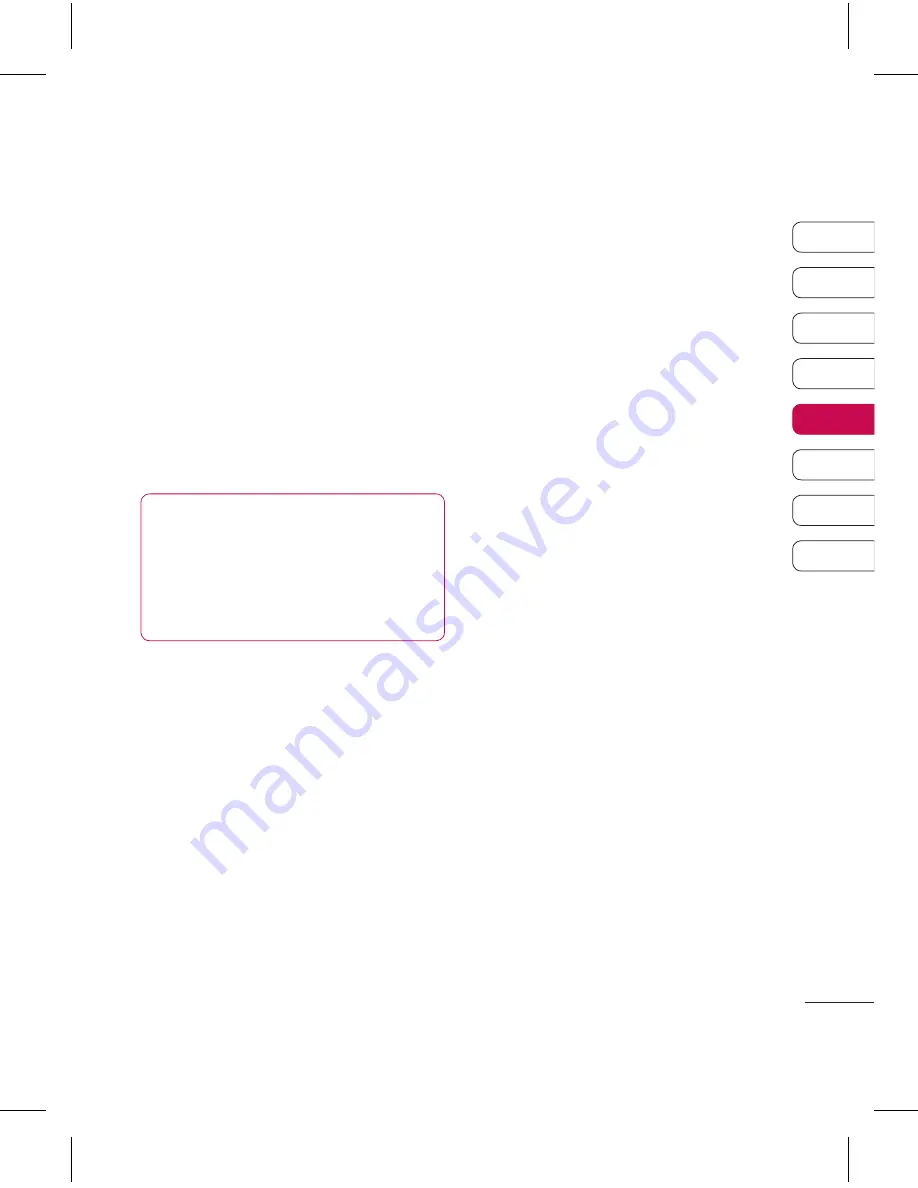
69
01
02
03
04
05
06
07
08
G
et or
ganised
Viewing your phone files on
your PC
1
Connect your phone to your PC as
outlined above.
2
Click on the
Contents
icon.
3
All of the documents, flash contents,
images, sounds and videos you
have saved onto your phone will
be displayed on the screen in the
Phone Files.
TIP!
Viewing the contents
of your phone on your PC helps
you to arrange files, organise
documents and remove contents
you no longer need.
Synchronising your contacts
1
Connect your phone to your PC.
2
Click on the Contacts icon. Your
PC will now import and display all
contacts saved to your USIM card
and handset.
3
Select To
Phone
. Your PC will export
your chages to your handset.
4
Click on
File
and select
Save
. You
can now select where you would
like to save your contacts to.
NOTE:
To backup contacts saved
to your USIM card, click on the SIM
card folder on the left side of your PC
screen. Right-click your contact then
Select All
. Right-click your contact
again and select
Copy to Phone
Memory
.
folder on the left of your screen and all
your numbers will be displayed.
Synchronising your messages
1
Connect your phone to your PC.
2
Click on the
Messages
icon.
3
All of your phone messages will be
displayed in folders on your screen.
4
Use the tool bar at the top of
your screen to edit and rearrange
messages.
Synchronising your music
1
Connect your phone to your PC.
2
Click on the
Music
icon.
3
The music files you have saved will
be displayed on the screen in the
Music folder.
Summary of Contents for KF757
Page 2: ...Bluetooth QD ID B014526 ...
Page 86: ...29 Aug 2008 Seung Hyoun Ji Director KF757 17 Sep 2008 ...
Page 87: ......
Page 95: ......
Page 96: ......
Page 97: ......
Page 98: ......






























