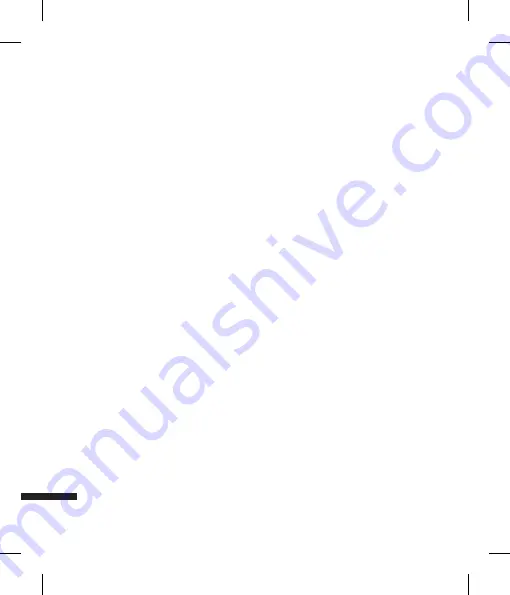
42
My Stuff
Send Via:
You can send the selected
video clip via Message, Email or
Bluetooth.
Delete:
Deletes the selected video clip.
Rename:
You can rename the video file.
Move:
You can move the file to Handset
Memory, Memory Card.
Copy:
You can copy the file to Handset
Memory, Memory Card.
Sort By:
You can sort the files by name,
date, or file type.
Multi Select:
You can select multiple
files at one time to delete, send via
Message, Email or Bluetooth, move
or copy.
New Folder:
You can create a new
folder.
Icon View/List View:
You can view the
files as Icon view or List view.
Information:
Shows information on the
selected video file.
You can play the video clip by pressing the
OK key [Play]. To pause the playback, press
the OK key [Pause] during the playback.
To resume the paused playback, press the
OK key once again. You can access the
v
v
v
v
v
v
v
v
v
v
following option menus by pressing the
right soft key [Options].
Repeat:
You can set the repeat option
from One, All and Off.
Send Via:
You can send the selected
video clip via Message, Email or
Bluetooth.
Capture:
You can save what is on the
paused screen as an image file.
Rename:
You can rename the video file.
Landscape View:
You can view the
video in Landscape view.
Information:
Shows information on the
video file.
Audio & Ringtones
Menu 6.3
This menu consists of embedded links for
downloading sounds through the Internet
and
Record Voice
menu. Voice clips
recorded using the recorder are stored in
Sounds folder and you can create new
folders to manage them. Here, you can
manage or send downloaded or recorded
voice clips.
When a file is selected, the following options
are available using the right soft key [Options].
v
v
v
v
v
v
My Stuff
Summary of Contents for KF390
Page 2: ...Bluetooth QD ID B014149 ...
Page 3: ...我们应让用户知道 因手机软件和服务提供商的 不同 本手册中的内容可能与手机中的实际显示 有一定出入 KF390 用户手册 简体中文 ...
Page 195: ...MEMO ...
Page 196: ...MEMO ...
















































