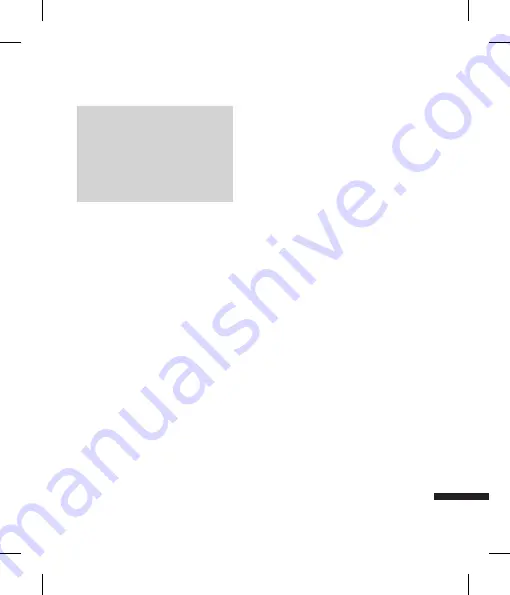
57
Settings
Note
We recommend that your phone and the
Bluetooth device you are communicating
with be within a range of 10 meters. The
connection may be improved if there are
no solid objects in between your phone
and the other Bluetooth device.
1. Getting started
•
Menu
o
Settings
o
Connection
o
Bluetooth
o
Turn On/Off
To use the Bluetooth function, you must
first set Bluetooth to “On”.
2. Configuring Bluetooth settings
•
Menu
o
Settings
o
Connection
o
Bluetooth
-
Bluetooth:
To use the Bluetooth function,
set it to [On]. Otherwise, set it to [Off].
If you select On, you can configure the
Bluetooth settings.
-
My visibility:
Set [My handset’s visibility
status] to [On] so that other devices
can detect your phone when they are
searching for a Bluetooth device. If you
select [Off], other devices will not be
able to detect your phone when they are
searching for a Bluetooth device.
-
My Device Name:
You can name or
rename your phone as it will appear on
other devices. Your phone’s name will
be shown on other devices only when
[My handset’s visibility] is set to [Shown
to All].
-
My Bluetooth Address:
This is the
Bluetooth address of your device. This is
set when you phone is sold. You cannot
change the Bluetooth address.
3. Search and pair new device
If a paired Bluetooth audio device already
exists.
•
Menu
o
Settings
o
Connection
o
Bluetooth
o
My Devices
o
Connect
If there is no paired Bluetooth device,
•
Menu
o
Settings
o
Connection
o
Bluetooth
o
My Devices
o
New
1) To search for a Bluetooth device to
connect, press the New key.
2) Screen shows “Searching for Device”.
Bluetooth devices within a range of
10m will be found.
Summary of Contents for KF390
Page 2: ...Bluetooth QD ID B014149 ...
Page 3: ...我们应让用户知道 因手机软件和服务提供商的 不同 本手册中的内容可能与手机中的实际显示 有一定出入 KF390 用户手册 简体中文 ...
Page 195: ...MEMO ...
Page 196: ...MEMO ...








































